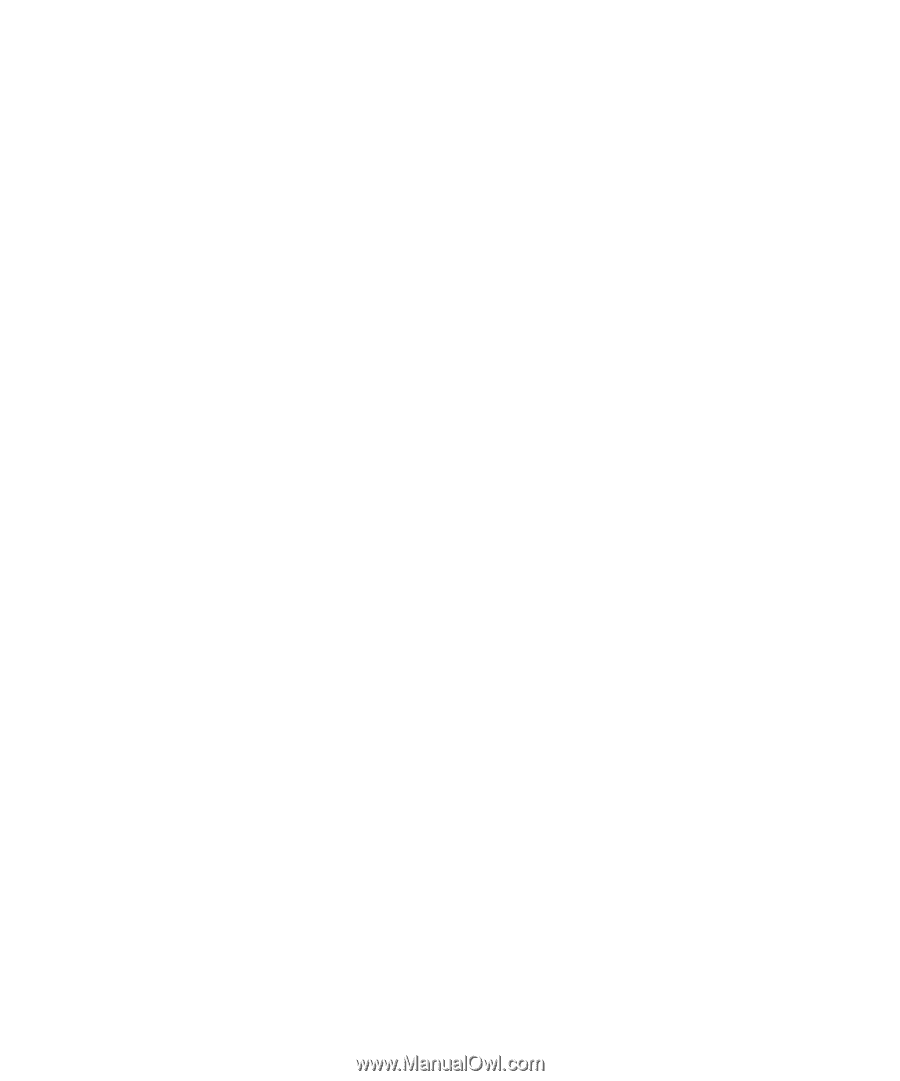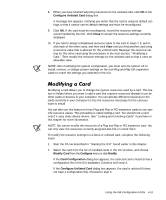Dell Precision 210 Dell Precision WorkStation 210 Desktop Systems User's Guide - Page 88
Cards Con d in System, Modify, Modify Card, Con Card Configuration, Settings,
 |
View all Dell Precision 210 manuals
Add to My Manuals
Save this manual to your list of manuals |
Page 88 highlights
4. Select the Plug and Play or PCI expansion card that you want to lock or unlock from the Cards Configured in System list. 5. Click Modify or select Modify Card from the Configure menu. 6. From the Card Configuration dialog box, select the function you want to lock or unlock. 7. Click Settings. 8. Modify the resource setting and/or resources offered on the Configuration Set- tings dialog box, if necessary. See "Modifying a Card" found earlier in this chapter for more information. 9. Select Lock Resources. The Lock Resources box toggles the lock state of the selected configuration setting. 10. Repeat steps 6 through 9 for any other configuration settings that you want to lock or unlock. 11. Click OK in the Card Configuration dialog box when you have finished making your selections. 4-16 Dell Precision 210 Desktop Systems User's Guide