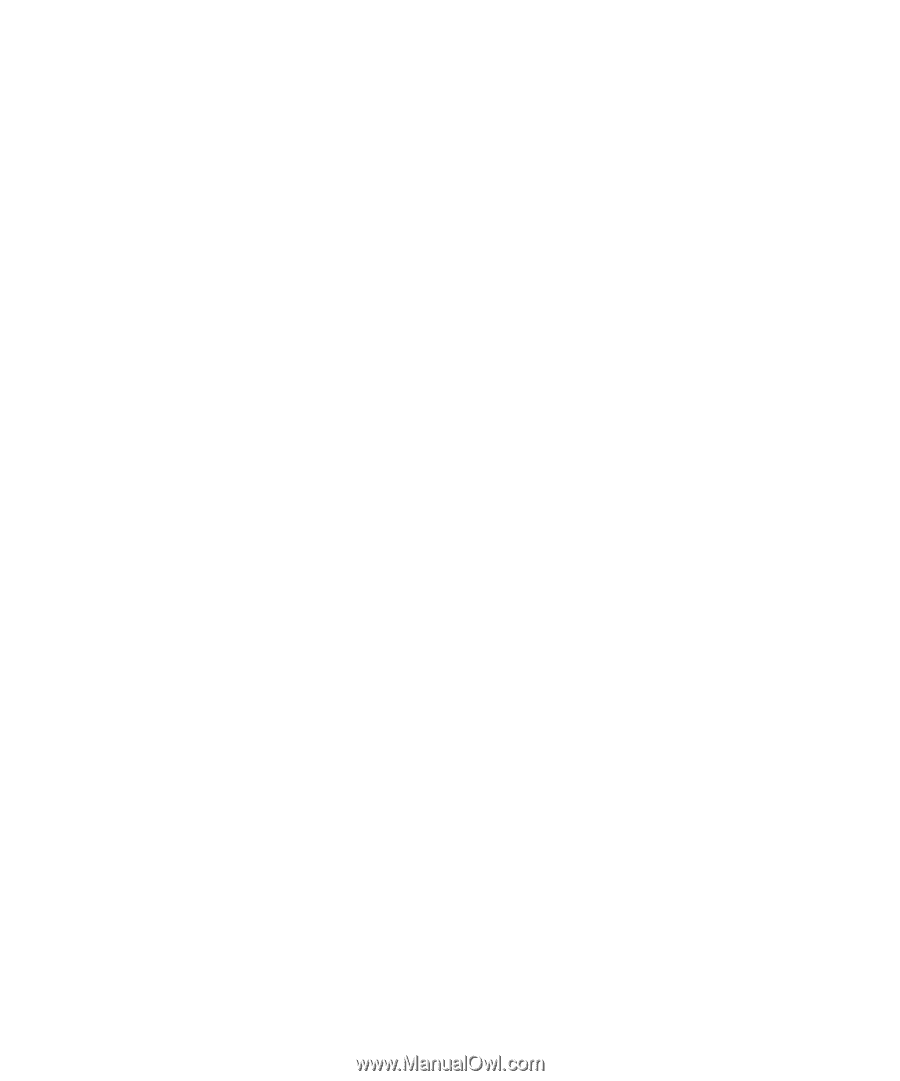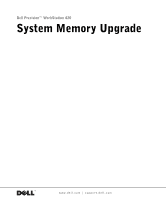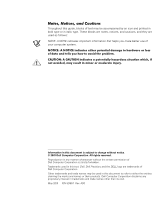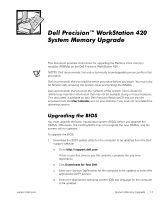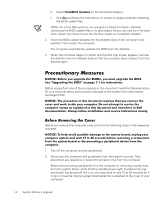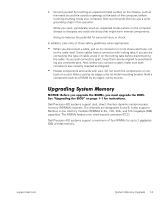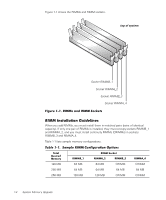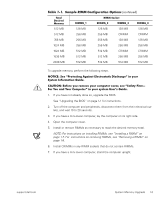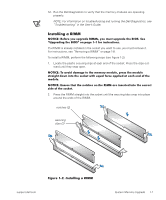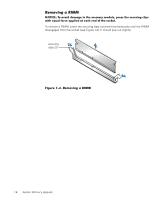Dell Precision 420 System Documentation Update (Memory Upgrade) - Page 7
Upgrading System Memory
 |
View all Dell Precision 420 manuals
Add to My Manuals
Save this manual to your list of manuals |
Page 7 highlights
3. Ground yourself by touching an unpainted metal surface on the chassis, such as the metal around the card-slot openings at the back of the computer, before touching anything inside your computer. Dell recommends that you use a wrist grounding strap in this operation. While you work, periodically touch an unpainted metal surface on the computer chassis to dissipate any static electricity that might harm internal components. Doing so reduces the potential for personal injury or shock. In addition, take note of these safety guidelines when appropriate: • When you disconnect a cable, pull on its connector or on its strain-relief loop, not on the cable itself. Some cables have a connector with locking tabs; if you are disconnecting this type of cable, press in on the locking tabs before disconnecting the cable. As you pull connectors apart, keep them evenly aligned to avoid bending any connector pins. Also, before you connect a cable, make sure both connectors are correctly oriented and aligned. • Handle components and cards with care. Do not touch the components or con- tacts on a card. Hold a card by its edges or by its metal mounting bracket. Hold a component such as a RIMM by its edges, not by its pins. Upgrading System Memory NOTICE: Before you upgrade the RIMMs, you must upgrade the BIOS. See "Upgrading the BIOS" on page 1-1 for instructions. Dell Precision 420 systems support dual, direct, Rambus dynamic random-access memory (RDRAM) channels. The channels are designated A and B. It also supports Rambus in-line memory modules (RIMMs) in 64-, 128-, 256-, and 512-megabyte (MB) capacities. The RIMMs feature error checking and correction (ECC). Dell Precision 420 systems support a maximum of four RIMMs for up to 2 gigabytes (GB) of total memory. support.dell.com System Memory Upgrade 1-3