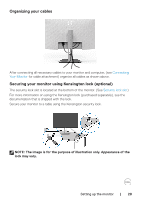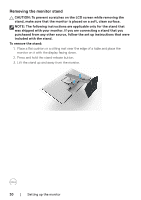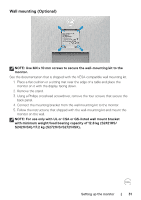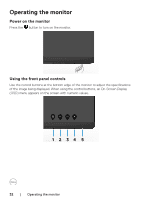Dell S2721HS Monitor Users Guide - Page 27
Rotating the Display, Configuring the display settings on your computer after rotation
 |
View all Dell S2721HS manuals
Add to My Manuals
Save this manual to your list of manuals |
Page 27 highlights
Rotating the Display Before you rotate the display, extend the display vertically until the top of the stand riser and then tilt the display backwards until the maximum to avoid hitting the bottom edge of the display. 1 90° 90° 2 NOTE: To toggle the display setting on your Dell computer between landscape and portrait when rotating the display, download and install the latest graphics driver. To download, go to www.dell.com/support/drivers and search for the appropriate driver. NOTE: When the display is in portrait mode, you may experience performance degradation when using graphic-intensive applications such as 3D gaming. Configuring the display settings on your computer after rotation After you have rotated the display, complete the procedure given below to configure the display settings on your computer. NOTE: If you are using the monitor with a non-Dell computer, go to the graphics card manufacturer's website or your computer manufacturer website for information on how to rotate the contents of your display. To configure the Display Settings: 1. Right-click on the Desktop and click Properties. 2. Select the Settings tab and click Advanced. 3. If you have an AMD graphics card, select the Rotation tab and set the preferred rotation. 4. If you have an nVidia graphics card, click the nVidia tab, in the left-hand column select NVRotate, and then select the preferred rotation. 5. If you have an Intel® graphics card, select the Intel graphics tab, click Graphic Properties, select the Rotation tab, and then set the preferred rotation. Setting up the monitor | 27