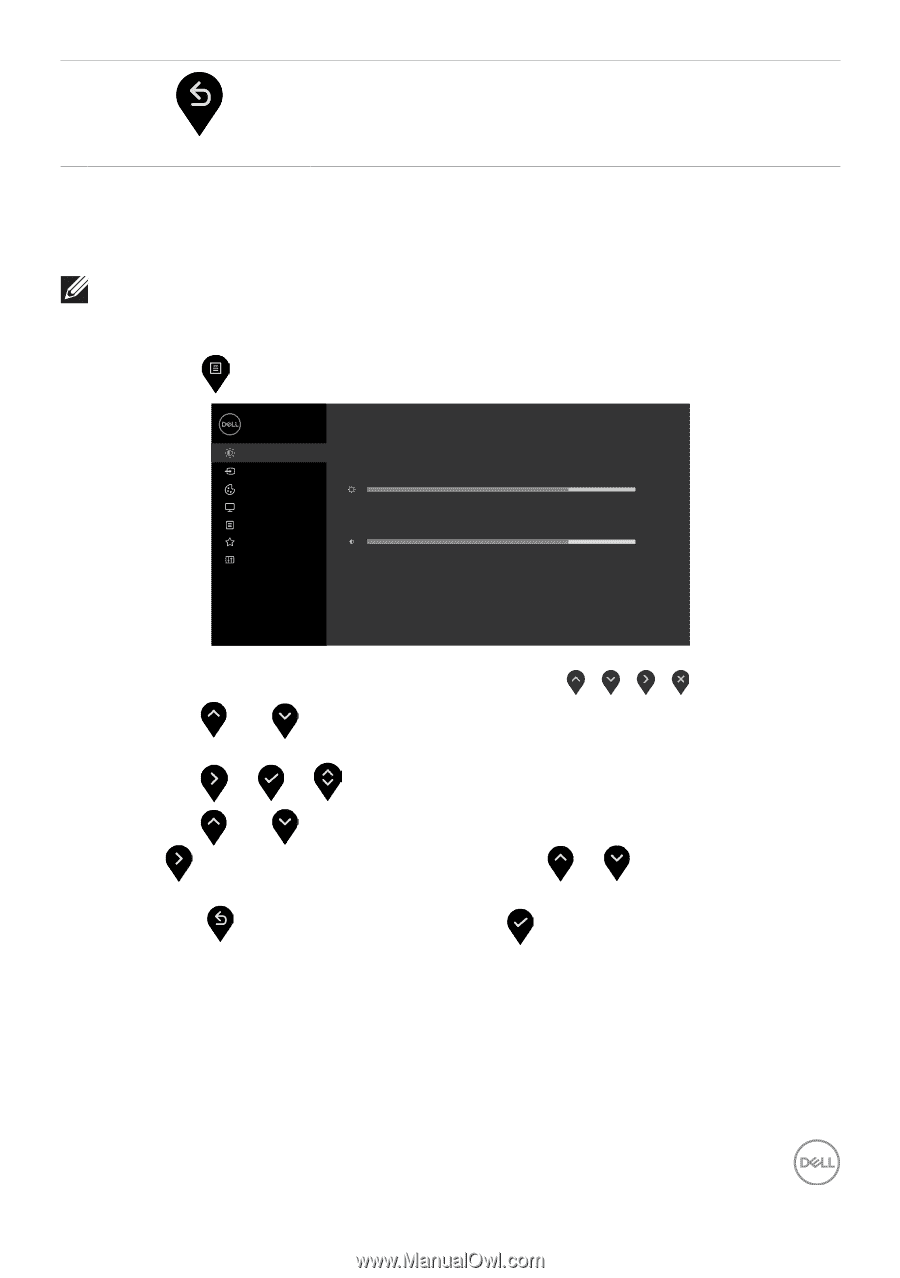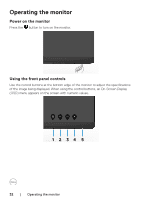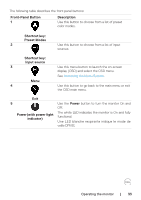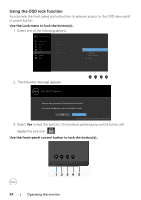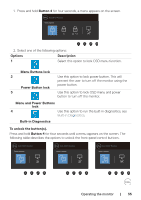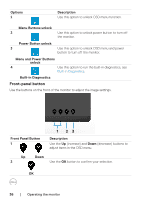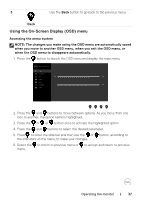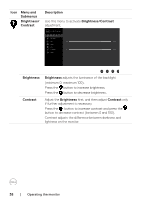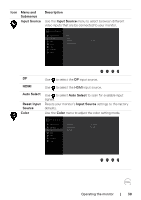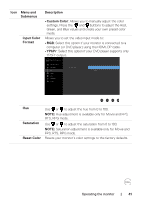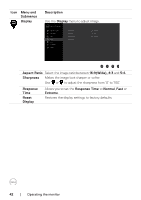Dell S2721HS Monitor Users Guide - Page 37
Using the On-Screen Display (OSD) menu, Accessing the menu system
 |
View all Dell S2721HS manuals
Add to My Manuals
Save this manual to your list of manuals |
Page 37 highlights
3 Use the Back button to go back to the previous menu. Back Using the On-Screen Display (OSD) menu Accessing the menu system NOTE: The changes you make using the OSD menu are automatically saved when you move to another OSD menu, when you exit the OSD menu, or when the OSD menu to disappears automatically. 1. Press the button to launch the OSD menu and display the main menu. Dell 24/27 Monitor Brightness/Contrast Input Source Color 75% Display Menu Personalize 75% Others 2. Press the and buttons to move between options. As you move from one icon to another, the option name is highlighted. 3. Press the or or button once to activate the highlighted option. 4. Press the and buttons to select the desired parameter. 5. Press to enter the slide bar and then use the or button, according to the indicators on the menu, to make your changes. 6. Select the to return to previous menu or to accept and return to previous menu. Operating the monitor | 37