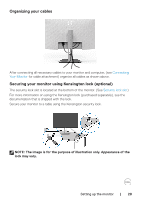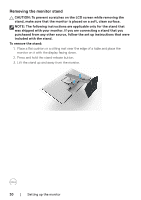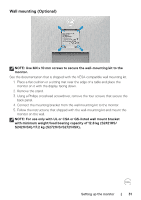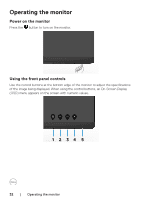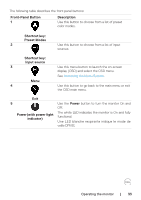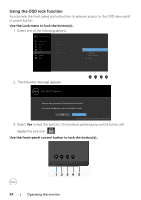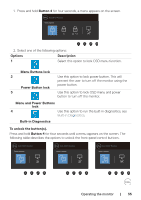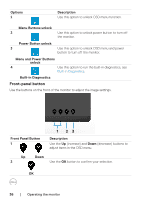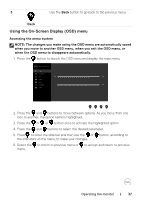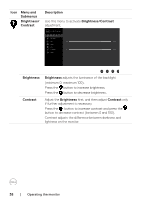Dell S2721HS Monitor Users Guide - Page 33
Front-Panel Button, Description, Shortcut key, Preset Modes, Input source, Powerwith power light
 |
View all Dell S2721HS manuals
Add to My Manuals
Save this manual to your list of manuals |
Page 33 highlights
The following table describes the front panel buttons: Front‑Panel Button 1 Description Use this button to choose from a list of preset color modes. Shortcut key: Preset Modes 2 Use this button to choose from a list of input sources. Shortcut key: Input source 3 Use this menu button to launch the on-screen display (OSD) and select the OSD menu. See Accessing the Menu System. Menu 4 Use this button to go back to the main menu or exit the OSD main menu. Exit 5 Use the Power button to turn the monitor On and Off. Power(with power light indicator) The white LED indicates the monitor is On and fully functional. Une LED blanche respirante indique le mode de veille DPMS. Operating the monitor | 33

Operating the monitor
|
33
The following table describes the front panel buttons:
Front-Panel Button
Description
1
Shortcut key:
Preset Modes
Use this button to choose from a list of preset
color modes.
2
Shortcut key:
Input source
Use this button to choose from a list of input
sources.
3
Menu
Use this menu button to launch the on-screen
display (OSD) and select the OSD menu.
See
Accessing the Menu System
.
4
Exit
Use this button to go back to the main menu or exit
the OSD main menu.
5
Power(with power light
indicator)
Use the
Power
button to turn the monitor On and
Off.
The white LED indicates the monitor is On and fully
functional.
Une LED blanche respirante indique le mode de
veille DPMS.