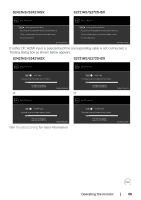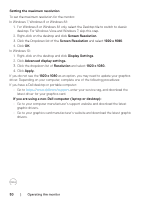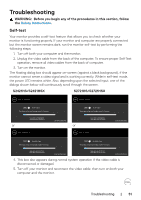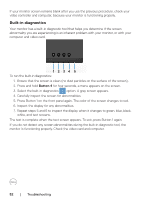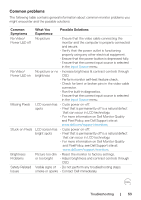Dell S2721HS Monitor Users Guide - Page 54
Product specific problems, Common, Symptoms, What You, Experience, Possible Solutions, Preset Modes
 |
View all Dell S2721HS manuals
Add to My Manuals
Save this manual to your list of manuals |
Page 54 highlights
Common Symptoms What You Experience Possible Solutions Intermittent Problems Monitor • Ensure that the video cable connecting the malfunctions on monitor to the computer is connected properly & off and is secure. • Reset the monitor to factory settings. • Perform monitor self-test feature check to determine if the intermittent problem occurs in self-test mode. Missing Color Picture missing color • Perform monitor self-test. • Ensure that the video cable connecting the monitor to the computer is connected properly and is secure. • Check for bent or broken pins in the video cable connector. Wrong Color Picture color not good • Change the settings of the Preset Modes in the Color menu OSD depending on the application. • Adjust R/G/B value under Custom Color in Color menu OSD. • Change the Input Color Format to PC RGB or YPbPr in the Color menu OSD. • Run the built-in diagnostics. Image retention Faint shadow • Use the Power Management feature to turn from a static from the static off the monitor at all times when not in use image left on image displayed (for more information, see Power Management the monitor for appears on the Modes). a long period of screen • Alternatively, use a dynamically changing time screensaver. Product specific problems Problem What You Experience Screen image is Image is too small centered on screen, but does not fill entire viewing area Possible Solutions • Check the Aspect Ratio setting in the Display menu OSD. • Reset the monitor to factory settings. 54 | Troubleshooting