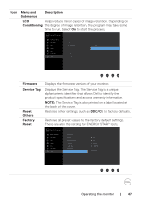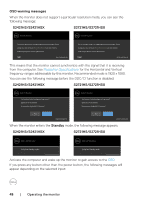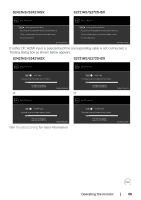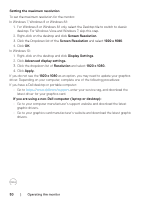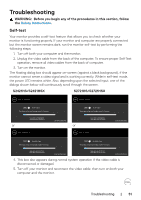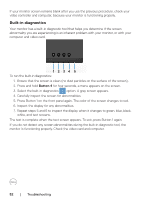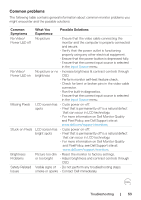Dell S2721HS Monitor Users Guide - Page 52
Built-in diagnostics, Button 4
 |
View all Dell S2721HS manuals
Add to My Manuals
Save this manual to your list of manuals |
Page 52 highlights
If your monitor screen remains blank after you use the previous procedure, check your video controller and computer, because your monitor is functioning properly. Built-in diagnostics Your monitor has a built-in diagnostic tool that helps you determine if the screen abnormality you are experiencing is an inherent problem with your monitor, or with your computer and video card. 1 2 34 5 To run the built-in diagnostics: 1. Ensure that the screen is clean (no dust particles on the surface of the screen). 2. Press and hold Button 4 for four seconds, a menu appears on the screen. 3. Select the built-in diagnostics option. A gray screen appears. 4. Carefully inspect the screen for abnormalities. 5. Press Button 1 on the front panel again. The color of the screen changes to red. 6. Inspect the display for any abnormalities. 7. Repeat steps 5 and 6 to inspect the display when it changes to green, blue, black, white, and text screens. The test is complete when the text screen appears. To exit, press Button 1 again. If you do not detect any screen abnormalities during the built-in diagnostic tool, the monitor is functioning properly. Check the video card and computer. 52 | Troubleshooting