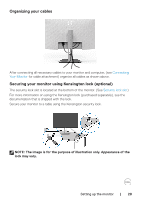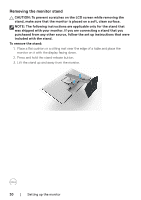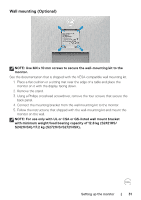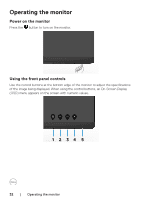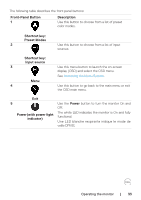Dell S2721HS Monitor Users Guide - Page 28
Connecting your monitor, Connecting the DP cable Optional
 |
View all Dell S2721HS manuals
Add to My Manuals
Save this manual to your list of manuals |
Page 28 highlights
NOTE: If you do not see the rotation option or it is not working correctly, go to www.dell.com/support and download the latest driver for your graphics card. Connecting your monitor WARNING: Before you begin any of the procedures in this section, follow the Safety Instructions. To connect your monitor to the computer: 1. Turn off your computer. 2. Connect the DisplayPort or HDMI cable from your monitor to the computer. 3. Turn on your monitor. 4. Select the correct input source from the OSD Menu on your monitor and then turn on your computer. Connecting the HDMI cable HDMI HDMI Connecting the DP cable (Optional) DP DP 28 | Setting up the monitor

28
|
Setting up the monitor
NOTE: If you do not see the rotation option or it is not working correctly,
go to
www.dell.com/support
and download the latest driver for your
graphics card.
Connecting your monitor
WARNING: Before you begin any of the procedures in this section, follow the
Safety Instructions
.
To connect your monitor to the computer:
1. Turn off your computer.
2. Connect the DisplayPort or HDMI cable from your monitor to the computer.
3. Turn on your monitor.
4. Select the correct input source from the OSD Menu on your monitor and then
turn on your computer.
Connecting the HDMI cable
HDMI
HDMI
Connecting the DP cable (Optional)
DP
DP