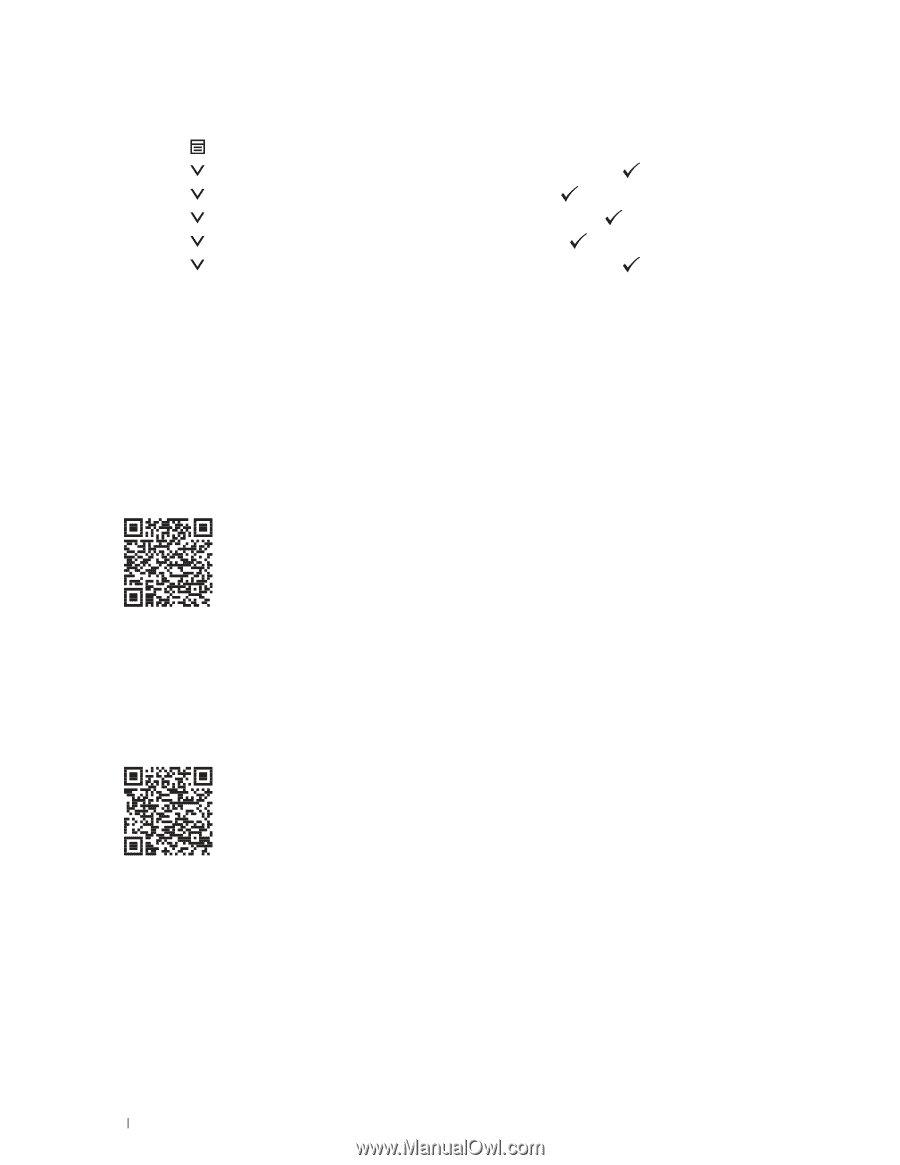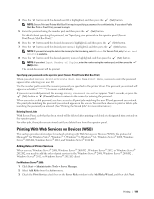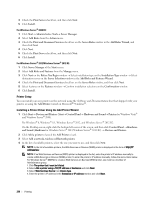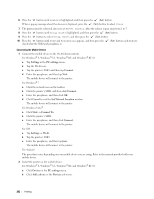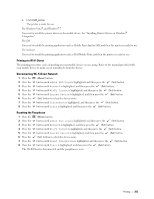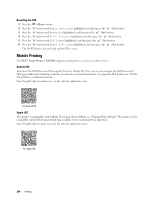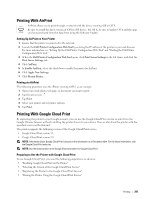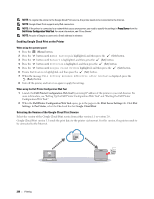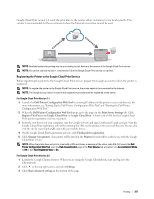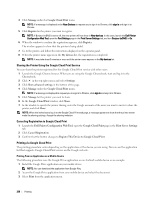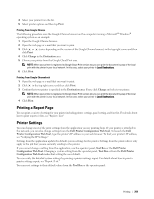Dell S2810dn Smart Dell Smart Printer Users Guide - Page 204
Resetting the PIN, Mobile Printing, Android OS, Apple iOS
 |
View all Dell S2810dn Smart manuals
Add to My Manuals
Save this manual to your list of manuals |
Page 204 highlights
Resetting the PIN 1 Press the (Menu) button. 2 Press the button until Admin Settings is highlighted, and then press the (Set) button. 3 Press the button until Network is highlighted, and then press the (Set) button. 4 Press the button until Wi-Fi Direct is highlighted, and then press the (Set) button. 5 Press the button until PIN Code is highlighted, and then press the (Set) button. 6 Press the button until Reset PIN Code is highlighted, and then press the (Set) button. The Wi-Fi Direct is disconnected and the PIN is reset. Mobile Printing The Dell™ Smart Printer | S2810dn supports printing from a variety of mobile devices. Android OS Download the Dell Document Hub app for free from Google Play. Easy to use and navigate, the Dell Document Hub app enables direct printing of photos, documents web content and more, to supported Dell printers on a Wi-Fi, Wi-Fi Direct, or Ethernet network. Scan the QR Code for quick access to the relevant application store. For Android OS Apple iOS This printer is compatible with AirPrint. For details about AirPrint, see "Printing With AirPrint." This printer is also compatible with Dell Document Hub App, available for free download from App Store. Scan the QR Code for quick access to the relevant application store. For Apple iOS 204 Printing