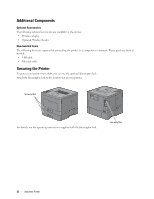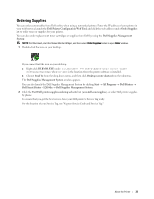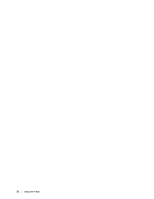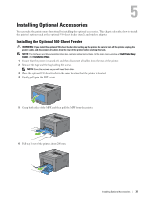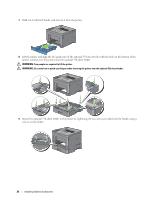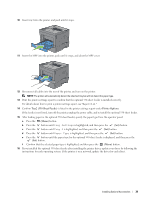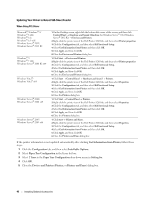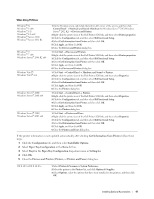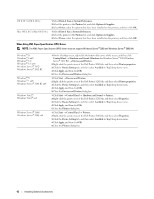Dell S2810dn Smart Dell Smart Printer Users Guide - Page 37
Installing Optional Accessories, Installing the Optional 550-Sheet Feeder
 |
View all Dell S2810dn Smart manuals
Add to My Manuals
Save this manual to your list of manuals |
Page 37 highlights
5 Installing Optional Accessories You can make the printer more functional by installing the optional accessories. This chapter describes how to install the printer's options such as the optional 550-sheet feeder (tray2) and wireless adapter. Installing the Optional 550-Sheet Feeder WARNING: If you install the optional 550-sheet feeder after setting up the printer, be sure to turn off the printer, unplug the power cable, and disconnect all cables from the rear of the printer before starting this task. NOTE: The Software and Documentation disc also contains video instructions. In the main menu window of Dell Printer Easy Install, click Installation Video. 1 Ensure that the printer is turned off, and then disconnect all cables from the rear of the printer. 2 Remove the tape and the bag holding the screws. NOTE: Save the screws as you will need them later. 3 Place the optional 550-sheet feeder in the same location that the printer is located. 4 Gently pull open the MPF cover. 5 Grasp both sides of the MPF, and then pull the MPF from the printer. 6 Pull tray1 out of the printer about 200 mm. Installing Optional Accessories 37