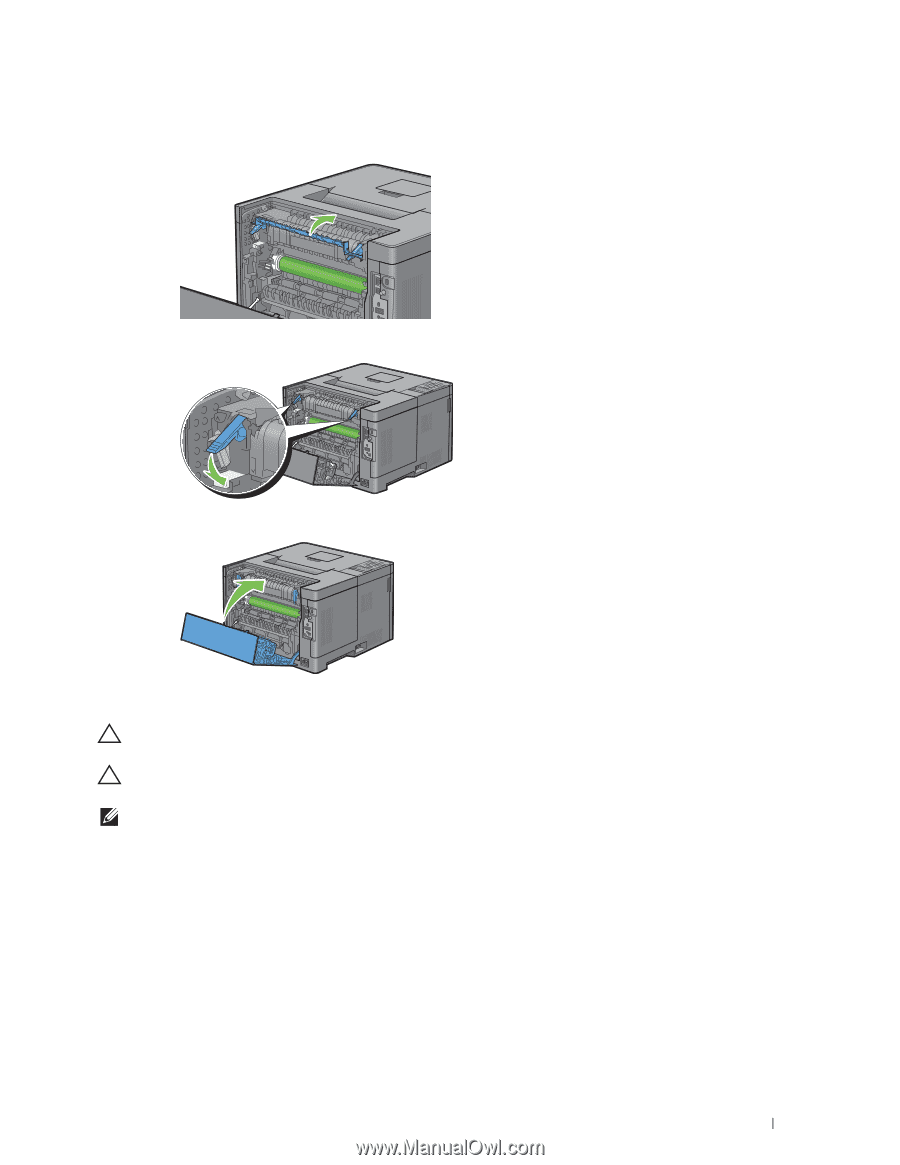| Section |
Page |
| Dell™ Smart Printer | S2810dn |
1 |
| Contents |
3 |
| Before Beginning |
17 |
| Notes, Cautions, and Warnings |
19 |
| About License |
19 |
| As for RSA BSAFE |
19 |
| ICC Profile Header |
19 |
| JPEG Library |
20 |
| Math Library |
20 |
| libtiff |
20 |
| Zlib |
21 |
| Dell™ Smart Printer | S2810dn User's Guide |
23 |
| Conventions |
23 |
| Finding Information |
25 |
| Product Features |
27 |
| About the Printer |
29 |
| Front and Rear Views |
29 |
| Front View |
29 |
| Rear View |
30 |
| Space Requirements |
31 |
| Operator Panel |
31 |
| Additional Components |
32 |
| Optional Accessories |
32 |
| Non-bundled Items |
32 |
| Securing the Printer |
32 |
| Ordering Supplies |
33 |
| Setting up the Printer (Printer Setup) |
35 |
| Installing Optional Accessories |
37 |
| Installing the Optional 550-Sheet Feeder |
37 |
| Updating Your Driver to Detect 550-Sheet Feeder |
40 |
| Installing the Optional Wireless Adapter |
43 |
| Verifying the Contents of the Box |
43 |
| Installing the Optional Wireless Adapter |
44 |
| Determining the Wireless Network Settings |
45 |
| Configuring the Optional Wireless Adapter |
45 |
| Configuring the Wireless Adapter Using Dell Printer Easy Install |
46 |
| Configuring the Wireless Adapter Without Using Dell Printer Easy Install |
47 |
| Reconfiguring the Wireless Settings |
50 |
| Reconfiguring the Wireless Settings Using Dell Printer Configuration Web Tool |
50 |
| Reconfiguring the Wireless Settings Using Dell Printer Easy Install |
51 |
| Reconfiguring the Wireless Settings Using Configuration Tool |
51 |
| Connecting Your Printer |
53 |
| Turning on the Printer |
54 |
| Configuring Initial Settings on the Operator Panel |
54 |
| Connecting to a Computer or a Network |
56 |
| Connecting to a Computer Using the USB Cable (Direct Connection) |
56 |
| Connecting to a Network Using the Ethernet Cable |
57 |
| Setting up the Printer Using Dell Printer Easy Install (Windows Only) |
57 |
| Basic Setup |
57 |
| Setting Up the Printer in Another Connection Method |
58 |
| Setting the IP Address |
61 |
| Assigning an IP Address |
61 |
| When Using the Dell Printer Easy Install |
61 |
| When Using the Operator Panel |
62 |
| When Using the Tool Box |
63 |
| Verifying the IP Settings |
64 |
| Verifying the Settings Using Operator Panel |
64 |
| Verifying the Settings Using Printer Settings Report |
64 |
| Verifying the Settings Using Ping Command |
64 |
| Loading Paper |
65 |
| Installing Printer Drivers on Windows® Computers |
67 |
| Identifying Printer Driver Pre-install Status |
67 |
| Changing the firewall settings before installing your printer |
67 |
| Starting Dell Printer Easy Install |
67 |
| USB Cable Connection Setup |
68 |
| Network Connection Setup |
72 |
| Setting Up for Shared Printing |
77 |
| Enabling Shared Printing from the Computer |
77 |
| Checking the Shared Printer |
78 |
| Installing Printer Drivers on Macintosh Computers |
79 |
| Installing the Drivers and Software |
79 |
| Adding a Printer on Mac OS X 10.5, Mac OS X 10.6, OS X 10.7, OS X 10.8, OS X 10.9, or OS X 10.10 |
79 |
| Configuring Settings |
80 |
| Installing Printer Drivers on Linux Computers (CUPS) |
83 |
| Operation on Red Hat Enterprise Linux 6 Desktop |
83 |
| Setup Overview |
83 |
| Installing the Printer Driver |
83 |
| Setting Up the Queue |
83 |
| Setting the Default Queue |
84 |
| Specifying the Printing Options |
84 |
| Uninstalling the Printer Driver |
85 |
| Operation on SUSE Linux Enterprise Desktop 11 |
85 |
| Setup Overview |
85 |
| Installing the Printer Driver |
85 |
| Setting Up the Queue |
86 |
| Setting the Default Queue |
87 |
| Specifying the Printing Options |
87 |
| Setting the Password for Authority as the Printer Administrator |
88 |
| Uninstalling the Printer Driver |
88 |
| Operation on Ubuntu 12.04 LTS |
88 |
| Setup Overview |
88 |
| Installing the Printer Driver |
88 |
| Setting Up the Queue |
89 |
| Setting the Default Queue |
90 |
| Specifying the Printing Options |
90 |
| Uninstalling the Printer Driver |
90 |
| Using Your Printer |
91 |
| Operator Panel |
93 |
| About the Operator Panel |
93 |
| Using the Number Pad |
94 |
| Number Pad Letters and Numbers |
94 |
| Changing Numbers or Names |
94 |
| Printing a Panel Settings Report |
94 |
| Changing the Language |
95 |
| When Using the Operator Panel |
95 |
| When Using the Tool Box |
95 |
| Setting the Power Saver Timer Option |
95 |
| Dell™ Printer Configuration Web Tool |
97 |
| Overview |
97 |
| Setting Up the Dell Printer Configuration Web Tool |
98 |
| Setting Up From Web Browser |
98 |
| Setting Up From Operator Panel |
98 |
| Starting the Dell Printer Configuration Web Tool |
99 |
| Overview of the Menu Items |
99 |
| Printer Status |
99 |
| Printer Jobs |
99 |
| Printer Settings |
99 |
| Print Server Settings |
99 |
| Copy Printer Settings |
100 |
| Print Volume |
100 |
| Printer Information |
100 |
| Tray Settings |
100 |
| E-Mail Server Settings Overview |
100 |
| Set Password |
100 |
| Online Help |
100 |
| Order Supplies at: |
100 |
| Contact Dell Support at: |
100 |
| Page Display Format |
101 |
| Top Frame |
101 |
| Left Frame |
102 |
| Right Frame |
103 |
| Changing the Settings of the Menu Items |
103 |
| Details of the Menu Items |
103 |
| Printer Status |
105 |
| Printer Jobs |
106 |
| Printer Settings |
107 |
| Print Server Settings |
116 |
| Copy Printer Settings |
131 |
| Print Volume |
132 |
| Tray Settings |
133 |
| Understanding the Printer Menus |
135 |
| Report / List |
135 |
| Printer Settings |
135 |
| Panel Settings |
135 |
| PCL Fonts List |
135 |
| PCL Macros List |
135 |
| PS Fonts List |
135 |
| PDF Fonts List |
135 |
| Job History |
135 |
| Error History |
135 |
| Print Meter |
136 |
| Demo Page |
136 |
| Stored Documents |
136 |
| Printing a Report/List Using the Operator Panel |
136 |
| Printing a Report/List Using the Tool Box |
136 |
| Admin Settings |
136 |
| PCL |
136 |
| PDF |
142 |
| PS |
144 |
| Network |
145 |
| USB Settings |
151 |
| System Settings |
151 |
| Maintenance |
160 |
| Secure Settings |
164 |
| Tray Settings |
165 |
| MPF |
165 |
| Tray 1 |
167 |
| Tray 2 |
168 |
| Tray Priority |
169 |
| Panel Language |
169 |
| Print Menu |
170 |
| Secure Print |
170 |
| Private Mail Box |
170 |
| Public Mail Box |
171 |
| Proof Print |
171 |
| Panel Lock |
172 |
| Enabling the Panel Lock |
172 |
| Disabling the Panel Lock |
173 |
| Resetting Defaults |
173 |
| When Using the Operator Panel |
173 |
| Print Media Guidelines |
175 |
| Paper |
175 |
| Recommended Paper |
175 |
| Unacceptable Paper |
175 |
| Selecting Paper |
175 |
| Selecting Pre-Printed Media and Letterheads |
176 |
| Selecting Pre-Punched Paper |
176 |
| Envelopes |
177 |
| Labels |
177 |
| Storing Print Media |
178 |
| Identifying Print Media and Specifications |
178 |
| Supported Paper Sizes |
179 |
| Supported Paper Types |
179 |
| Paper Type Specifications |
180 |
| Loading Print Media |
181 |
| Capacity |
181 |
| Print Media Dimensions |
181 |
| Loading Print Media in Tray1 and the Optional 550-Sheet Feeder |
181 |
| Loading Letterhead (Pre-Printed and Pre-Punched Paper) |
181 |
| Loading Print Media in the MPF |
182 |
| Loading Small Print Media in the MPF |
183 |
| Printing on Envelopes – Envelope Mode |
185 |
| To Set the Printer to the Envelope Mode |
186 |
| To Cancel the Envelope Mode |
187 |
| Loading Envelopes in the MPF |
188 |
| Envelope #10, DL |
189 |
| Monarch |
189 |
| C5 |
189 |
| Loading Letterhead in the MPF |
190 |
| Using the MPF |
190 |
| Linking Trays |
190 |
| Printing |
191 |
| Printing |
193 |
| Tips for Successful Printing |
193 |
| Tips on Storing Print Media |
193 |
| Avoiding Paper Jams |
193 |
| Sending a Job to Print |
193 |
| Canceling a Print Job |
194 |
| Canceling a Job From the Operator Panel |
194 |
| Canceling a Job From a Computer Running Windows® Operating System |
194 |
| Duplex Printing |
195 |
| Duplex Printing With Duplex Unit |
195 |
| Using Booklet Print |
195 |
| Using the Stored Print Feature |
196 |
| Overview |
197 |
| Procedures for Printing Stored Print |
198 |
| Printing With Web Services on Devices (WSD) |
199 |
| Adding Roles of Printer Services |
199 |
| Printer Setup |
200 |
| Installing a Printer Driver Using the Add Printer Wizard |
200 |
| Printing With Wi-Fi Direct |
201 |
| Setting Up Wi-Fi Direct |
201 |
| Printing via Wi-Fi Direct |
203 |
| Disconnecting Wi-Fi Direct Network |
203 |
| Resetting the Passphrase |
203 |
| Resetting the PIN |
204 |
| Mobile Printing |
204 |
| Android OS |
204 |
| Apple iOS |
204 |
| Printing With AirPrint |
205 |
| Setting Up AirPrint on Your Printer |
205 |
| Printing via AirPrint |
205 |
| Printing With Google Cloud Print |
205 |
| Preparing to Use the Printer with Google Cloud Print |
205 |
| Enabling Google Cloud Print on the Printer |
206 |
| Selecting the Version of the Google Cloud Print Service |
206 |
| Registering the Printer to the Google Cloud Print Service |
207 |
| Sharing the Printer Using the Google Cloud Print Service |
208 |
| Canceling Registration to Google Cloud Print |
208 |
| Printing via Google Cloud Print |
208 |
| Printing a Report Page |
209 |
| Printer Settings |
209 |
| Using the Operator Panel to Change the Printer Settings |
210 |
| Using the Dell Printer Configuration Web Tool to Change the Printer Settings |
210 |
| Know Your Printer |
211 |
| Understanding Your Printer Software |
213 |
| Printer Utility Software |
214 |
| Status Window |
214 |
| Tool Box |
214 |
| Updater |
214 |
| Troubleshooting |
215 |
| Status Monitor Widget for Macintosh |
215 |
| Status Monitor Widget Feature |
215 |
| Before Installing the Status Monitor Widget |
215 |
| Installing the Status Monitor Widget |
215 |
| Opening and Closing the Status Monitor Widget |
216 |
| Printer Status Window |
216 |
| Order Window |
217 |
| Preferences |
218 |
| Status Monitor Console for Linux |
219 |
| Status Monitor Console Feature |
219 |
| Before Installing the Status Monitor Console |
220 |
| Installing the Status Monitor Console |
220 |
| Starting the Status Monitor Console |
220 |
| Printer Selection Window |
221 |
| Printer Status Window |
221 |
| Dell Supplies Management System Window |
222 |
| Service Tag Window |
224 |
| Settings Window |
224 |
| Using Digital Certificates |
227 |
| Managing Certificates |
227 |
| Preparing to Manage Certificates |
227 |
| Creating and Download a Certificate Signing Request (CSR) |
228 |
| Importing a Digital Certificate |
229 |
| Setting a Digital Certificate |
229 |
| Confirming the Settings of a Digital Certificate |
230 |
| Deleting a Digital Certificate |
230 |
| Exporting a Digital Certificate |
231 |
| Setting the Features |
231 |
| Setting the SSL-use Server Certificate (HTTP/IPP) |
231 |
| Setting SMTP-SSL/TLS Communication |
232 |
| Setting for Wireless LAN WPA-Enterprise (EAP-TLS) |
232 |
| Setting for Wireless LAN WPA-Enterprise (PEAPV0-MS-CHAPV2, EAP-TTLS PAP, EAP-TTLS CHAP) |
233 |
| Understanding Printer Messages |
235 |
| Status Codes |
235 |
| Specifications |
239 |
| Operating System Compatibility |
239 |
| Power Supply |
239 |
| Dimensions |
239 |
| Memory |
239 |
| Page Description Language (PDL)/Emulation, Operating System, and Interface |
240 |
| MIB Compatibility |
240 |
| Environment |
240 |
| Operation |
240 |
| Print Quality Guarantee |
240 |
| Storage |
240 |
| Altitude |
240 |
| Cables |
241 |
| Print Specifications |
241 |
| Optional Wireless Adapter |
242 |
| Maintaining Your Printer |
243 |
| Maintaining Your Printer |
245 |
| Determining the Status of Supplies |
245 |
| Conserving Supplies |
245 |
| Ordering Supplies |
245 |
| Storing Print Media |
246 |
| Storing Consumables |
246 |
| Replacing the Toner Cartridge |
247 |
| Removing the Toner Cartridge |
247 |
| Installing a Toner Cartridge |
248 |
| Replacing the Drum Cartridge |
249 |
| Removing the Drum Cartridge |
249 |
| Installing a Drum Cartridge |
249 |
| Replacing the Fusing Unit, the Transfer Unit, and the Retard Roller |
252 |
| Replacing the Fusing Unit |
252 |
| Removing the Fusing Unit |
252 |
| Installing a Fusing Unit |
253 |
| Removing the Transfer Unit |
254 |
| Installing a Transfer Unit |
254 |
| Removing the Retard Roller in Tray1 |
255 |
| Installing a Retard Roller in Tray1 |
256 |
| Cleaning Inside the Printer |
257 |
| Moving the Printer |
260 |
| Removing the Optional 550-Sheet Feeder |
261 |
| Removing the Optional Wireless Adapter |
264 |
| Clearing Jams |
267 |
| Avoiding Jams |
267 |
| Identifying the Location of Paper Jams |
268 |
| Clearing Paper Jams From the MPF |
269 |
| Clearing Paper Jams From Tray1 |
271 |
| Clearing Paper Jams From the Fusing Unit |
273 |
| If status code: 050-130 appears: |
273 |
| Clearing Paper Jams From the Duplexer |
275 |
| If status code: 050-131 appears: |
276 |
| Clearing Paper Jams From the Regi Roll |
276 |
| If status code: 050-142 appears: |
277 |
| Clearing Paper Jams From the Optional 550-Sheet Feeder |
279 |
| If status code: 050-132 appears: |
279 |
| Clearing Paper Jams From the Trays |
282 |
| When status code 050-134 appears: |
282 |
| When status code 050-133 appears: |
284 |
| Troubleshooting |
287 |
| Troubleshooting Guide |
289 |
| Basic Printer Problems |
289 |
| Display Problems |
289 |
| Printing Problems |
289 |
| Print Quality Problems |
290 |
| The output is too light |
291 |
| Toner smears or print comes off |
292 |
| Random spots/Blurred images |
293 |
| The entire output is blank |
294 |
| Streaks appear on the output |
295 |
| Pitched dots |
296 |
| Vertical blanks |
297 |
| Mottle |
298 |
| Ghosting |
299 |
| Light-induced fatigue |
300 |
| Fog |
300 |
| Bead-Carry-Out (BCO) |
301 |
| Jagged characters |
302 |
| Banding |
303 |
| Auger mark |
304 |
| Wrinkled/Stained paper |
304 |
| Damage on the leading edge of paper |
305 |
| Jam/Alignment Problems |
305 |
| The top and side margins are incorrect |
306 |
| Images are skewed |
306 |
| Tray1/Optional 550-Sheet Feeder Misfeed Jam |
307 |
| MPF Misfeed Jam |
308 |
| Regi Jam (Exit Sensor On JAM) |
308 |
| Exit Jam (Exit Sensor Off JAM) |
309 |
| Tray1/Optional 550-Sheet Feeder Multi-feed Jam |
309 |
| MPF Multi-feed Jam |
310 |
| Noise |
310 |
| Digital Certificate Problems |
311 |
| Problems With Installed Optional Accessories |
312 |
| Wi-Fi Direct Problems |
312 |
| Other Problems |
312 |
| Contacting Service |
312 |
| Appendix |
313 |
| Appendix |
315 |
| Dell™ Technical Support Policy |
315 |
| Online Services |
315 |
| Warranty and Return Policy |
316 |
| Recycling Information |
316 |

 1
1 2
2 3
3 4
4 5
5 6
6 7
7 8
8 9
9 10
10 11
11 12
12 13
13 14
14 15
15 16
16 17
17 18
18 19
19 20
20 21
21 22
22 23
23 24
24 25
25 26
26 27
27 28
28 29
29 30
30 31
31 32
32 33
33 34
34 35
35 36
36 37
37 38
38 39
39 40
40 41
41 42
42 43
43 44
44 45
45 46
46 47
47 48
48 49
49 50
50 51
51 52
52 53
53 54
54 55
55 56
56 57
57 58
58 59
59 60
60 61
61 62
62 63
63 64
64 65
65 66
66 67
67 68
68 69
69 70
70 71
71 72
72 73
73 74
74 75
75 76
76 77
77 78
78 79
79 80
80 81
81 82
82 83
83 84
84 85
85 86
86 87
87 88
88 89
89 90
90 91
91 92
92 93
93 94
94 95
95 96
96 97
97 98
98 99
99 100
100 101
101 102
102 103
103 104
104 105
105 106
106 107
107 108
108 109
109 110
110 111
111 112
112 113
113 114
114 115
115 116
116 117
117 118
118 119
119 120
120 121
121 122
122 123
123 124
124 125
125 126
126 127
127 128
128 129
129 130
130 131
131 132
132 133
133 134
134 135
135 136
136 137
137 138
138 139
139 140
140 141
141 142
142 143
143 144
144 145
145 146
146 147
147 148
148 149
149 150
150 151
151 152
152 153
153 154
154 155
155 156
156 157
157 158
158 159
159 160
160 161
161 162
162 163
163 164
164 165
165 166
166 167
167 168
168 169
169 170
170 171
171 172
172 173
173 174
174 175
175 176
176 177
177 178
178 179
179 180
180 181
181 182
182 183
183 184
184 185
185 186
186 187
187 188
188 189
189 190
190 191
191 192
192 193
193 194
194 195
195 196
196 197
197 198
198 199
199 200
200 201
201 202
202 203
203 204
204 205
205 206
206 207
207 208
208 209
209 210
210 211
211 212
212 213
213 214
214 215
215 216
216 217
217 218
218 219
219 220
220 221
221 222
222 223
223 224
224 225
225 226
226 227
227 228
228 229
229 230
230 231
231 232
232 233
233 234
234 235
235 236
236 237
237 238
238 239
239 240
240 241
241 242
242 243
243 244
244 245
245 246
246 247
247 248
248 249
249 250
250 251
251 252
252 253
253 254
254 255
255 256
256 257
257 258
258 259
259 260
260 261
261 262
262 263
263 264
264 265
265 266
266 267
267 268
268 269
269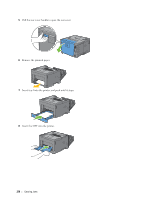 270
270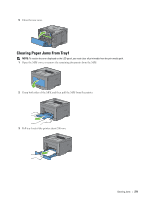 271
271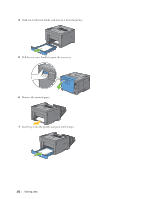 272
272 273
273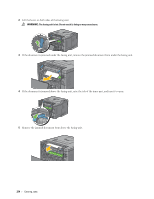 274
274 275
275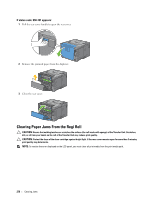 276
276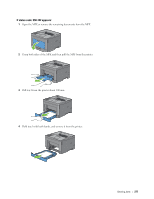 277
277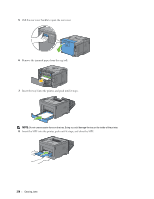 278
278 279
279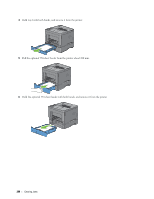 280
280 281
281 282
282 283
283 284
284 285
285 286
286 287
287 288
288 289
289 290
290 291
291 292
292 293
293 294
294 295
295 296
296 297
297 298
298 299
299 300
300 301
301 302
302 303
303 304
304 305
305 306
306 307
307 308
308 309
309 310
310 311
311 312
312 313
313 314
314 315
315 316
316