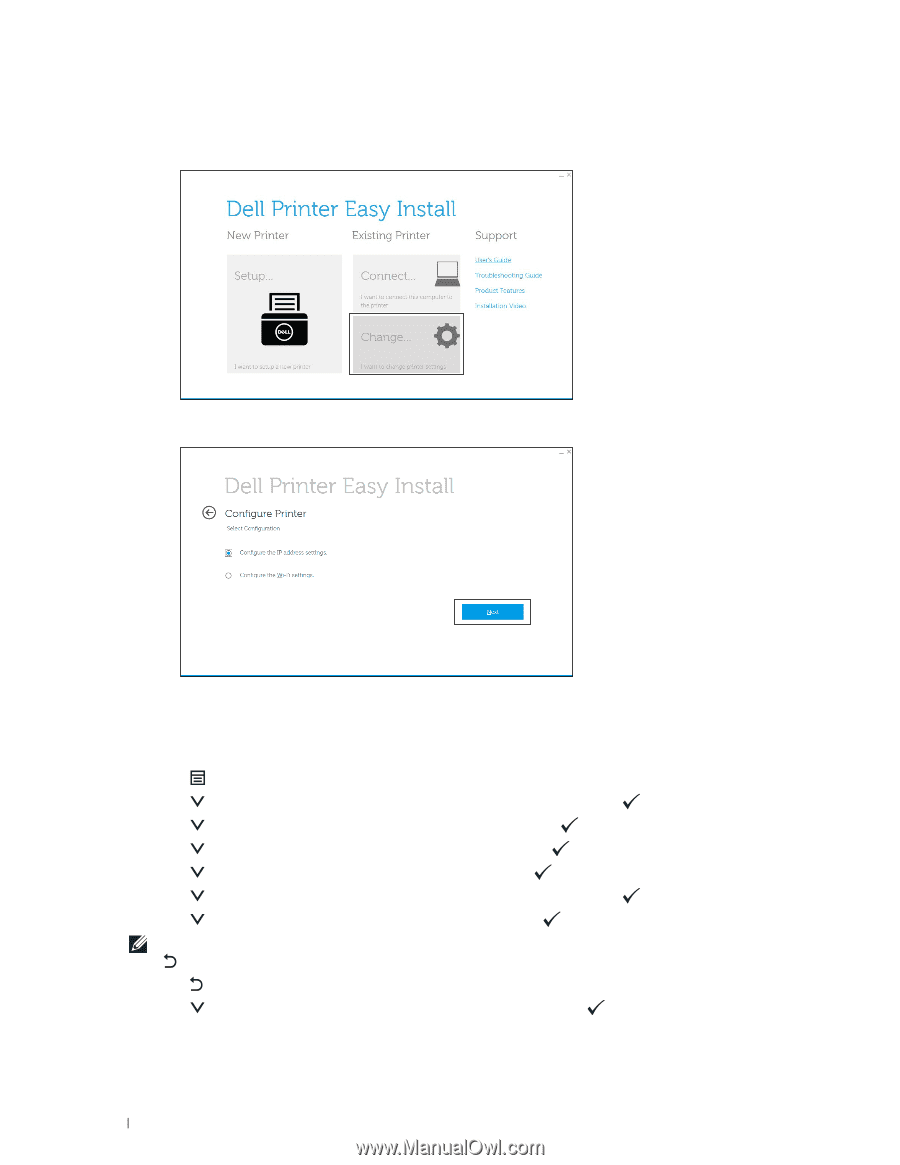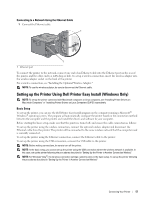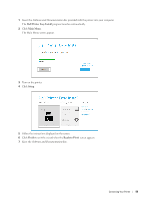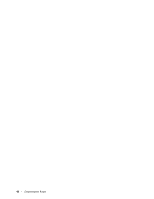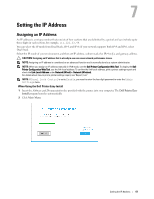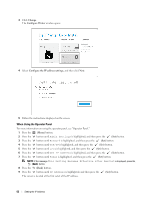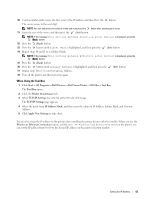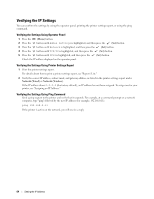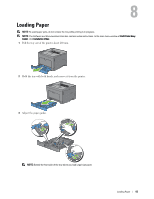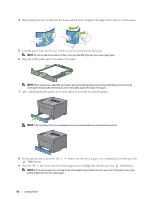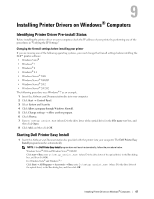Dell S2810dn Smart Dell Smart Printer Users Guide - Page 62
When Using the Operator Panel, Change, Con Printer, Con the IP address settings
 |
View all Dell S2810dn Smart manuals
Add to My Manuals
Save this manual to your list of manuals |
Page 62 highlights
3 Click Change. The Configure Printer window opens. 4 Select Configure the IP address settings, and then click Next. 5 Follow the instructions displayed on the screen. When Using the Operator Panel For more information on using the operator panel, see "Operator Panel." 1 Press the (Menu) button. 2 Press the button until Admin Settings is highlighted, and then press the (Set) button. 3 Press the button until Network is highlighted, and then press the (Set) button. 4 Press the button until TCP/IP is highlighted, and then press the (Set) button. 5 Press the button until IPv4 is highlighted, and then press the (Set) button. 6 Press the button until Get IP Address is highlighted, and then press the (Set) button. 7 Press the button until Panel is highlighted, and then press the (Set) button. NOTE: If the message This Setting Becomes Effective after Restart is displayed, press the (Back) button. 8 Press the (Back) button. 9 Press the button until IP Address is highlighted, and then press the (Set) button. The cursor is located at the first octet of the IP address. 62 Setting the IP Address