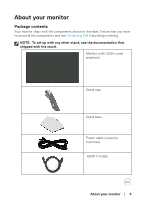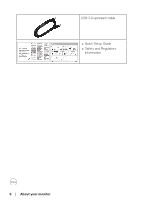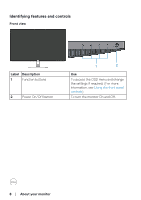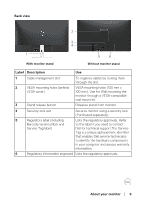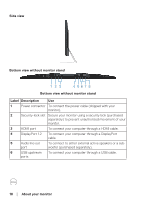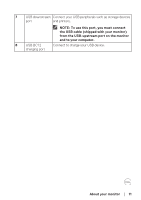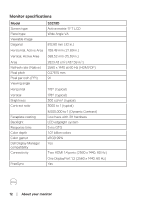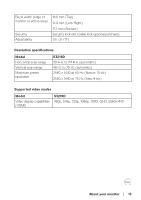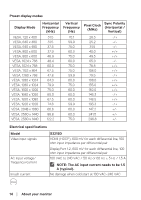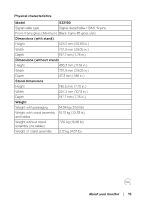Dell S3219D 3219D Monitor Users Guide - Page 10
Side view, Bottom view without monitor stand, Audio line out
 |
View all Dell S3219D manuals
Add to My Manuals
Save this manual to your list of manuals |
Page 10 highlights
Side view Bottom view without monitor stand 1 23 4 56 7 8 Bottom view without monitor stand Label Description Use 1 Power connector To connect the power cable (shipped with your monitor). 2 Security-lock slot Secure your monitor using a security lock (purchased separately) to prevent unauthorized movement of your monitor. 3 HDMI port To connect your computer through a HDMI cable. 4 DisplayPort 1.2 To connect your computer through a DisplayPort cable. 5 Audio line out To connect to either external active speakers or a sub- port woofer (purchased separately). 6 USB upstream To connect your computer through a USB cable. ports 10 │ About your monitor

10
│
About your monitor
Side view
Bottom view without monitor stand
1
4
56
3
2
78
Bottom view without monitor stand
Label Description
Use
1
Power connector
To connect the power cable (shipped with your
monitor).
2
Security-lock slot
Secure your monitor using a security lock (purchased
separately) to prevent unauthorized movement of your
monitor.
3
HDMI port
To connect your computer through a HDMI cable.
4
DisplayPort 1.2
To connect your computer through a DisplayPort
cable.
5
Audio line out
port
To connect to either external active speakers or a sub-
woofer (purchased separately).
6
USB upstream
ports
To connect your computer through a USB cable.