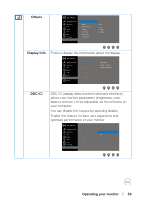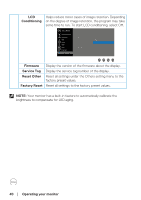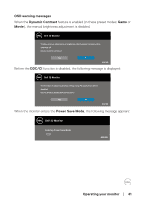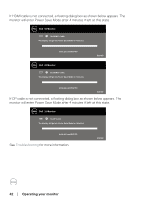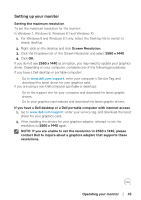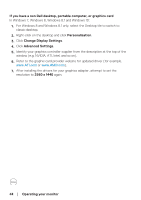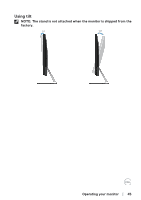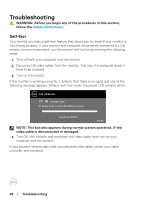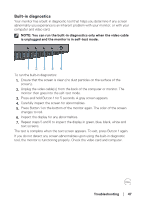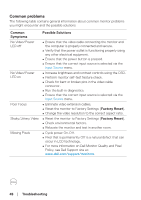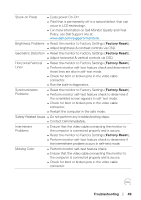Dell S3219D 3219D Monitor Users Guide - Page 44
If you have a non Dell desktop, portable computer, or graphics card, Advanced Settings
 |
View all Dell S3219D manuals
Add to My Manuals
Save this manual to your list of manuals |
Page 44 highlights
If you have a non Dell desktop, portable computer, or graphics card In Windows 7, Windows 8, Windows 8.1 and Windows 10: 1. For Windows 8 and Windows 8.1 only, select the Desktop tile to switch to classic desktop. 2. Right-click on the desktop and click Personalization. 3. Click Change Display Settings. 4. Click Advanced Settings. 5. Identify your graphics controller supplier from the description at the top of the window (e.g. NVIDIA, ATI, Intel, and so on). 6. Refer to the graphic card provider website for updated driver (for example, www.ATI.com or www.AMD.com). 7. After installing the drivers for your graphics adapter, attempt to set the resolution to 2560 x 1440 again. 44 │ Operating your monitor
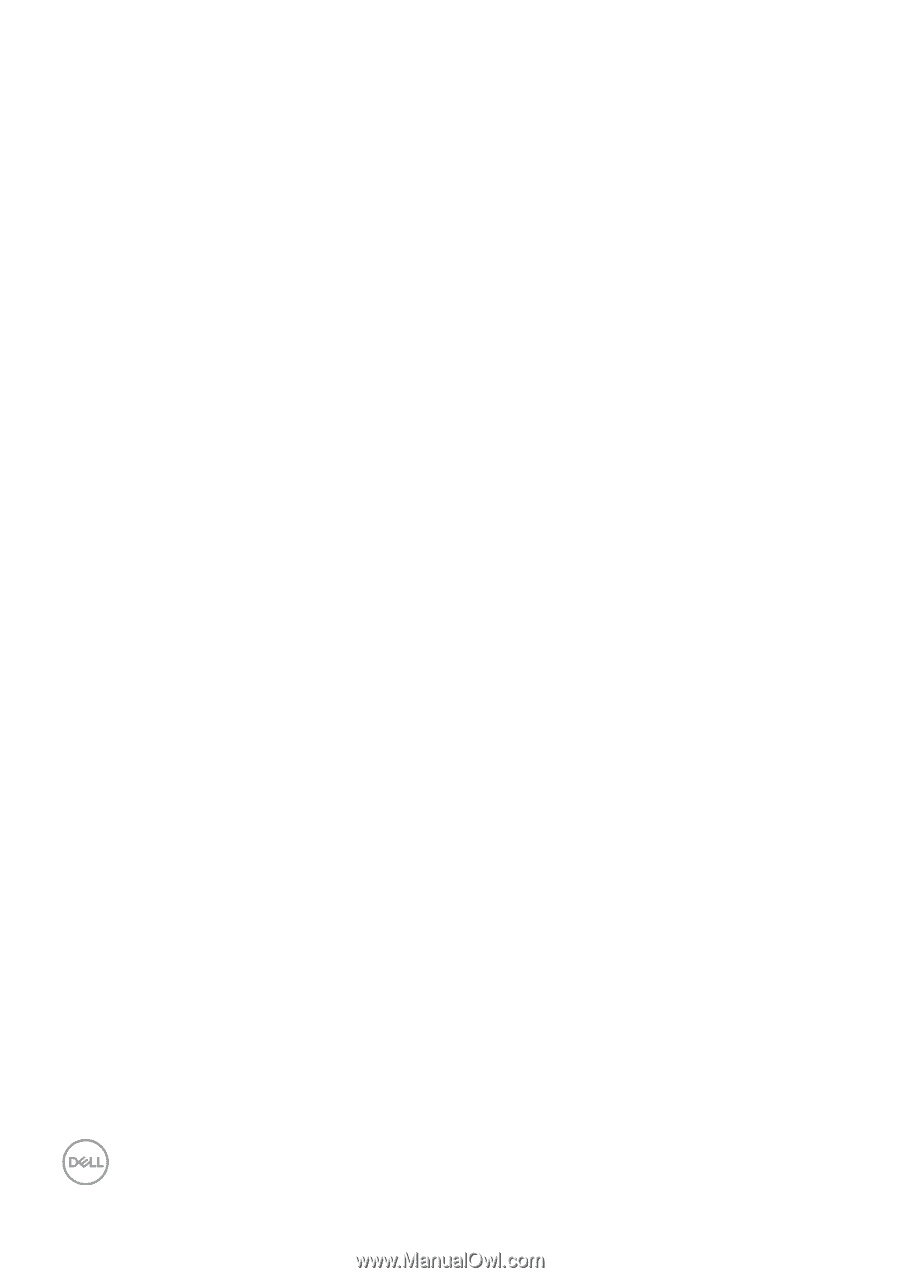
44
│
Operating your monitor
If you have a non Dell desktop, portable computer, or graphics card
In Windows 7, Windows 8, Windows 8.1 and Windows 10:
1.
For Windows 8 and Windows 8.1 only, select the Desktop tile to switch to
classic desktop.
2.
Right-click on the desktop and click
Personalization
.
3.
Click
Change Display Settings
.
4.
Click
Advanced Settings
.
5.
Identify your graphics controller supplier from the description at the top of the
window (e.g. NVIDIA, ATI, Intel, and so on).
6.
Refer to the graphic card provider website for updated driver (for example,
www.ATI.com
or
www.AMD.com
).
7.
After installing the drivers for your graphics adapter, attempt to set the
resolution to
2560 x 1440
again.