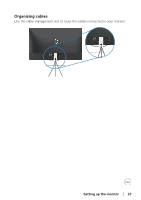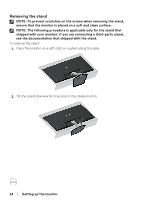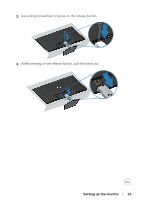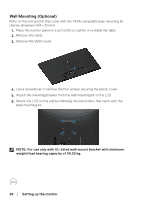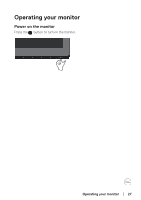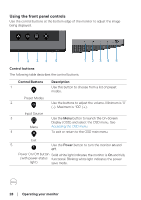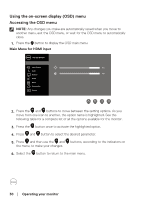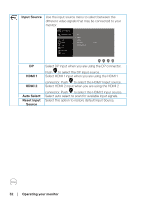Dell S3219D 3219D Monitor Users Guide - Page 28
Using the front panel controls, Operating your monitor, Control buttons, Control, Buttons, Description
 |
View all Dell S3219D manuals
Add to My Manuals
Save this manual to your list of manuals |
Page 28 highlights
Using the front panel controls Use the control buttons at the bottom edge of the monitor to adjust the image being displayed. 1 234 5 1 234 5 Control buttons The following table describes the control buttons: Control Buttons 1 Description Use this button to choose from a list of preset modes. Preset Modes 2 Use the buttons to adjust the volume. Minimum is '0' (-). Maximum is '100' (+). Input Source 3 Use the Menu button to launch the On-Screen Display (OSD) and select the OSD menu. See Menu Accessing the OSD menu. 4 To exit or return to the OSD main menu. Exit 5 Use the Power button to turn the monitor on and off. Power On/Off button Solid white light indicates the monitor is On and fully (with power-status functional. Blinking white light indicates the power light) save mode. 28 │ Operating your monitor