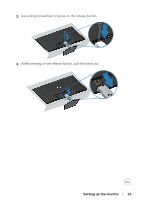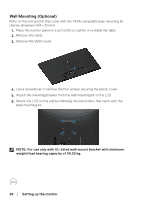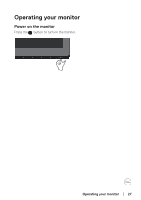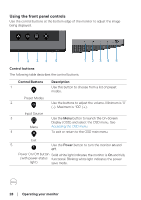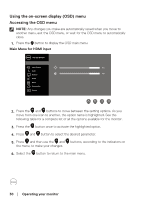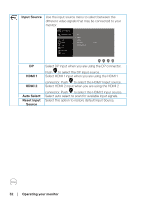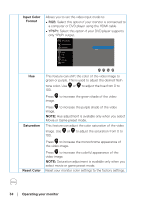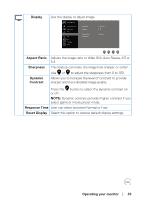Dell S3219D 3219D Monitor Users Guide - Page 30
Using the on-screen display (OSD) menu, Accessing the OSD menu
 |
View all Dell S3219D manuals
Add to My Manuals
Save this manual to your list of manuals |
Page 30 highlights
Using the on-screen display (OSD) menu Accessing the OSD menu NOTE: Any changes you make are automatically saved when you move to another menu, exit the OSD menu, or wait for the OSD menu to automatically close. 1. Press the button to display the OSD main menu. Main Menu for HDMI input Dell 32 Monitor Brightness/Contrast Input Source Color Display Audio Menu Personalize Others 75% 75% 2. Press the and buttons to move between the setting options. As you move from one icon to another, the option name is highlighted. See the following table for a complete list of all the options available for the monitor. 3. Press the button once to activate the highlighted option. 4. Press and button to select the desired parameter. 5. Press and then use the and buttons, according to the indicators on the menu, to make your changes. 6. Select the button to return to the main menu. 30 │ Operating your monitor