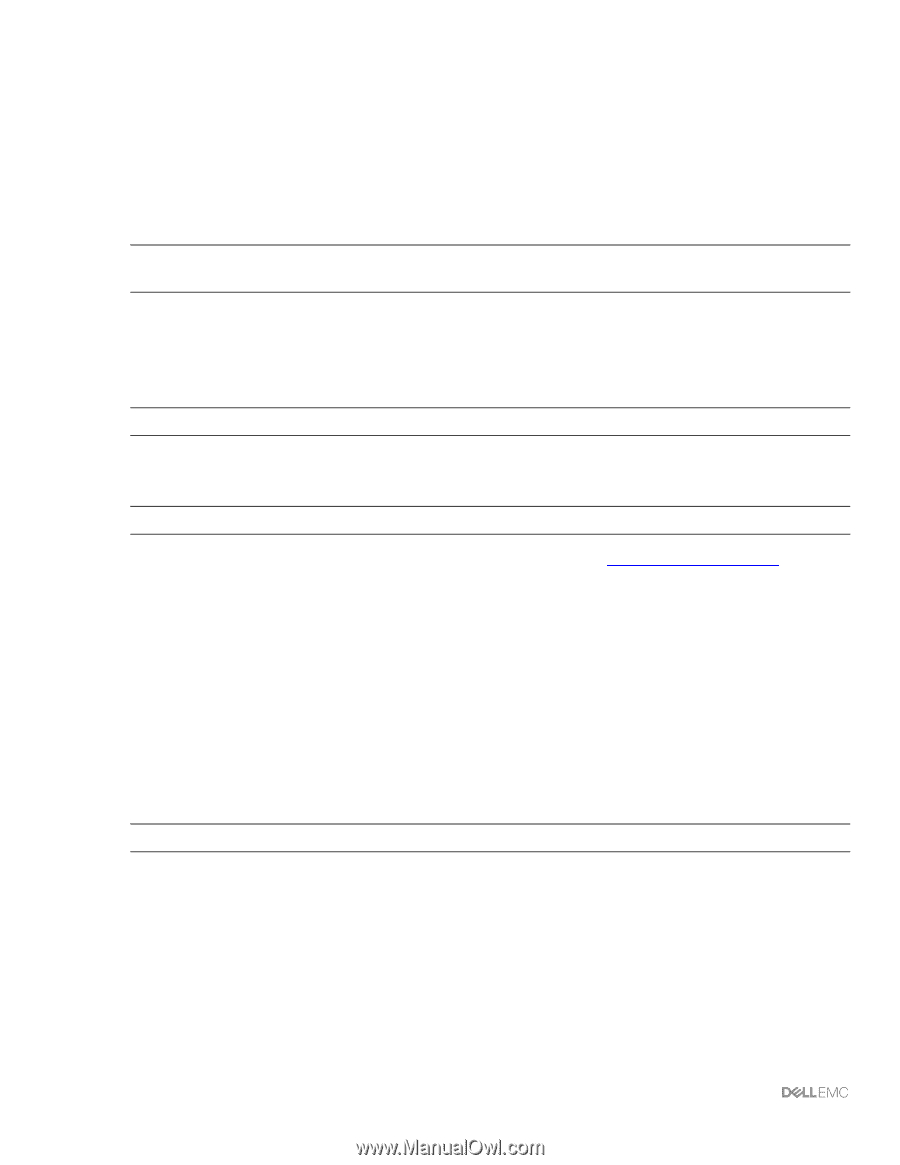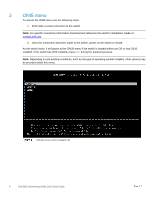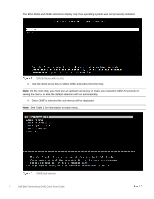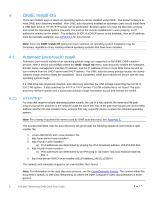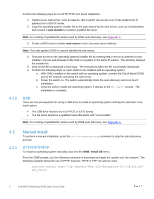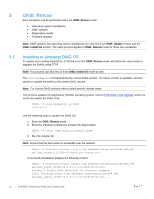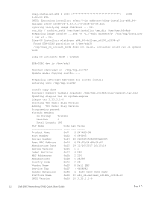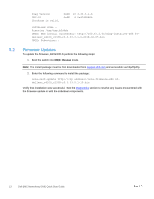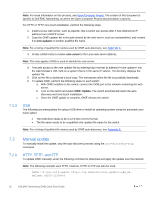Dell S4048-ON EMC Networking ONIE Quick Start Guide - Page 11
ONIE: Rescue - firmware upgrade
 |
View all Dell S4048-ON manuals
Add to My Manuals
Save this manual to your list of manuals |
Page 11 highlights
5 5.1 ONIE: Rescue Four operations can be performed within the ONIE: Rescue mode: • Operating system installations • ONIE updates • Diagnostics installs • Firmware updates Note: ONIE updates and operating system installations are covered in the ONIE: Update section and the ONIE: Install OS section. The same process applies in ONIE: Rescue mode for those two operations. Installing or Updating DIAG OS To update your existing diagnostics, or DIAGs, boot into ONIE: Rescue mode and follow the steps below to upgrade the DIAGs using TFTP. Note: This process can also be run from ONIE: Install OS mode as well. The onie-syseeprom command shows the current DIAG version. If a newer version is available, use this section to update the switch to the current DIAG version. Note: For current DIAG versions refer to switch specific release notes. This process updates the diagnostics (DIAGs) operating system, refer to EDA-DIAG Tools Upgrade section to verify and update the DIAG tools. ONIE:/ # onie-syseeprom -g 0x2E 3.33.3.0-1 Use the following steps to update the DIAG OS: 1. Boot into ONIE: Rescue mode. 2. Enter the following command to activate the diag installer: ONIE:/ # touch /tmp/diag_os_install_mode 3. Run the installer file. Note: Ensure that the file location is accessible over the network. ONIE:/ # onie-nos-install tftp:///diag-installer-x86_64dellemc__c2338-r0--.bin A successful installation displays the following content: ONIE:/ # onie-nos-install tftp:///diag-installer-x86_64dellemc_s4100_c2338-r0-3.33.3.1-6-2018-02-05.bin discover: Rescue mode detected. No discover stopped. Info: Fetching tftp:///diag-installer-x86_64dellemc_s4100_c2338-r0-3.33.3.1-6-2018-02-05.bin ... 11 Dell EMC Networking ONIE Quick Start Guide