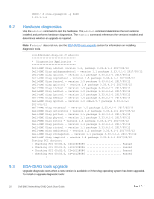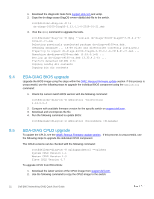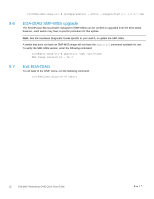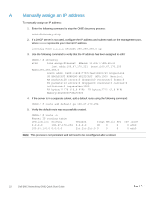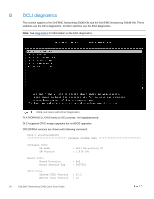Dell S4048-ON EMC Networking ONIE Quick Start Guide - Page 25
DCLI upgrade
 |
View all Dell S4048-ON manuals
Add to My Manuals
Save this manual to your list of manuals |
Page 25 highlights
Slave CPLD Version : 5 Packed CPLD image Info: Packed System CPLD Version Packed Master CPLD Version Packed Slave CPLD Version : 15.2 : 12 : 5 PPId Info: PPId PPId Revision : TW0J09D32829849Q0048 : X01 SysEeprom Info: Base MAC Address Country Code Part Number Manufacturer Manufacture Date Product Name : 34:17:eb:f2:52:c4 : TW : 0J09D3 : 28298 : 10/03/2014 13:39:37 : B.1 DCLI upgrade To verify the current version of DIAGs installed: 1. Access the Platform-DIAGs menu. 2. From the DIAGs DCLI command prompt, enter the showSystemInfo command to verify the current version. The version of the DIAGs is also presented during the loading process. Note: This example was done using the Dell EMC Networking S4048-ON. For current DCLI diagnostic versions, see the Release Notes specific to your switch. If a newer version of DIAGs is needed, update the DIAGs using the following steps: 3. Login to ONIE: Update sub menu. 4. Run the onie-discover-stop command to disable the onie auto discovery process. 5. Ensure that the most current version of the INSTALLER-DND-SK-x.x.x.x.bin file has been downloaded from the support site and placed in the TFTP server. Note: Download the INSTALLER-DND-SG-.bin file from support.dell.com. Navigate to the specific Dell EMC networking device page. Go to Drivers and downloads > Dell Networking Diagnostics for Open Networking Switch and then select view full driver details. 6. Run the following command to download and install the file: ONIE:/ # onie-nos-install tftp:///INSTALLER-DND-SK.bin The following output should be expected: ONIE:/ # onie-nos-install tftp:///INSTALLER-DND-SK1.0.0.14.bin Discover: Rescue mode detected. No discover stopped. 25 Dell EMC Networking ONIE Quick Start Guide