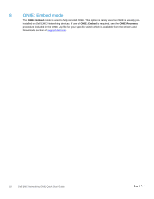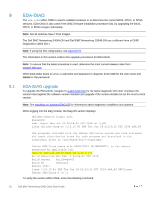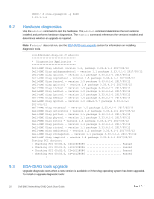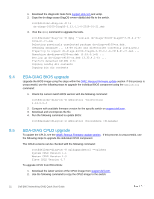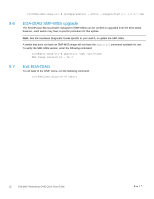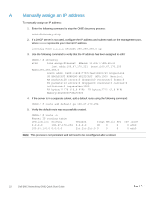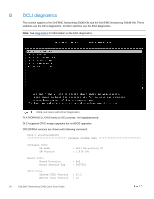Dell S4048-ON EMC Networking ONIE Quick Start Guide - Page 23
Manually assign an IP address
 |
View all Dell S4048-ON manuals
Add to My Manuals
Save this manual to your list of manuals |
Page 23 highlights
A Manually assign an IP address To manually assign an IP address: 1. Enter the following command to stop the ONIE discovery process: onie-discovery-stop 2. If a DHCP server is not used, configure the IP address and subnet mask on the management port, where x.x.x.x represents your internal IP address. ifconfig eth0 x.x.x.x netmask 255.255.255.0 up 3. Use the following command to verify that the IP address has been assigned to eth0: ONIE:/ # ifconfig eth0 Link encap:Ethernet HWaddr 14:18:77:E0:69:31 inet addr:100.67.170.221 Bcast:100.67.170.255 Mask:255.255.255.0 inet6 addr: fe80::1618:77ff:fee0:6931/64 Scope:Link UP BROADCAST RUNNING MULTICAST MTU:1500 Metric:1 RX packets:28 errors:0 dropped:0 overruns:0 frame:0 TX packets:13 errors:0 dropped:0 overruns:0 carrier:0 collisions:0 txqueuelen:1000 RX bytes:11176 (10.9 KiB) TX bytes:2712 (2.6 KiB) Memory:dfe60000-dfe7ffff 4. If the server is in a separate subnet, add a default route using the following command: ONIE:/ # route add default gw 100.67.170.254 5. Verify the default route was successfully created. ONIE:/ # route -n Kernel IP routing table Destination Gateway 0.0.0.0 100.67.170.254 100.67.170.0 0.0.0.0 Genmask Flags Metric Ref 0.0.0.0 UG 0 0 255.255.255.0 U 0 0 Use Iface 0 eth0 0 eth0 Note: This process is not persistent and will need to be reconfigured after a reboot. 23 Dell EMC Networking ONIE Quick Start Guide