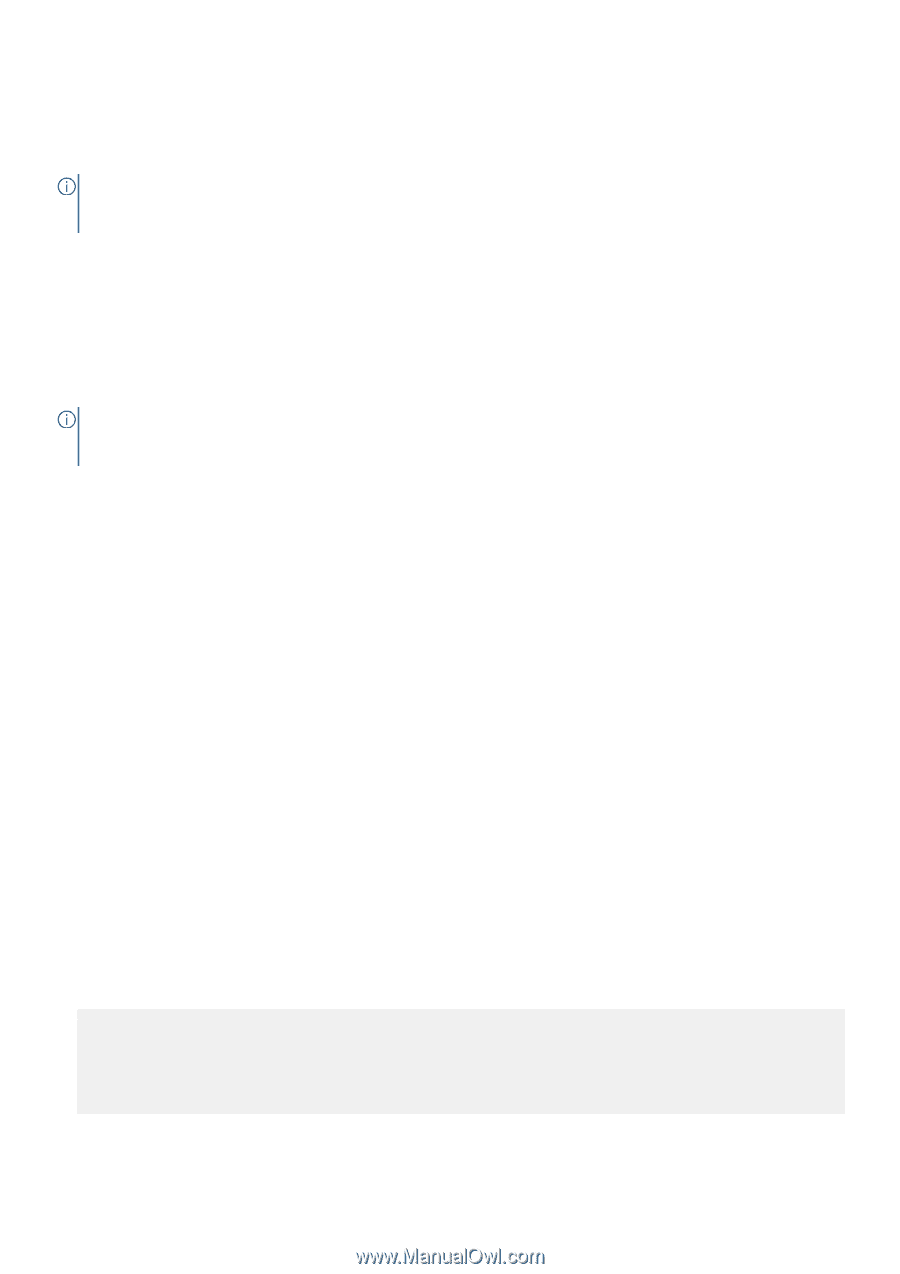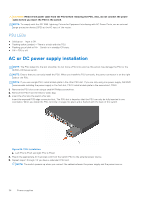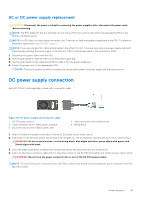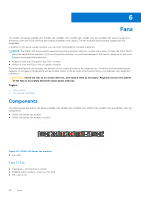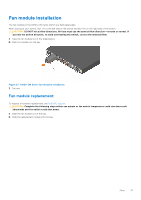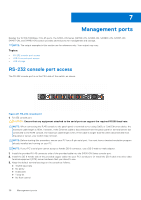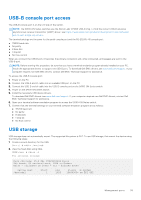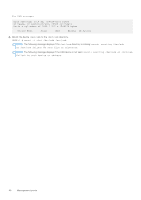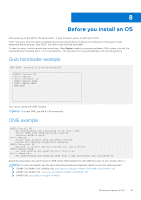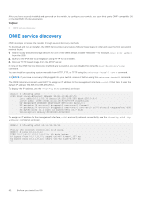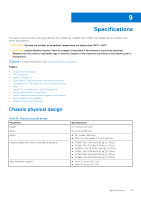Dell S4148U-ON EMC PowerSwitch S4100–ON Series Installation Guide M - Page 39
USB-B console port access, USB storage
 |
View all Dell S4148U-ON manuals
Add to My Manuals
Save this manual to your list of manuals |
Page 39 highlights
USB-B console port access The USB-B console port is on the I/O side of the switch. NOTE: The S4100-ON Series switches use the Silicon Labs CP2109 USB-B chip. To find the correct USB-B universal asynchronous receiver-transmitter (UART) driver, see https://www.silabs.com/products/development-tools/software/ usb-to-uart-bridge-vcp-drivers. The terminal settings are the same for the serial console port and the RS-232/RJ-45 console port: ● 115200 baud rate ● No parity ● 8 data bits ● 1 stop bit ● No flow control When you connect the USB-B port, it becomes the primary connection and, while connected, all messages are sent to the USB-B port. NOTE: Before starting this procedure, be sure that you have a terminal emulation program already installed on your PC. Install the appropriate drivers to support the USB-B port. To download Dell EMC drivers, see www.dell.com/support. If your computer requires non-Dell EMC drivers, contact Dell EMC Technical Support for assistance. To access the USB-B console port: 1. Power on the PC. 2. Connect the USB-A end of cable into an available USB port on the PC. 3. Connect the USB-B end of cable into the USB-B console port on the S4100-ON Series switch. 4. Power on the S4100-ON Series switch. 5. Install the necessary USB device drivers. To download Dell EMC drivers, see www.dell.com/support. If your computer requires non-Dell EMC drivers, contact Dell EMC Technical Support for assistance. 6. Open your terminal software emulation program to access the S4100-ON Series switch. 7. Confirm that the terminal settings on your terminal software emulation program are as follows: ● 115200 baud rate ● No parity ● 8 data bits ● 1 stop bit ● No flow control USB storage USB storage does not automatically mount. The supported file system is FAT. To use USB storage, first mount the device using the following steps: 1. Create a mount directory for the USB. ONIE:/ # mkdir /mnt/usb 2. View the fixed disks using fdisk. ONIE:/mnt # fdisk -l For internal storage: Disk /dev/sda: 15.8 GB, 15829303296 bytes 255 heads, 63 sectors/track, 1924 cylinders Units = cylinders of 16065 * 512 = 8225280 bytes Device Boot /dev/sda1 Start 1 End 1925 Blocks Id System 15458303+ ee EFI GPT Management ports 39