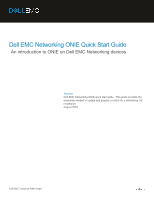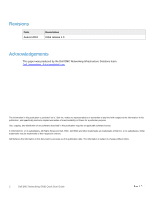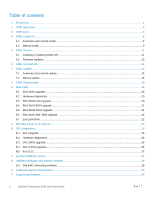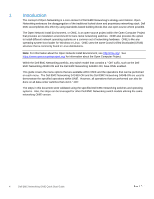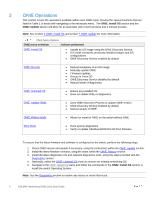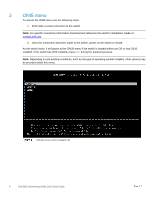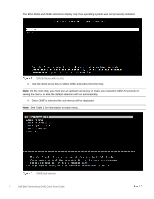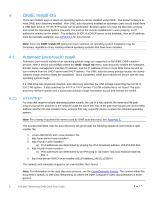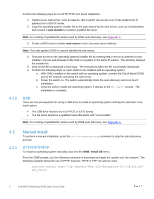Dell S4148U-ON EMC Networking ONIE Quick Start Guide - Page 5
ONIE Operations - configuration guide
 |
View all Dell S4148U-ON manuals
Add to My Manuals
Save this manual to your list of manuals |
Page 5 highlights
2 ONIE Operations This section covers the operations available within each ONIE menu. Review the various functions that are listed in Table 1 to assist with navigating to the necessary menu. The ONIE: Install OS section and the ONIE: Update section will allow for an automatic (zero-touch) process and a manual process. Note: See section 4 ONIE: Install OS and section 7 ONIE: Update for more information. ONIE Menu Options ONIE menu selection Actions performed ONIE: Install OS • Installs an OS image using the ONIE Discovery Service • OS Install overwrites previously installed images and OS configurations • ONIE Discovery Service enabled by default ONIE: Rescue • Manual installation of an OS image • Manually update ONIE • Firmware updates • Access to Linux OS • ONIE Discovery Service disabled by default • Manual install of diagnostics ONIE: Uninstall OS • Erases any installed OS • Does not delete ONIE or diagnostics ONIE: Update ONIE • Uses ONIE Discovery Process to update ONIE version • ONIE Discovery Service enabled by default • Manual update of ONIE ONIE: Embed mode • Allows for install of ONIE on the switch without ONIE EDA-DIAG • Runs system diagnostics • Verify or update individual BIOS/CPLD/FPGA firmware To ensure that the latest firmware and software is configured on the switch, perform the following steps: 1. Check ONIE version and update if necessary, using the instructions within the ONIE: Update section. 2. Install the latest firmware versions, using the steps within the ONIE: Rescue section. 3. Install the latest diagnostics OS and required diagnostics tools, using the steps provided with the Diagnostics section. 4. Optionally, select the ONIE: Uninstall OS menu to remove an existing networking OS. 5. Navigate to the ONIE: Install OS menu and follow the commands in the ONIE: Install OS section to install the switch Operating System. Note: See the Diagnostics section to resolve any issues or errors that occur. 5 Dell EMC Networking ONIE Quick Start Guide