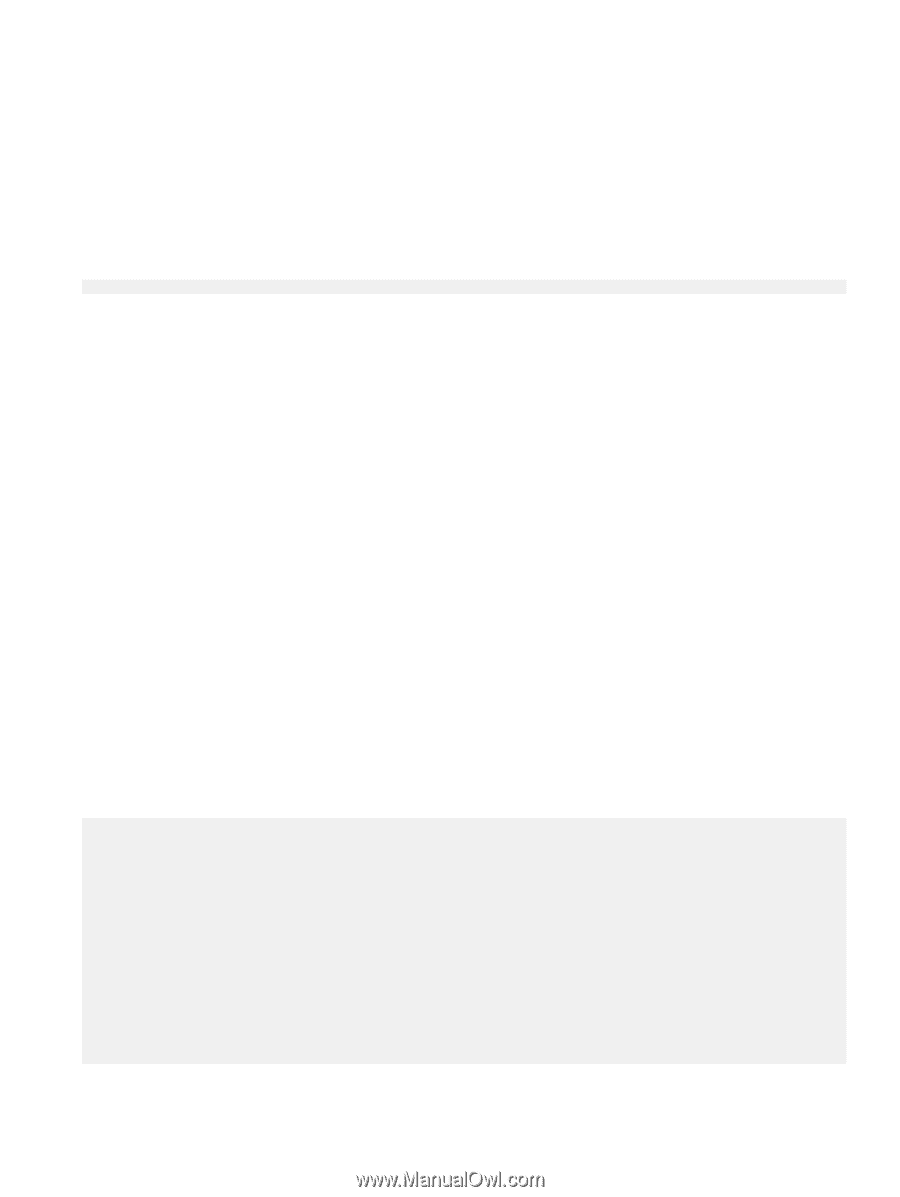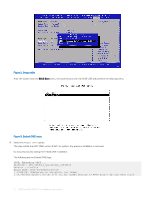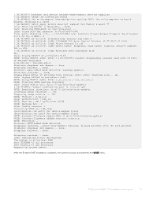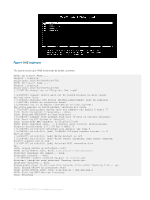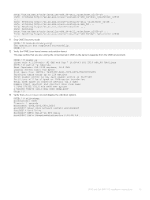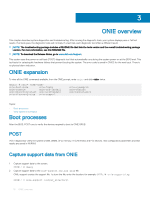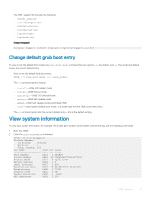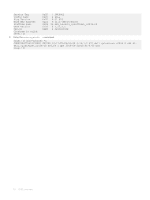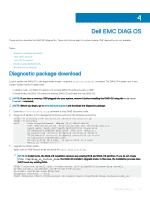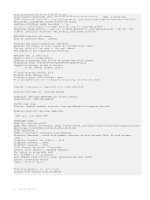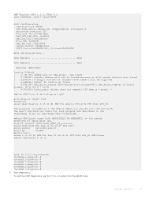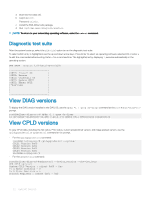Dell S4148U-ON Open Networking Hardware Diagnostic Guide June 2018 - Page 17
Change default grub boot entry, View system information
 |
View all Dell S4148U-ON manuals
Add to My Manuals
Save this manual to your list of manuals |
Page 17 highlights
The ONIE support file includes the following: • kernel_cmdline • runtime-export-env • runtime-process • runtime-set-env • log/messages • log/onie.log Output example Success: Support tarball created: /tmp/onie-support.tar.bz2 Change default grub boot entry To view or set the default Boot mode, the onie-boot-mode command has two options -l, the default, and -o. The Grub boot default shows the current default entry. View or set the default Grub boot entry. ONIE:/ # onie-boot-mode [-o ] The -o command options include: • install-ONIE OS Installer mode • rescue-ONIE Rescue mode • uninstall-ONIE OS Uninstall mode • update-ONIE Self-Update mode • embed-ONIE Self-Update mode and Embed ONIE • none-Uses System Default Boot mode. This mode uses the first ONIE boot menu entry. The -l command option lists the current default entry-this is the default setting. View system information To view your system information; for example, the model, part number, serial number, and service tag, use the following commands: 1 Boot into ONIE. 2 Enter the onie-syseeprom command. ONIE:/ # onie-syseeprom TlvInfo Header: Id String: TlvInfo Version: 1 Total Length: 162 TLV Name Code Len Value Part Number 0x22 6 0W1K08 Serial Number 0x23 20 CN0W1K08779316470002 Product Name 0x21 8 Device Version 0x26 1 0 Label Revision 0x27 3 X00 Manufacture Date 0x25 19 04/08/2016 08:43:05 Manufacturer 0x2B 5 77931 Country Code 0x2C 2 CN Vendor Extension 0xFD 1 0x00 MAC Addresses 0x2A 2 256 ONIE overview 17