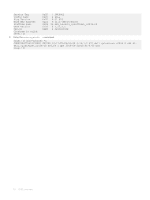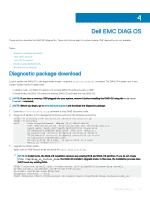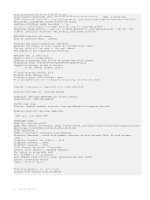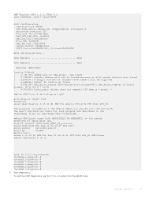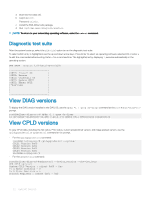Dell S4148U-ON Open Networking Hardware Diagnostic Guide June 2018 - Page 23
Install or upgrade DIAG tools, Restore factory defaults
 |
View all Dell S4148U-ON manuals
Add to My Manuals
Save this manual to your list of manuals |
Page 23 highlights
Install or upgrade DIAG tools To install or upgrade the DIAGs in the DIAGs OS, use the dpkg --install dn-diags--DiagOS-.deb command. root@dell-diag-os:~#dpkg --install dn-diags--DiagOS--.de Selecting previously unselected package dn-diags-.deb. (Reading database ... 18873 files and directories currently installed.) Preparing to unpack dn-diags--DiagOS--.deb ... Unpacking dn-diags-.deb (1.10) ... Setting up dn-diags-.deb (1.10) ... root@dell-diag-os:~# Restore factory defaults To restore your system factory defaults, reboot the system to ONIE: Uninstall OS mode. If it is not possible to restore your factory defaults with the installed OS, reboot the system from the Grub menu and select ONIE: Rescue. ONIE Rescue bypasses the installed OS and boots the system into ONIE until you reboot the system. After ONIE Rescue completes, the system resets and boots to the ONIE console. CAUTION: Restoring factory defaults erases any installed OS and requires a long time to erase storage. 1 Restore the factory defaults on your system from the Grub menu using the ONIE: Uninstall OS command. To select which entry is highlighted, use the up and down arrow keys. GNU GRUB version 2.02~beta2+e4a1fe391 | ONIE: Install OS | | ONIE: Rescue | |*ONIE: Uninstall OS | | ONIE: Update ONIE | | ONIE: Embed ONIE | | EDA-DIAG | | | | | | | 2 Press ENTER to activate the console. 3 Return to the default ONIE settings using the onie-uninstaller command. ONIE:/ # onie-uninstaller Erasing internal mass storage device: /dev/sda4 (32MB) Percent complete: 100% Erase complete. Deleting partition 4 from /dev/sda Erasing internal mass storage device: /dev/sda5 (300MB) Percent complete: 100% Erase complete. Deleting partition 5 from /dev/sda Erasing internal mass storage device: /dev/sda6 (300MB) Percent complete: 100% Erase complete. Deleting partition 6 from /dev/sda Erasing internal mass storage device: /dev/sda7 (12461MB) Percent complete: 100% Erase complete. Deleting partition 7 from /dev/sda Installing for i386-pc platform. Installation finished. No error reported. Uninstall complete. Rebooting... Dell EMC DIAG OS 23