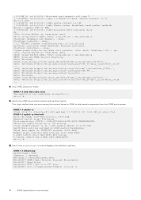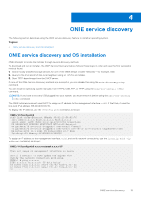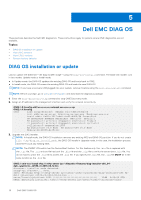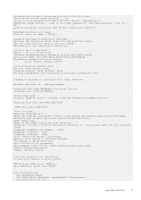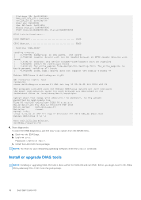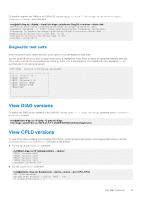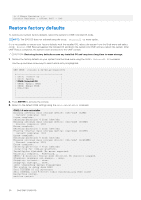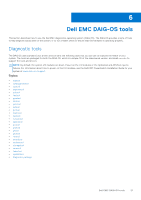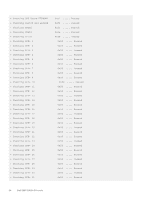Dell S5212F-ON Open Networking Hardware Diagnostic Guide December 2021 - Page 19
Diagnostic test suite, View DIAG versions
 |
View all Dell S5212F-ON manuals
Add to My Manuals
Save this manual to your list of manuals |
Page 19 highlights
To install or upgrade the DIAGs in the DIAGs OS, use the dpkg --install dn-diags--DiagOS-.deb command. root@dell-diag-os:~#dpkg --install dn-diags--DiagOS--.deb Selecting previously unselected package dn-diags-.deb. (Reading database ... 18873 files and directories currently installed.) Preparing to unpack dn-diags--DiagOS--.deb ... Unpacking dn-diags-.deb (1.10) ... Setting up dn-diags-.deb (1.10) ... root@dell-diag-os:~# Diagnostic test suite After the system boots, select the EDA-DIAG option to run the diagnostic test suite. Use the up and down arrow keys to select which entry is highlighted. Press Enter to select an operating software-selected OS or enter e to edit the commands before booting. Enter c for a command line. The highlighted entry, displaying *, runs automatically in the operating system. GNU GRUB version 2.02~beta2+e4a1fe391 |ONIE: Install OS | |ONIE: Rescue | |ONIE: Uninstall OS | |ONIE: Update ONIE | |ONIE: Embed ONIE | |*EDA-DIAG | | | | | | | View DIAG versions To display the DIAG version installed in the DIAG OS, use the dpkg -l | grep dn-diags command at the root@delldiag-os:~ prompt. root@dellemc-diag-os:~# dpkg -l | grep dn-diags ii dn-diags--on.deb 3.xx.4.1-x amd64 Dell Networking Diagnostics View CPLD versions To view CPLD data, including the fan status, PSU status, current programmed version, and image packed version, use the cpldupgradetool or updatetool command at the prompt. ● For the cpldupgradetool command: root@dell-diag-os:/# cpldupgradetool --cpldver CPLD1 Version 0x00 CPLD2 Version 0x01 CPLD3 Version 0x01 CPLD4 Version 0x01 root@dell-diag-os:/# ● For the updatetool command: root@dellemc-diag-od~#updatetool --device_version --dev=CPU_CPLD CPU_CPLD version: System CPLD Version : offset 0x00 = 0xc 7: 4 Major Revision = 0 Dell EMC DIAG OS 19