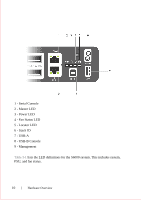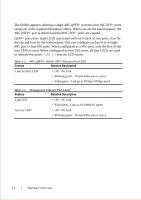Dell S6000 Dell Networking System Getting Started Guide - Page 19
Rack Mount the Switch, Rack Mounting Safety Considerations
 |
View all Dell S6000 manuals
Add to My Manuals
Save this manual to your list of manuals |
Page 19 highlights
Step Task (continued) 4 Plug in the appropriate cord (AC 3 prong or DC wiring) from the switch PSU to the external power source (either an AC wall outlet or a DC rack bus bar). 5 If you have a redundant PSU (a second PSU), repeat steps 1 through 4 above using the second PSU slot on the S6000 switch. NOTE: The system powers up as soon as the cables are connected between the power supply and the power source. Rack Mount the Switch You may either place the switch on the rack shelf or mount the switch directly into a 19" wide, EIA-310-E-compliant rack (four-post, two-post, or threaded methods). The Dell ReadyRails™ system is provided for 1U front-rack, and two-post installations. The ReadyRails system includes two separately packaged rail assemblies and two rails that are shipped attached to the sides of the switch. WARNING: This is a condensed reference. Read the safety instructions in your Safety, Environmental, and Regulatory information booklet before you begin. CAUTION: Do not use the mounted Ready-Rails as a shelf or a workplace. NOTE: The illustrations in this document are not intended to represent a specific switch. Rack Mounting Safety Considerations • Rack loading - Overloading or uneven loading of racks may result in shelf or rack failure, causing damage to the equipment and possible personal injury. Stabilize racks in a permanent location before loading begins. Mount the components beginning at the bottom of the rack, then work to the top. Do not exceed your rack load rating. • Power considerations - Connect only to the power source specified on the unit. When you install multiple electrical components in a rack, ensure that the total component power ratings do not exceed the circuit capabilities. Overloaded power sources and extension cords present fire and shock hazards. Installation 15