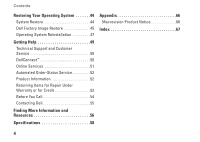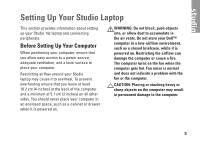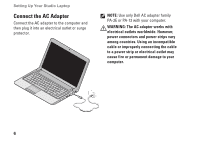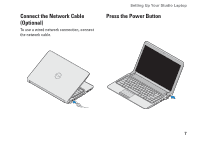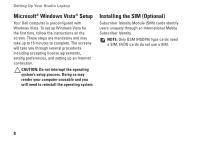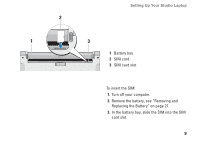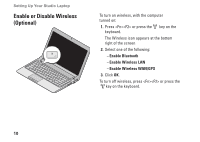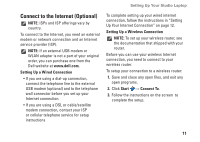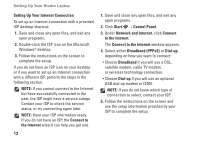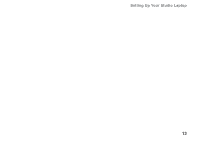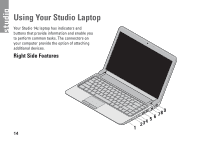Dell Studio 1440 Setup Guide - Page 11
Remove the battery, see Removing and, Replacing the Battery - battery replacement
 |
View all Dell Studio 1440 manuals
Add to My Manuals
Save this manual to your list of manuals |
Page 11 highlights
Setting Up Your Studio Laptop 2 1 3 1 Battery bay 2 SIM card 3 SIM card slot To insert the SIM: 1. Turn off your computer. 2. Remove the battery, see "Removing and Replacing the Battery" on page 27. 3. In the battery bay, slide the SIM into the SIM card slot. 9
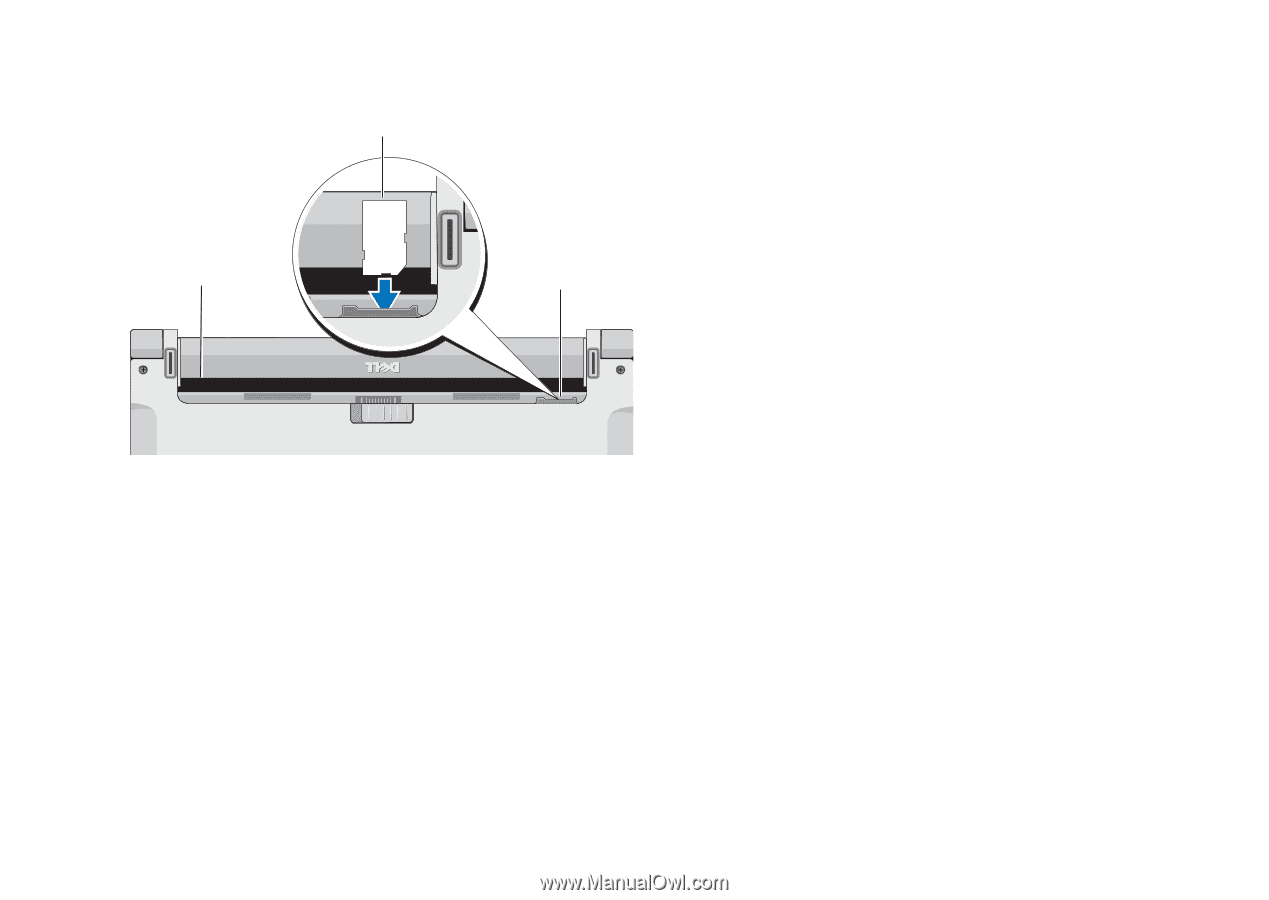
9
Setting Up Your Studio Laptop
1
2
3
1
Battery bay
2
SIM card
3
SIM card slot
To insert the SIM:
Turn off your computer.
1.
Remove the battery, see “Removing and
2.
Replacing the Battery” on page 27.
In the battery bay, slide the SIM into the SIM
3.
card slot.