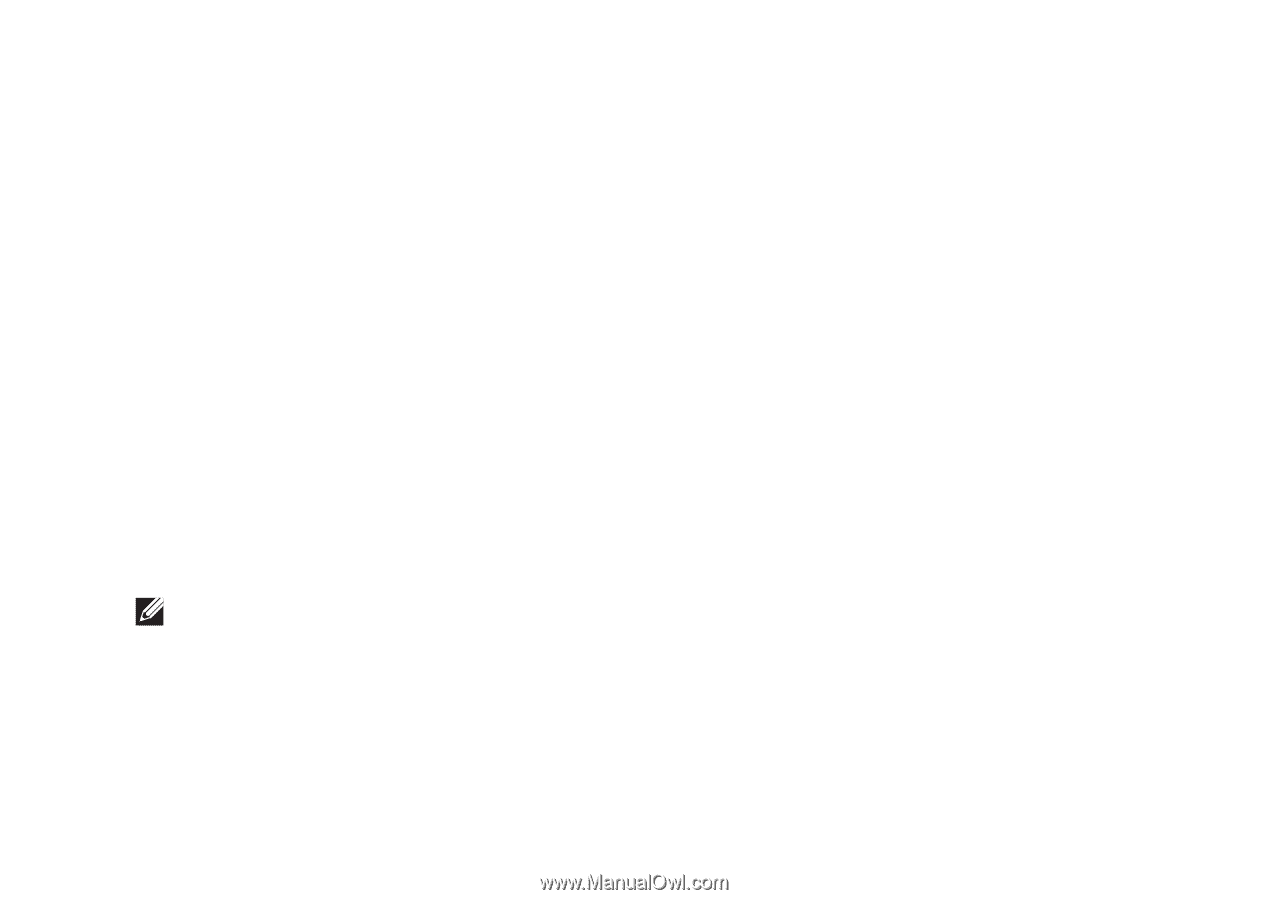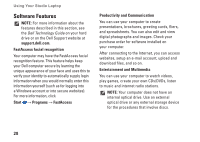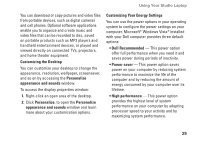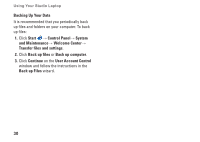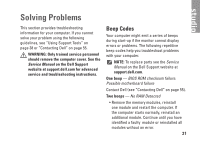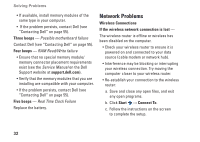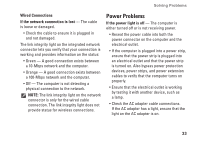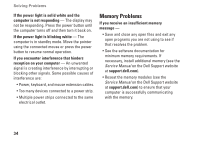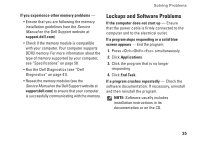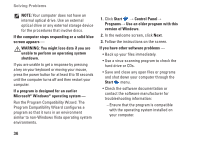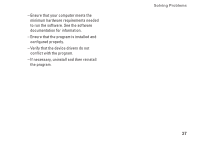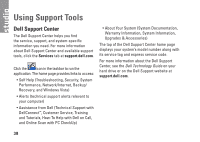Dell Studio 1440 Setup Guide - Page 35
Power Problems, Wired Connections, If the network connection is lost, If the power light is off
 |
View all Dell Studio 1440 manuals
Add to My Manuals
Save this manual to your list of manuals |
Page 35 highlights
Solving Problems Wired Connections If the network connection is lost - The cable is loose or damaged. • Check the cable to ensure it is plugged in and not damaged. The link integrity light on the integrated network connector lets you verify that your connection is working and provides information on the status: • Green - A good connection exists between a 10-Mbps network and the computer. • Orange - A good connection exists between a 100-Mbps network and the computer. • Off - The computer is not detecting a physical connection to the network. NOTE: The link integrity light on the network connector is only for the wired cable connection. The link integrity light does not provide status for wireless connections. Power Problems If the power light is off - The computer is either turned off or is not receiving power. • Reseat the power cable into both the power connector on the computer and the electrical outlet. • If the computer is plugged into a power strip, ensure that the power strip is plugged into an electrical outlet and that the power strip is turned on. Also bypass power protection devices, power strips, and power extension cables to verify that the computer turns on properly. • Ensure that the electrical outlet is working by testing it with another device, such as a lamp. • Check the AC adapter cable connections. If the AC adapter has a light, ensure that the light on the AC adapter is on. 33