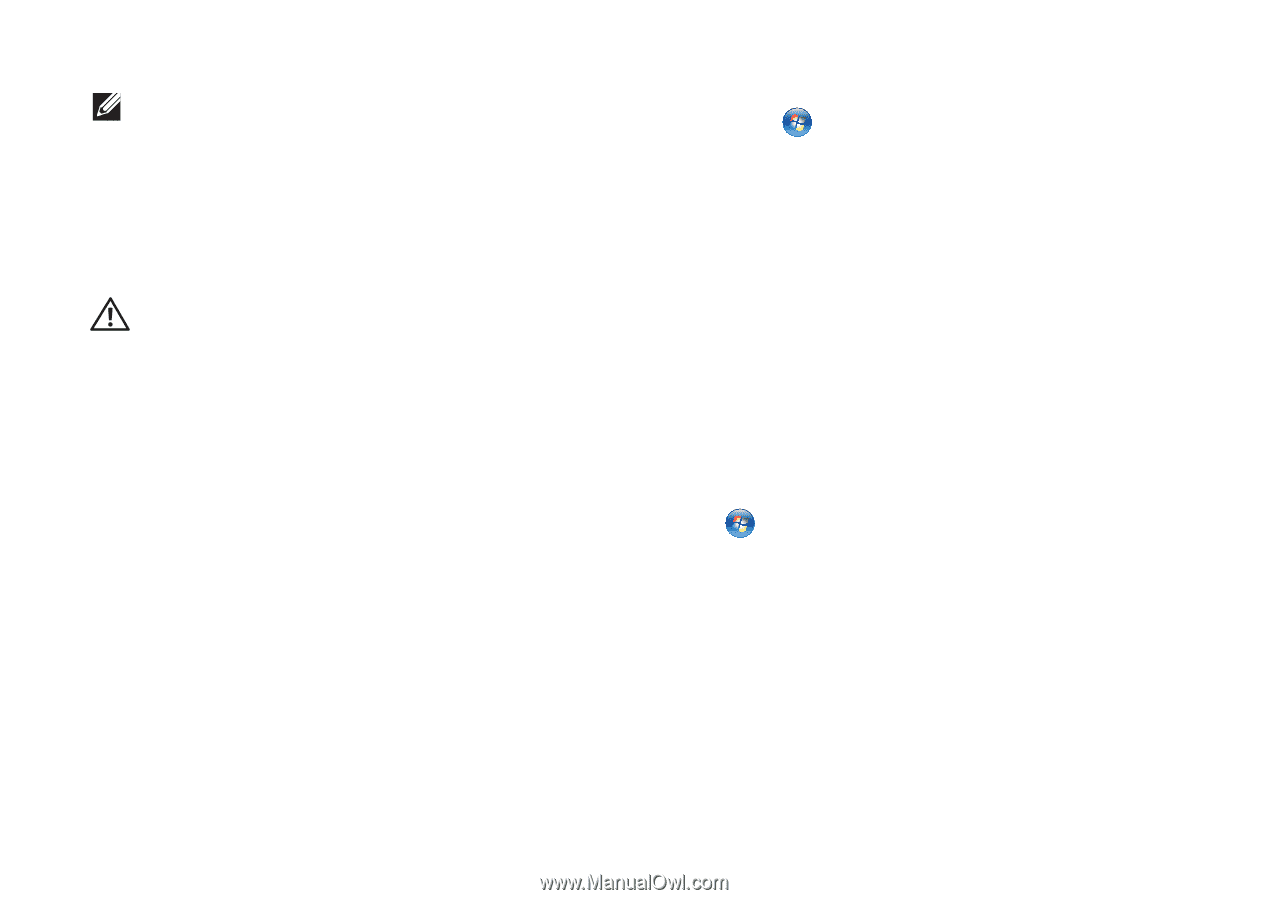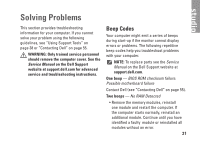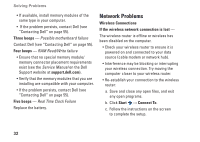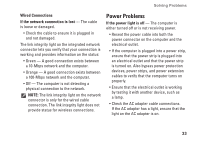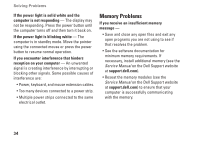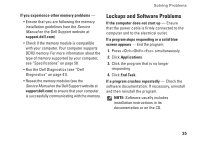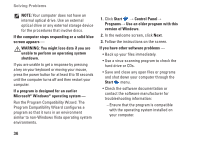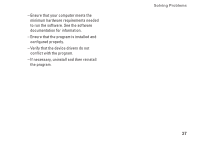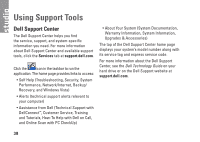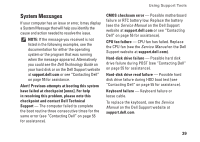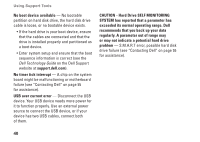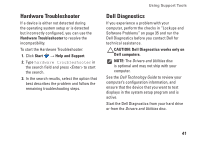Dell Studio 1440 Setup Guide - Page 38
Control Panel, If a program is designed for an earlier - power button
 |
View all Dell Studio 1440 manuals
Add to My Manuals
Save this manual to your list of manuals |
Page 38 highlights
Solving Problems NOTE: Your computer does not have an internal optical drive. Use an external optical drive or any external storage device for the procedures that involve discs. If the computer stops responding or a solid blue screen appears - WARNING: You might lose data if you are unable to perform an operating system shutdown. If you are unable to get a response by pressing a key on your keyboard or moving your mouse, press the power button for at least 8 to 10 seconds until the computer turns off and then restart your computer. If a program is designed for an earlier Microsoft® Windows® operating system - Run the Program Compatibility Wizard. The Program Compatibility Wizard configures a program so that it runs in an environment similar to non-Windows Vista operating system environments. 1. Click Start → Control Panel→ Programs→ Use an older program with this version of Windows. 2. In the welcome screen, click Next. 3. Follow the instructions on the screen. If you have other software problems - • Back up your files immediately. • Use a virus-scanning program to check the hard drive or CDs. • Save and close any open files or programs and shut down your computer through the Start menu. • Check the software documentation or contact the software manufacturer for troubleshooting information: --Ensure that the program is compatible with the operating system installed on your computer. 36