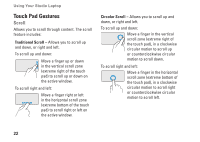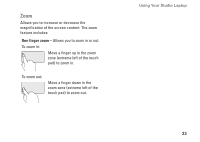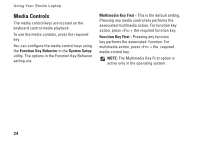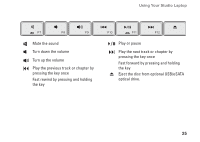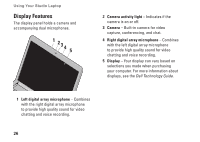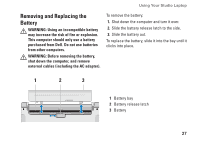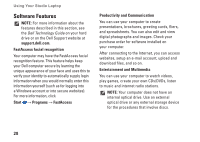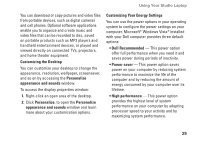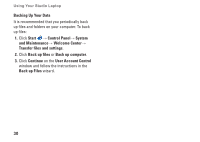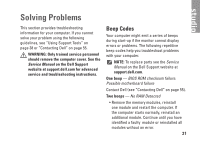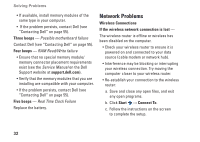Dell Studio 1440 Setup Guide - Page 29
Removing and Replacing the Battery - replacement battery
 |
View all Dell Studio 1440 manuals
Add to My Manuals
Save this manual to your list of manuals |
Page 29 highlights
Using Your Studio Laptop Removing and Replacing the Battery WARNING: Using an incompatible battery may increase the risk of fire or explosion. This computer should only use a battery purchased from Dell. Do not use batteries from other computers. WARNING: Before removing the battery, shut down the computer, and remove external cables (including the AC adapter). To remove the battery: 1. Shut down the computer and turn it over. 2. Slide the battery release latch to the side. 3. Slide the battery out. To replace the battery, slide it into the bay until it clicks into place. 1 2 3 1 Battery bay 2 Battery release latch 3 Battery 27
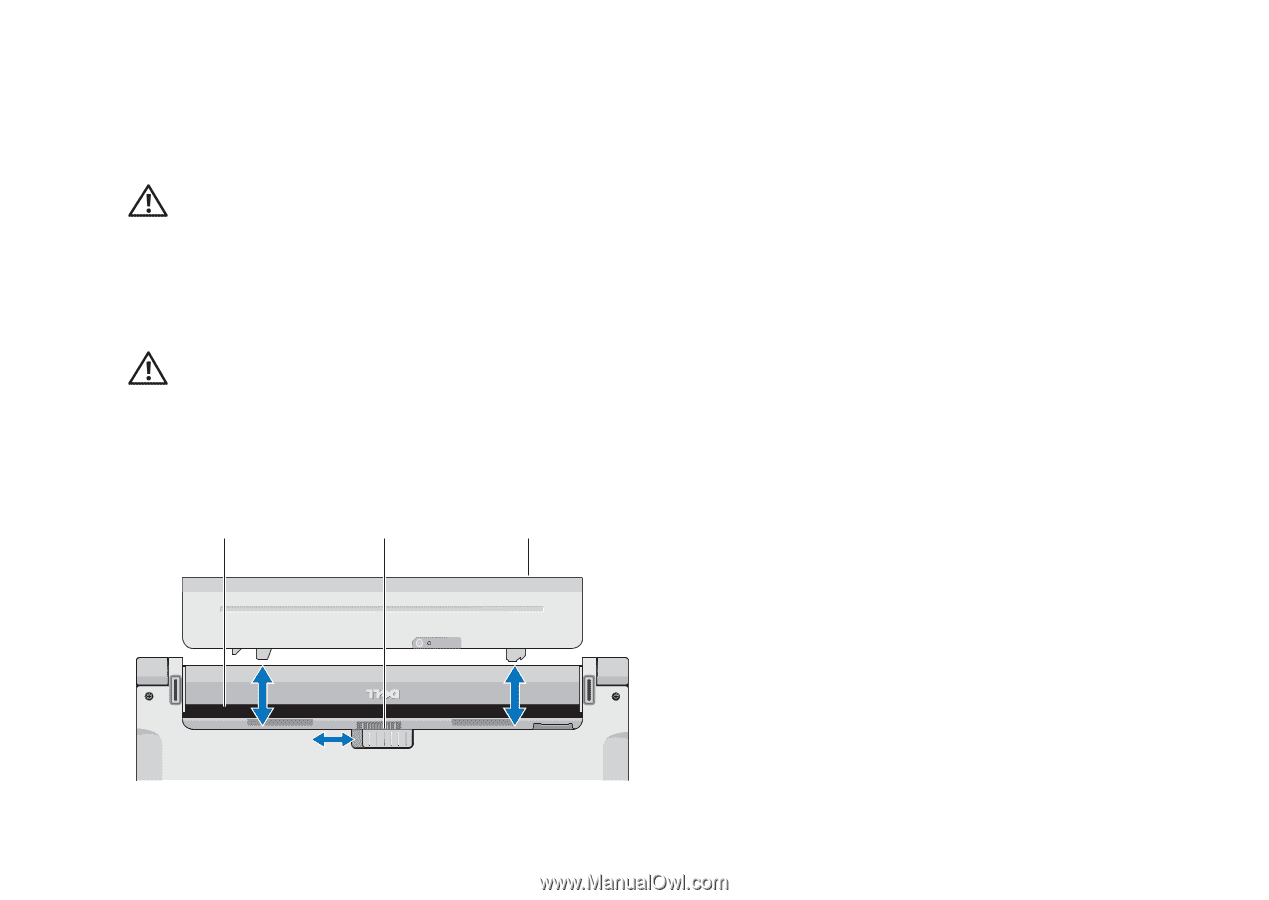
27
Using Your Studio Laptop
Removing and Replacing the
Battery
WARNING:
Using an incompatible battery
may increase the risk of fire or explosion.
This computer should only use a battery
purchased from Dell. Do not use batteries
from other computers.
WARNING:
Before removing the battery,
shut down the computer, and remove
external cables (including the AC adapter).
3
1
2
To remove the battery:
Shut down the computer and turn it over.
1.
Slide the battery release latch to the side.
2.
Slide the battery out.
3.
To replace the battery, slide it into the bay until it
clicks into place.
1
Battery bay
2
Battery release latch
3
Battery