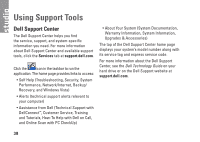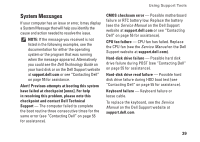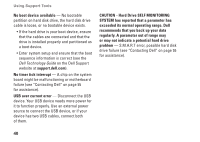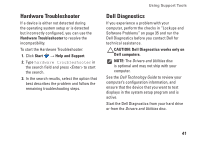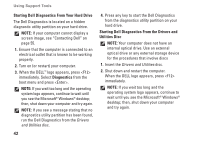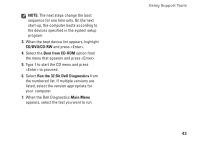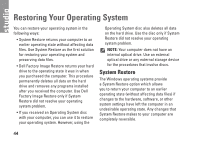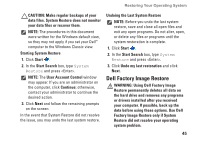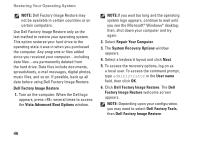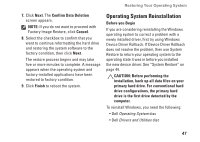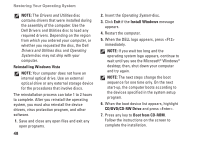Dell Studio 1440 Setup Guide - Page 45
CD/DVD/CD-RW, Boot from CD-ROM, Run the 32 Bit Dell Diagnostics, Main Menu, When the Dell Diagnostics
 |
View all Dell Studio 1440 manuals
Add to My Manuals
Save this manual to your list of manuals |
Page 45 highlights
NOTE: The next steps change the boot sequence for one time only. On the next start-up, the computer boots according to the devices specified in the system setup program. 3. When the boot device list appears, highlight CD/DVD/CD-RW and press . 4. Select the Boot from CD-ROM option from the menu that appears and press . 5. Type 1 to start the CD menu and press to proceed. 6. Select Run the 32 Bit Dell Diagnostics from the numbered list. If multiple versions are listed, select the version appropriate for your computer. 7. When the Dell Diagnostics Main Menu appears, select the test you want to run. Using Support Tools 43
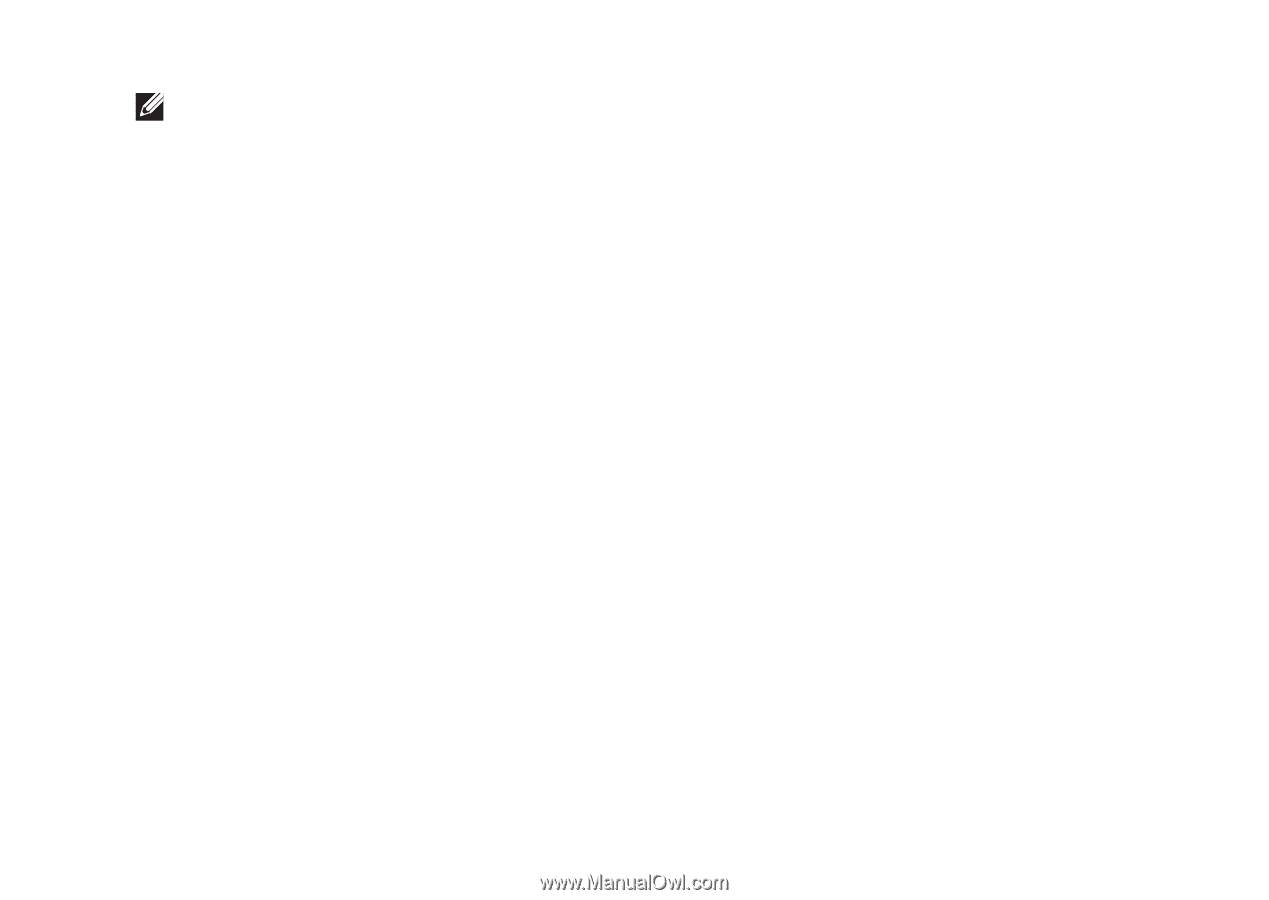
43
Using Support Tools
NOTE:
The next steps change the boot
sequence for one time only. On the next
start-up, the computer boots according to
the devices specified in the system setup
program.
When the boot device list appears, highlight
3.
CD/DVD/CD-RW
and press <Enter>.
Select the
4.
Boot from CD-ROM
option from
the menu that appears and press <Enter>.
Type 1 to start the CD menu and press
5.
<Enter> to proceed.
Select
6.
Run the 32 Bit Dell Diagnostics
from
the numbered list. If multiple versions are
listed, select the version appropriate for
your computer.
When the Dell Diagnostics
7.
Main Menu
appears, select the test you want to run.