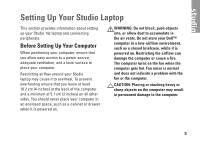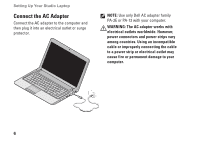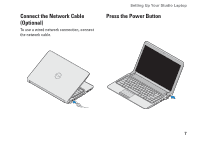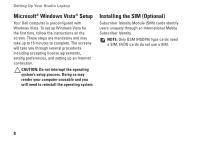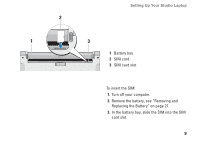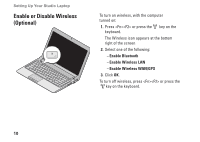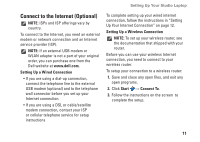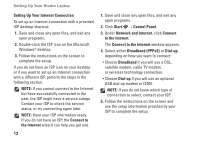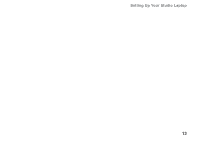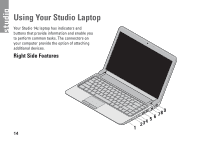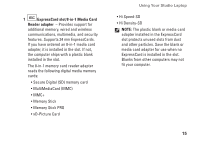Dell Studio 1440 Setup Guide - Page 12
Enable or Disable Wireless (Optional), Enable Bluetooth, Enable Wireless LAN
 |
View all Dell Studio 1440 manuals
Add to My Manuals
Save this manual to your list of manuals |
Page 12 highlights
Setting Up Your Studio Laptop Enable or Disable Wireless (Optional) To turn on wireless, with the computer turned on: 1. Press or press the key on the keyboard. The Wireless icon appears at the bottom right of the screen 2. Select one of the following: --Enable Bluetooth --Enable Wireless LAN --Enable Wireless WAN/GPS 3. Click OK. To turn off wireless, press or press the key on the keyboard. 10
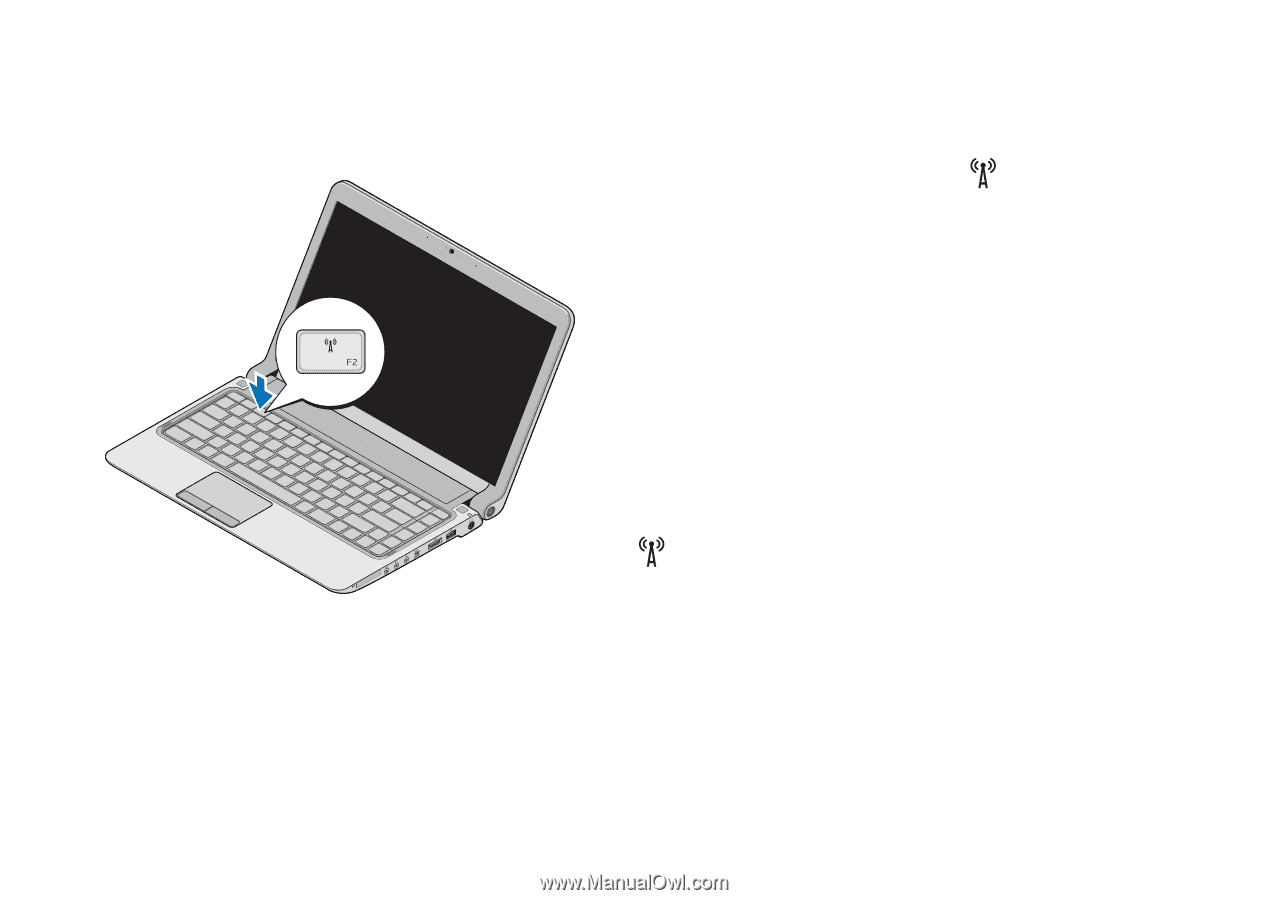
10
Setting Up Your Studio Laptop
Enable or Disable Wireless
(Optional)
To turn on wireless, with the computer
turned on:
Press <Fn><F2> or press the
1.
key on the
keyboard.
The Wireless
icon appears at the bottom
right of the screen
Select one of the following:
2.
Enable Bluetooth
–
Enable Wireless LAN
–
Enable Wireless WAN/GPS
–
Click
3.
OK
.
To turn off wireless, press <Fn><F2> or press the
key on the keyboard.