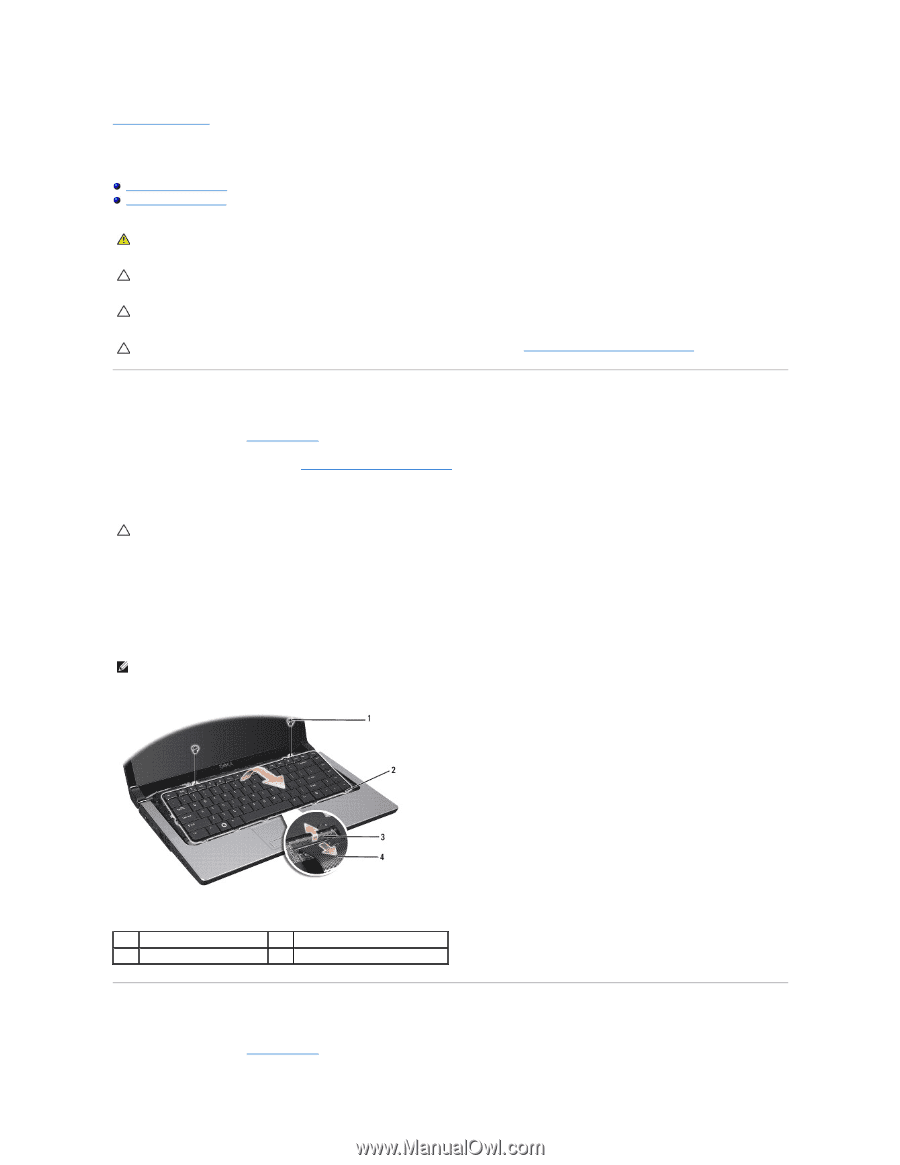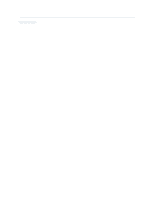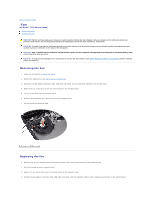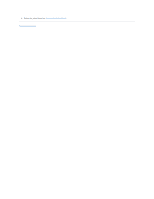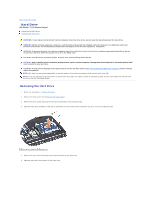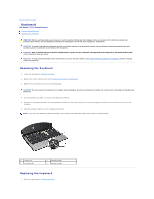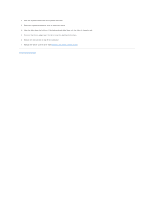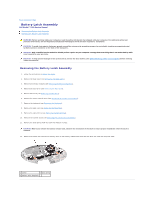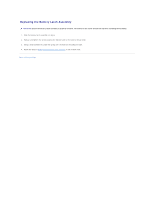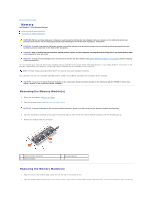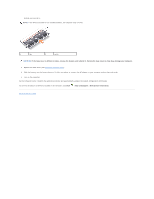Dell Studio 15 Dell Studio 1555 Service Manual - Page 26
Keyboard
 |
View all Dell Studio 15 manuals
Add to My Manuals
Save this manual to your list of manuals |
Page 26 highlights
Back to Contents Page Keyboard Dell Studio™ 1555 Service Manual Removing the Keyboard Replacing the Keyboard WARNING: Before working inside your computer, read the safety information that shipped with your computer. For additional safety best practices information, see the Regulatory Compliance Homepage at www.dell.com/regulatory_compliance. CAUTION: To avoid electrostatic discharge, ground yourself by using a wrist grounding strap or by periodically touching an unpainted metal surface (such as a connector on the back of the computer). CAUTION: Only a certified service technician should perform repairs on your computer. Damage due to servicing that is not authorized by Dell™ is not covered by your warranty. CAUTION: To help prevent damage to the system board, remove the main battery (see Before Working Inside Your Computer) before working inside the computer. Removing the Keyboard 1. Follow the procedures in Before You Begin. 2. Remove the center control cover (see Removing the Center Control Cover). 3. Remove the two screws at the top of the keyboard. CAUTION: The key caps on the keyboard are fragile, easily dislodged, and time-consuming to replace. Be careful when removing and handling the keyboard. 4. Lift the keyboard and hold it to access the keyboard connector. 5. Disconnect the keyboard cable from the keyboard connector on the system board by rotating the keyboard connector latch towards the front of the computer. 6. Slide the keyboard cable out of the keyboard connector. NOTE: If you have the backlit keyboard (optional), there would be an additional cable that needs to be disconnected. 1 screws (2) 3 securing tab 2 keyboard tabs 4 keyboard cable Replacing the Keyboard 1. Follow the procedures in Before You Begin.