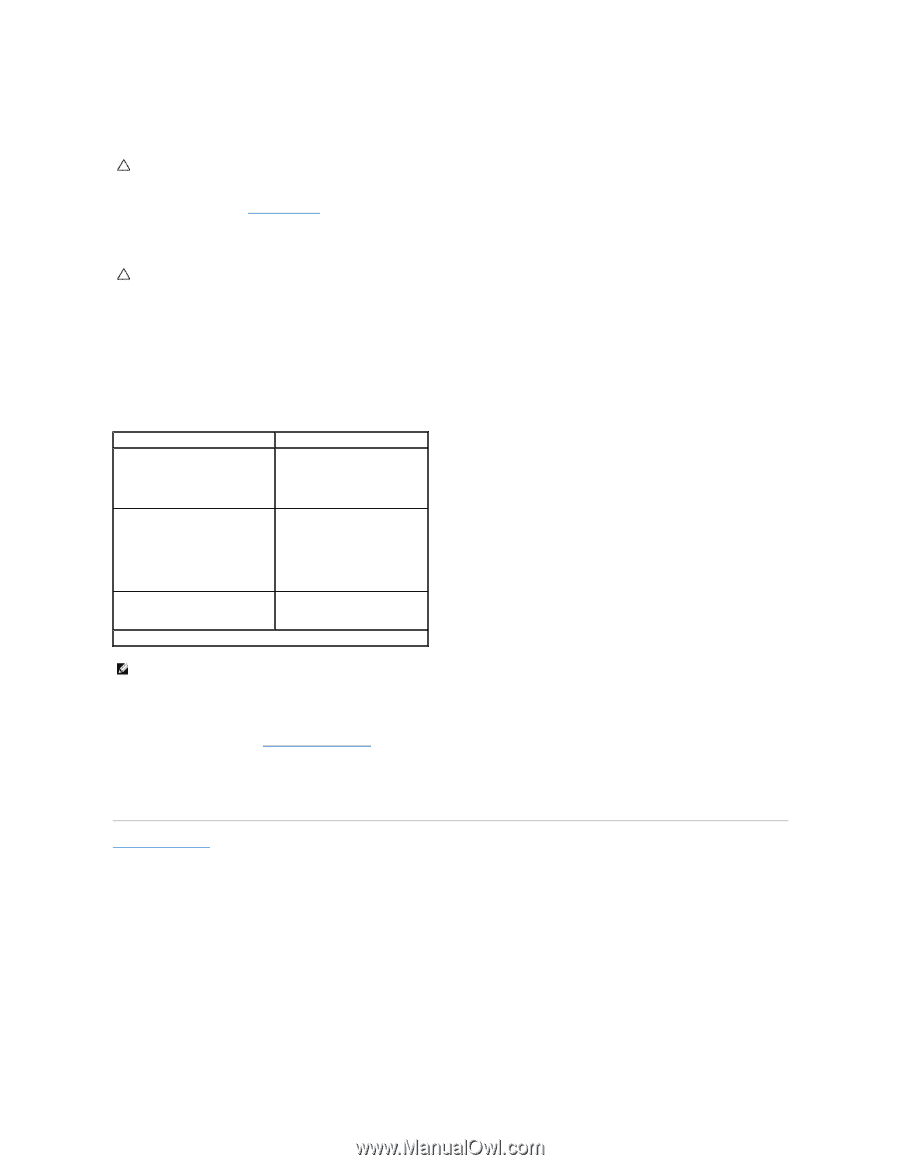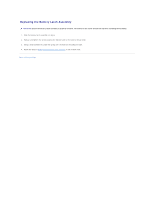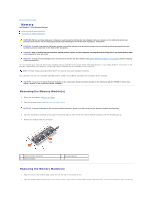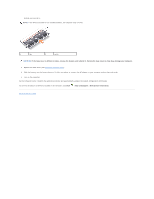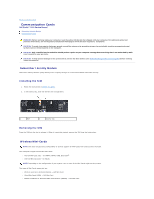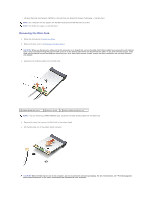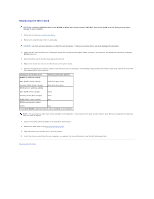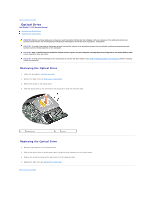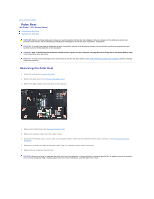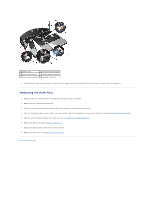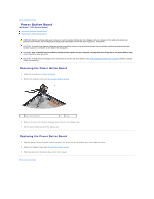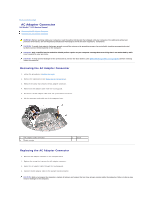Dell Studio 15 Dell Studio 1555 Service Manual - Page 34
Replacing the Mini-Card
 |
View all Dell Studio 15 manuals
Add to My Manuals
Save this manual to your list of manuals |
Page 34 highlights
Replacing the Mini-Card CAUTION: Install the UWB Mini-Card in the WWAN or WPAN slot. Do not install a UWB Mini-Card in the WLAN card slot. Doing so may cause damage to your computer. 1. Follow the instructions in Before You Begin. 2. Remove the new Mini-Card from its packaging. CAUTION: Use firm and even pressure to slide the card into place. If you use excessive force, you may damage the connector. 3. Insert the Mini-Card connector at a 45-degree angle into the appropriate system board connector. For example, the WLAN card connector is labeled WLAN and so on. 4. Press the other end of the Mini-Card down into the slot. 5. Replace the screw that secures the Mini-Card to the system board. 6. Connect the appropriate antenna cables to the Mini-Card you are installing. The following table provides the antenna cable color scheme for each MiniCard supported by your computer. Connectors on the Mini-Card WWAN (2 antenna cables) Antenna Cable Color Scheme Main WWAN (white triangle) white with gray stripe Auxiliary WWAN (black triangle) WLAN (2 or 3 antenna cables) black with gray stripe Main WLAN (white triangle) white Auxiliary WLAN (black triangle) black MIMO WLAN (*gray triangle) WPAN (one antenna cable) gray WPAN blue * The MIMO WLAN is optional and may not be available in all computers. NOTE: The gray antenna cable may not be available in all computers. The presence of the gray antenna cable in your Mini-Card compartment depends upon the type of display. 7. Secure the unused antenna cables in the protective mylar sleeve. 8. Replace the base cover (see Replacing the Base Cover). 9. Slide the battery into the bay until it clicks into place. 10. Install the drivers and utilities for your computer, as required. For more information, see the Dell Technology Guide. Back to Contents Page