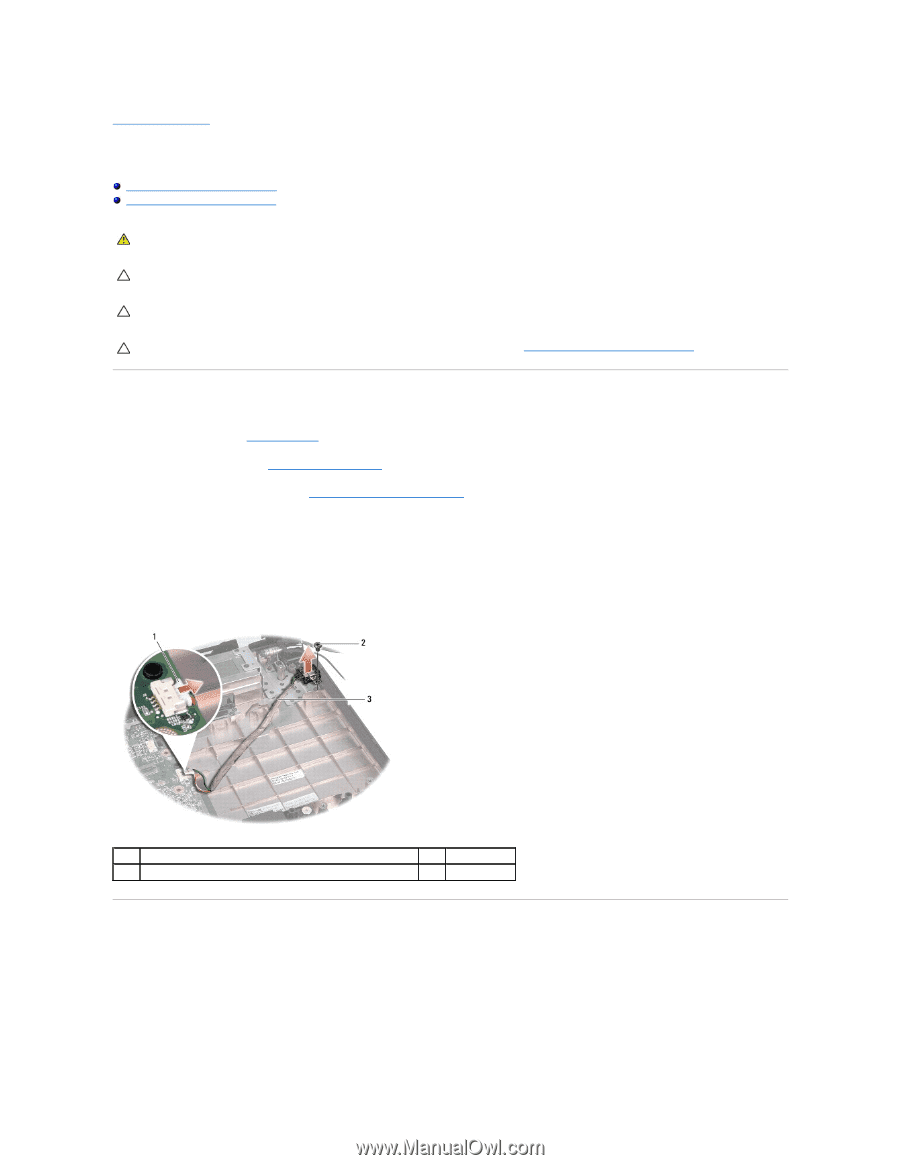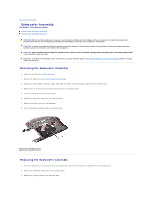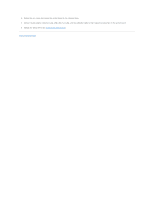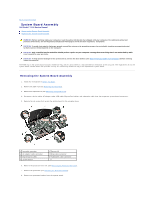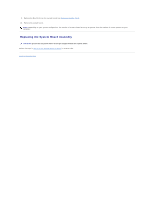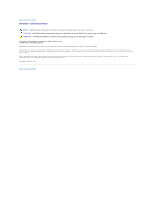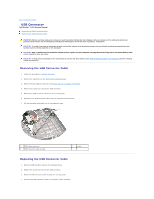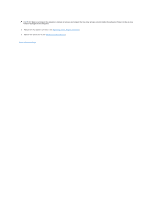Dell Studio 15 Dell Studio 1555 Service Manual - Page 48
USB Connector
 |
View all Dell Studio 15 manuals
Add to My Manuals
Save this manual to your list of manuals |
Page 48 highlights
Back to Contents Page USB Connector Dell Studio™ 1555 Service Manual Removing the USB Connector Cable Replacing the USB Connector Cable WARNING: Before working inside your computer, read the safety information that shipped with your computer. For additional safety best practices information, see the Regulatory Compliance Homepage at www.dell.com/regulatory_compliance. CAUTION: To avoid electrostatic discharge, ground yourself by using a wrist grounding strap or by periodically touching an unpainted metal surface (such as the back panel) on the computer. CAUTION: Only a certified service technician should perform repairs on your computer. Damage due to servicing that is not authorized by Dell™ is not covered by your warranty. CAUTION: To help prevent damage to the system board, remove the main battery (see Before Working Inside Your Computer) before working inside the computer. Removing the USB Connector Cable 1. Follow the procedures in Before You Begin. 2. Remove the optical drive (see Removing the Optical Drive). 3. Remove the AC adapter connector (see Removing the AC Adapter Connector). 4. Remove the screw that secures the USB connector. 5. Remove the USB connector cable from the routing guide. 6. Disconnect the USB connector cable from the system board connector. 7. Lift the connector and cable out of the computer base. 1 USB cable connector 3 USB connector cable routing 2 screw Replacing the USB Connector Cable 1. Place the USB connector cable in the computer base. 2. Replace the screw that secures the USB connector. 3. Route the USB connector cable through the routing guide. 4. Connect the USB connector cable to the system board connector.