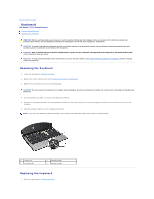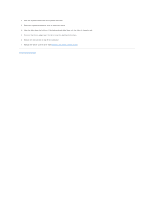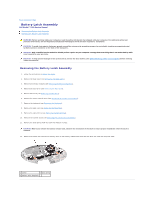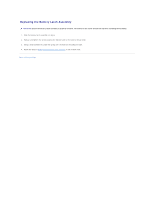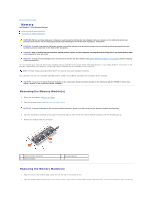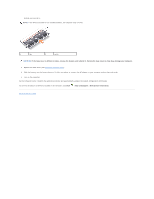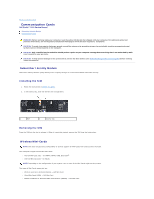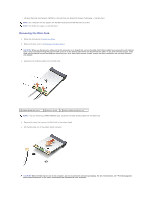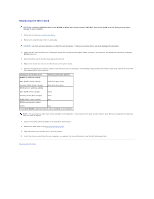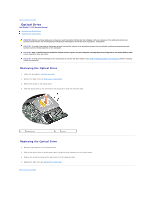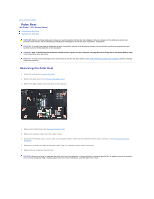Dell Studio 15 Dell Studio 1555 Service Manual - Page 31
Help and Support
 |
View all Dell Studio 15 manuals
Add to My Manuals
Save this manual to your list of manuals |
Page 31 highlights
module and reinstall it. NOTE: If the memory module is not installed properly, the computer may not boot. 1 tab 2 notch CAUTION: If the base cover is difficult to close, remove the module and reinstall it. Forcing the base cover to close may damage your computer. 3. Replace the base cover (see Replacing the Base Cover). 4. Slide the battery into the battery bay until it clicks into place, or connect the AC adapter to your computer and an electrical outlet. 5. Turn on the computer. As the computer boots, it detects the additional memory and automatically updates the system configuration information. To confirm the amount of memory installed in the computer, click Start ® Help and Support® Dell System Information. Back to Contents Page
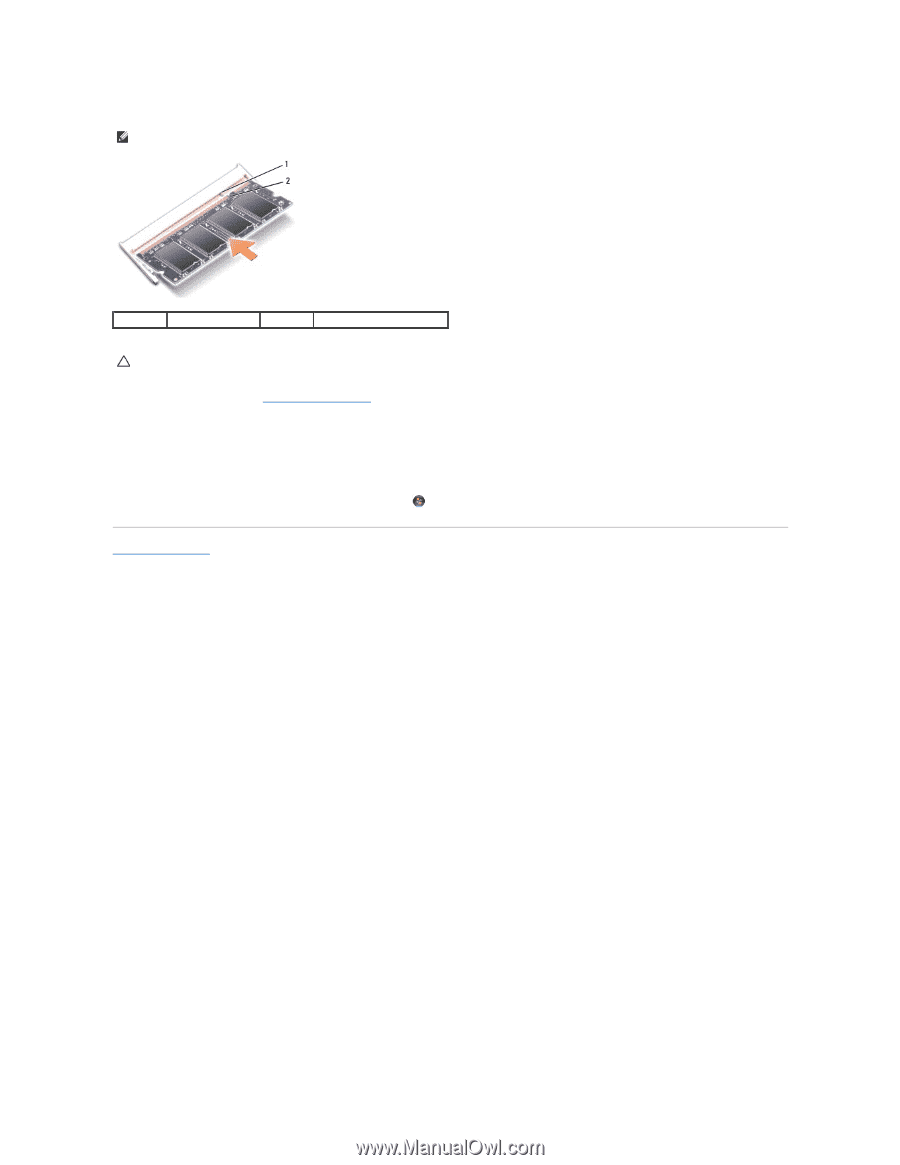
module and reinstall it.
3.
Replace the base cover (see
Replacing the Base Cover
).
4.
Slide the battery into the battery bay until it clicks into place, or connect the AC adapter to your computer and an electrical outlet.
5.
Turn on the computer.
As the computer boots, it detects the additional memory and automatically updates the system configuration information.
To confirm the amount of memory installed in the computer, click
Start
®
Help and Support
®
Dell System Information
.
Back to Contents Page
NOTE:
If the memory module is not installed properly, the computer may not boot.
1
tab
2
notch
CAUTION:
If the base cover is difficult to close, remove the module and reinstall it. Forcing the base cover to close may damage your computer.