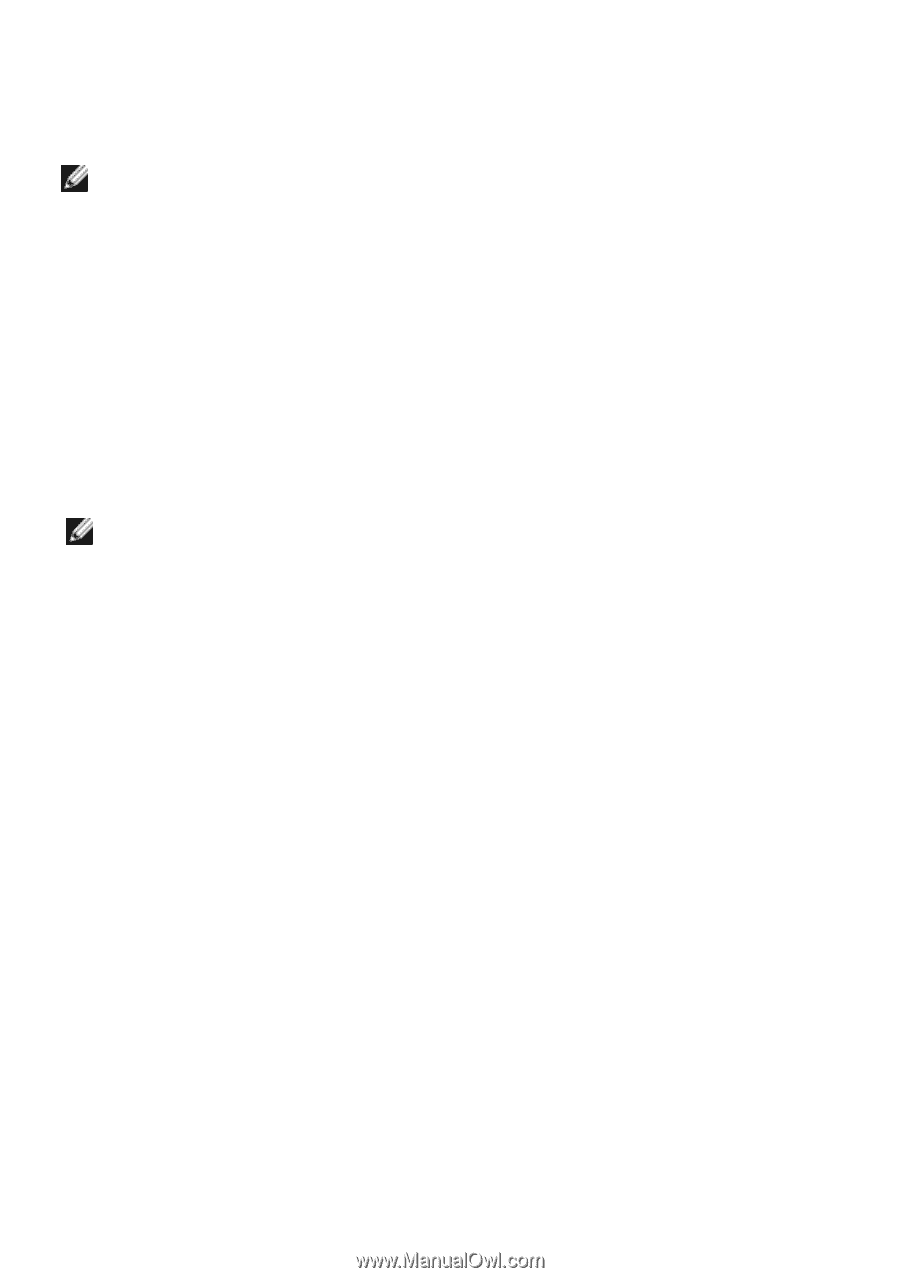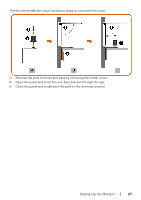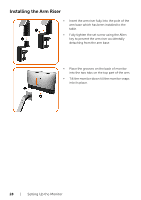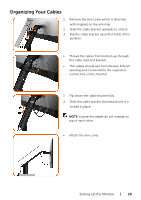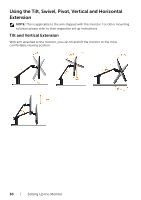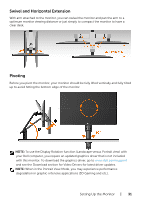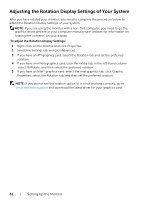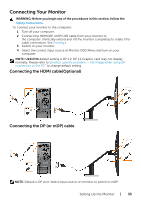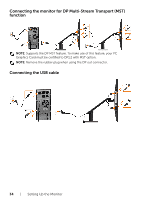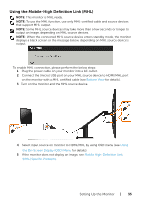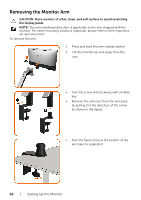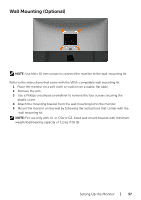Dell U2417HA User Guide - Page 32
Adjusting the Rotation Display Settings of Your System, To adjust the Rotation Display Settings - driver
 |
View all Dell U2417HA manuals
Add to My Manuals
Save this manual to your list of manuals |
Page 32 highlights
Adjusting the Rotation Display Settings of Your System After you have rotated your monitor, you need to complete the procedure below to adjust the Rotation Display Settings of your System. NOTE: If you are using the monitor with a non-Dell computer, you need to go the graphics driver website or your computer manufacturer website for information on rotating the 'contents' on your display. To adjust the Rotation Display Settings: 1 Right-click on the desktop and click Properties. 2 Select the Settings tab and click Advanced. 3 If you have an ATI graphics card, select the Rotation tab and set the preferred rotation. 4 If you have an nVidia graphics card, click the nVidia tab, in the left-hand column select NVRotate, and then select the preferred rotation. 5 If you have an Intel® graphics card, select the Intel graphics tab, click Graphic Properties, select the Rotation tab, and then set the preferred rotation. NOTE: If you do not see the rotation option or it is not working correctly, go to www.dell.com/support and download the latest driver for your graphics card. 32 | Setting Up the Monitor