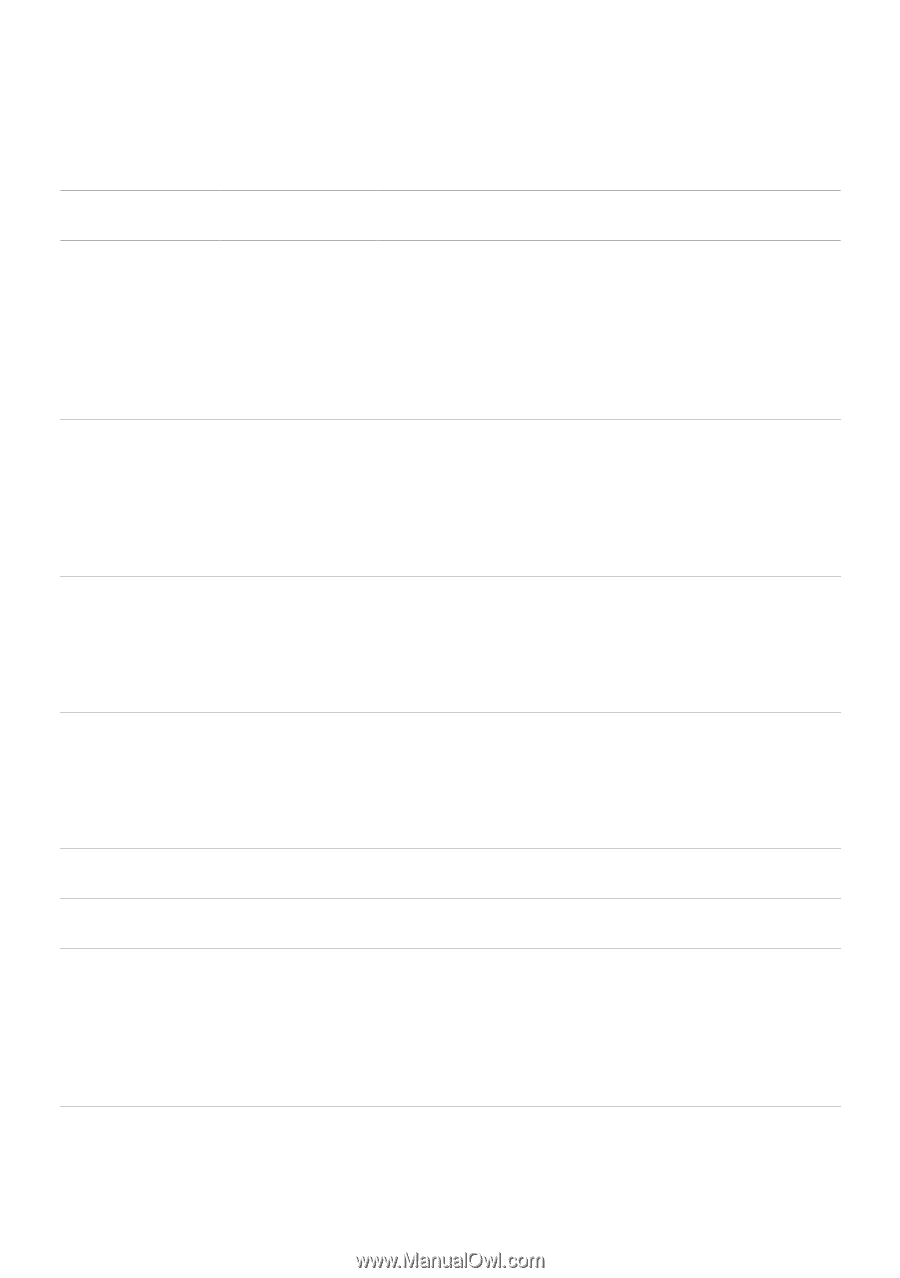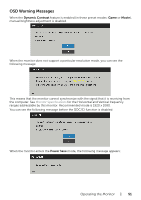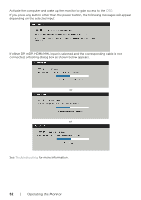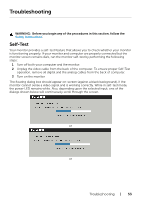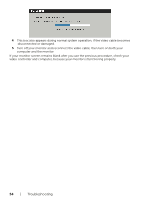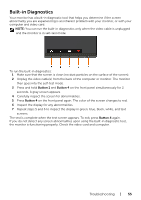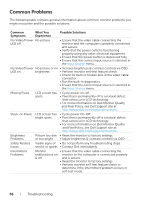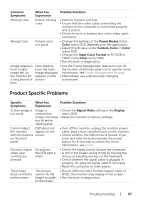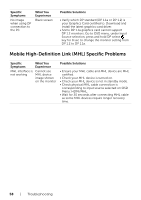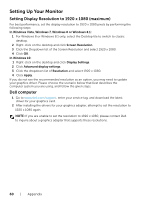Dell U2417HA User Guide - Page 56
Common Problems, Common, Symptoms, What You, Experience, Possible Solutions
 |
View all Dell U2417HA manuals
Add to My Manuals
Save this manual to your list of manuals |
Page 56 highlights
Common Problems The following table contains general information about common monitor problems you might encounter and the possible solutions: Common Symptoms What You Experience Possible Solutions No Video/Power No picture LED off • Ensure that the video cable connecting the monitor and the computer is properly connected and secure. • Verify that the power outlet is functioning properly using any other electrical equipment. • Ensure that the power button is depressed fully. • Ensure that the correct input source is selected in the Input Source menu. No Video/Power No picture or no • Increase brightness & contrast controls via OSD. LED on brightness • Perform monitor self-test feature check. • Check for bent or broken pins in the video cable connector. • Run the built-in diagnostics. • Ensure that the correct input source is selected in the Input Source menu. Missing Pixels LCD screen has spots • Cycle power on-off. • Pixel that is permanently off is a natural defect that canoccur in LCD technology. • For more information on Dell Monitor Quality and Pixel Policy, see Dell Support site at: http://www.dell.com/support/monitors. Stuck-on Pixels LCD screen has bright spots • Cycle power On-Off. • Pixel that is permanently off is a natural defect that canoccur in LCD technology. • For more information on Dell Monitor Quality and PixelPolicy, see Dell Support site at: http://www.dell.com/support/monitors. Brightness Problems Picture too dim • Reset the monitor to factory settings. or too bright • Adjust brightness & contrast controls via OSD. Safety Related Visible signs of • Do not perform any troubleshooting steps. Issues smoke or sparks • Contact Dell immediately. Intermittent Problems Monitor • Ensure that the video cable connecting the malfunctions on monitor to the computer is connected properly & off and is secure. • Reset the monitor to factory settings. • Perform monitor self-test feature check to determine if the intermittent problem occurs in self-test mode. 56 | Troubleshooting