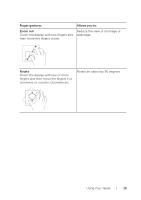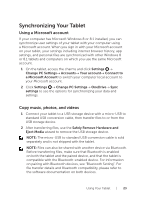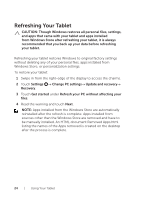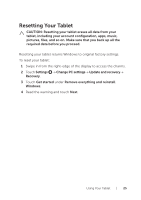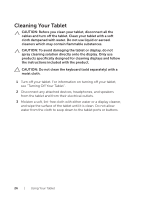Dell Venue 8 Pro 3845 Dell Users Manual - Page 21
Accessing the Start screen, Swipe left, Search, Share, Devices, and Settings options.
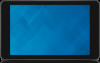 |
View all Dell Venue 8 Pro 3845 manuals
Add to My Manuals
Save this manual to your list of manuals |
Page 21 highlights
Accessing the Start screen When your computer boots into Windows, the Start screen appears by default. To access the Start screen from any other window or app, use any of the following methods: • Press the Windows button. • Swipe in from the right-edge of the display to access the charms, and then touch the Start icon . If you are at the Start screen, pressing the Start icon takes you to the most recently used app or most recently viewed screen. NOTE: The functionality of the Start icon is same as Windows button. Swipe left Swipe in from the right-edge of the display to show the charms. Charms provide access to the system commands such as Start, Search, Share, Devices, and Settings options. Using Your Tablet | 21
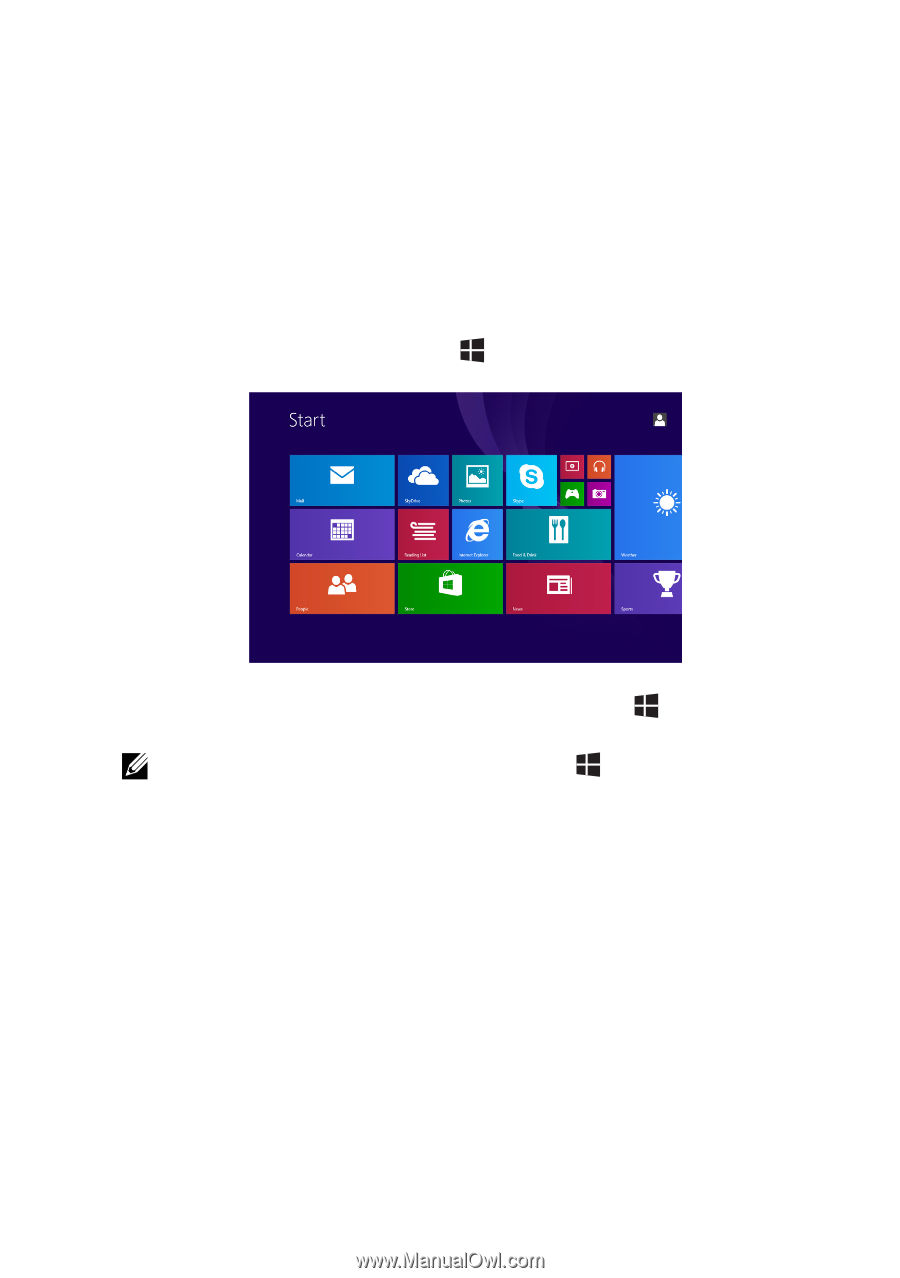
Using Your Tablet
|
21
Accessing the Start screen
When your computer boots into Windows, the Start screen appears by
default. To access the Start screen from any other window or app, use
any of the following methods:
•
Press the Windows button.
•
Swipe in from the right‑edge of the display to access the charms,
and then touch the
Start
icon
.
If you are at the Start screen, pressing the
Start
icon
takes you to
the most recently used app or most recently viewed screen.
NOTE:
The functionality of the
Start
icon
is same as Windows
button.
Swipe left
Swipe in from the right‑edge of the display to show the charms.
Charms provide access to the system commands such as Start,
Search, Share, Devices, and Settings options.