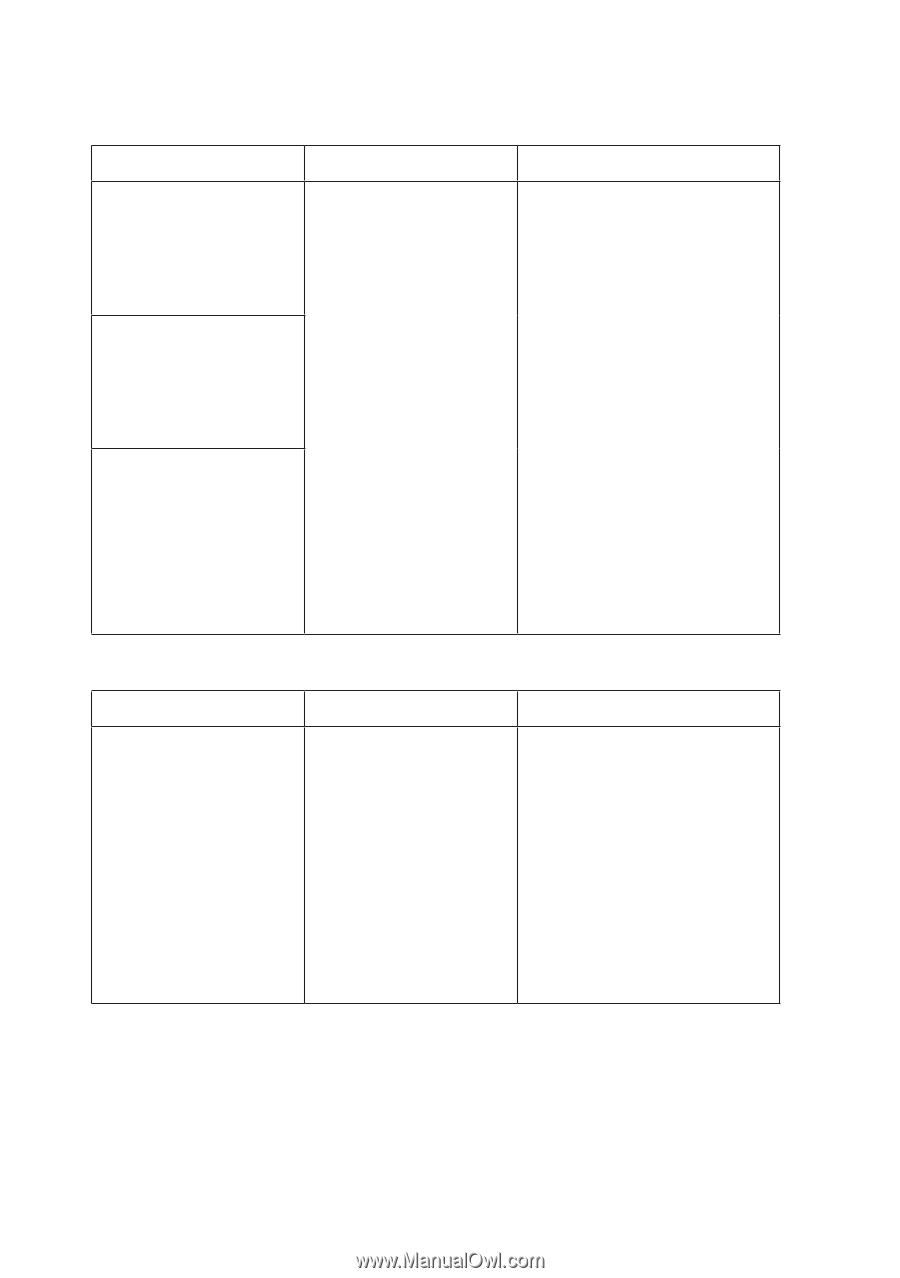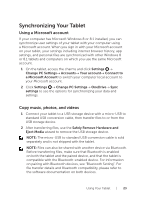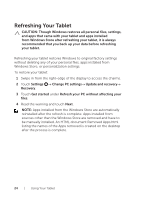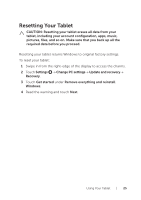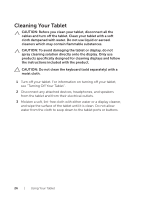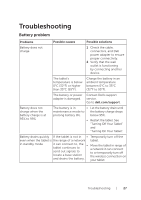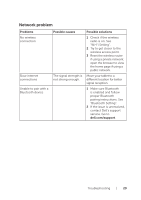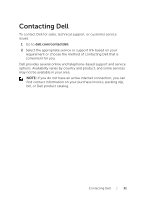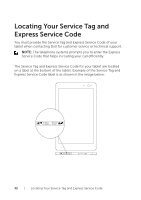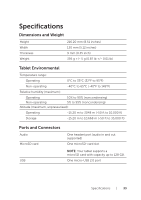Dell Venue 8 Pro 3845 Dell Users Manual - Page 28
Touchscreen problem, Problems, Possible causes, Possible solutions
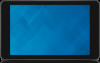 |
View all Dell Venue 8 Pro 3845 manuals
Add to My Manuals
Save this manual to your list of manuals |
Page 28 highlights
Problems Possible causes Possible solutions Battery charge values The battery charge 1 Press and hold the power are not accurate values are wrong button for 10 seconds or there is a rapid to forcefully turn off the change in the ambient tablet, and force the temperature. system to obtain a new Battery is fully charged (battery charge is at 100%) but the batterycharging status light is on reference point for the battery charge value (do not follow the regular Windows shutdown process). 2 Perform a full battery Battery charge jumps from 90% to 100% when the battery is charging charge/discharge cycle to recalibrate the battery charge value by charging the tablet until the battery is fully charged and run the battery power until the tablet shuts itself down. Touchscreen problem Problems Possible causes Possible solutions Touchscreen responds • slowly or improperly • The screen is dirty. A protective cover may prevent the tablet from recognizing your inputs. • Moisten a soft, lint‑free cloth with either water or a display cleaner, and wipe the surface of the tablet until it is clean. Do not allow water from the cloth to seep down to the tablet ports or buttons. • Remove any protective covers from the touchscreen. 28 | Troubleshooting