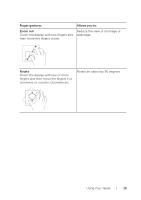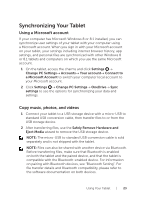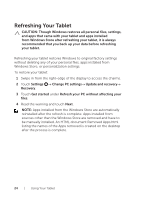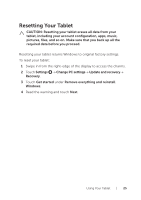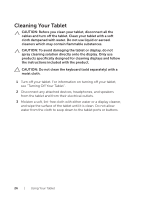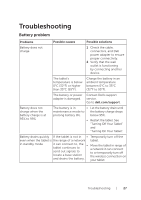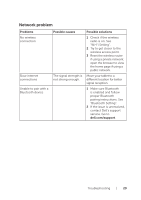Dell Venue 8 Pro 3845 Dell Users Manual - Page 24
Refreshing Your Tablet - manual
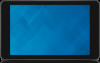 |
View all Dell Venue 8 Pro 3845 manuals
Add to My Manuals
Save this manual to your list of manuals |
Page 24 highlights
Refreshing Your Tablet CAUTION: Though Windows restores all personal files, settings, and apps that came with your tablet and apps installed from Windows Store after refreshing your tablet, it is always recommended that you back up your data before refreshing your tablet. Refreshing your tablet restores Windows to original factory settings without deleting any of your personal files, apps installed from Windows Store, or personalization settings. To restore your tablet: 1 Swipe in from the right-edge of the display to access the charms. 2 Touch Settings → Change PC settings→ Update and recovery→ Recovery. 3 Touch Get started under Refresh your PC without affecting your files. 4 Read the warning and touch Next. NOTE: Apps installed from the Windows Store are automatically reinstalled after the refresh is complete. Apps installed from sources other than the Windows Store are removed and have to be manually installed. An HTML document Removed Apps.html listing the names of the Apps removed is created on the desktop after the process is complete. 24 | Using Your Tablet