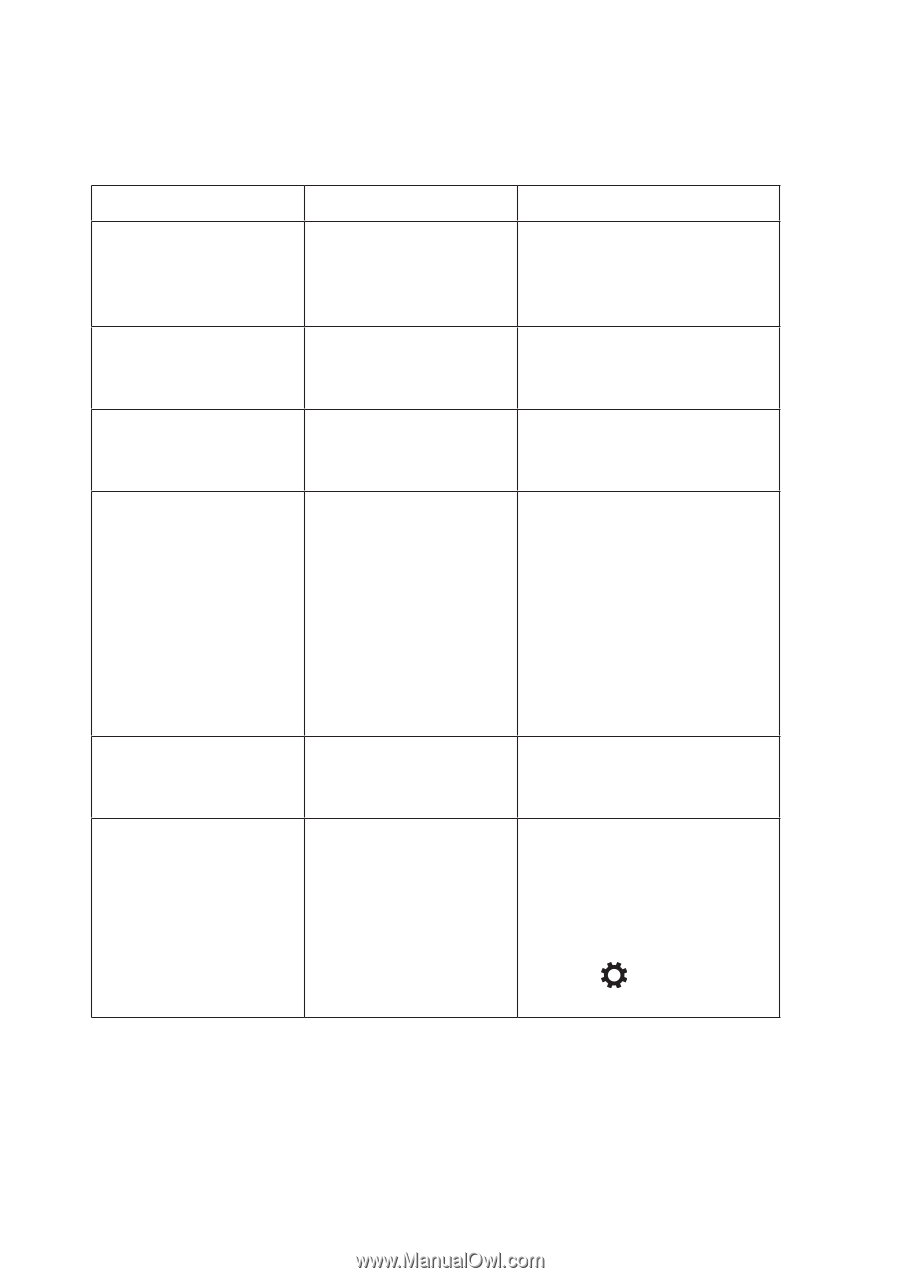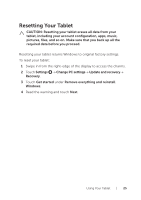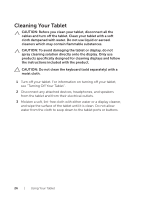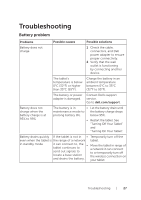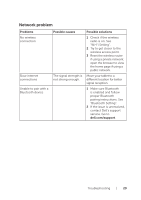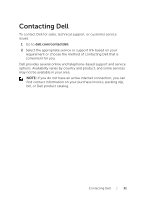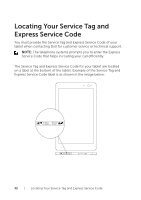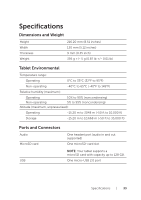Dell Venue 8 Pro 3845 Dell Users Manual - Page 30
System problem, Problems, Possible causes, Possible solutions, dell.com/support, Settings, Power
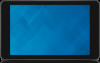 |
View all Dell Venue 8 Pro 3845 manuals
Add to My Manuals
Save this manual to your list of manuals |
Page 30 highlights
System problem Problems Possible causes Possible solutions Tablet does not turn on The battery is 1 Charge the tablet for at completely discharged. least 4 hours. 2 Press and hold the power button for 2 seconds. Tablet does not turn off Press and hold the power button for 10 seconds to forcefully turn off the tablet. Tablet locks up Press and hold the power button for 10 seconds to forcefully turn off the tablet. Tablet is not responding or behaving unexpectedly 1 Restart the tablet. See "Turning Off Your Tablet" and "Turning On Your Tablet". 2 Refresh the tablet. See "Refreshing Your Tablet". 3 If the issue is unresolved, contact Dell's support service. Go to dell.com/support. Tablet cannot boot into Windows Contact Dell's support service. Go to dell.com/support. Software or feature is not working as expected Software updates may have been downloaded in the background. Restart your tablet (swipe in from the right-edge of the display to access the charms and touch Settings → Power→ Restart). 30 | Troubleshooting