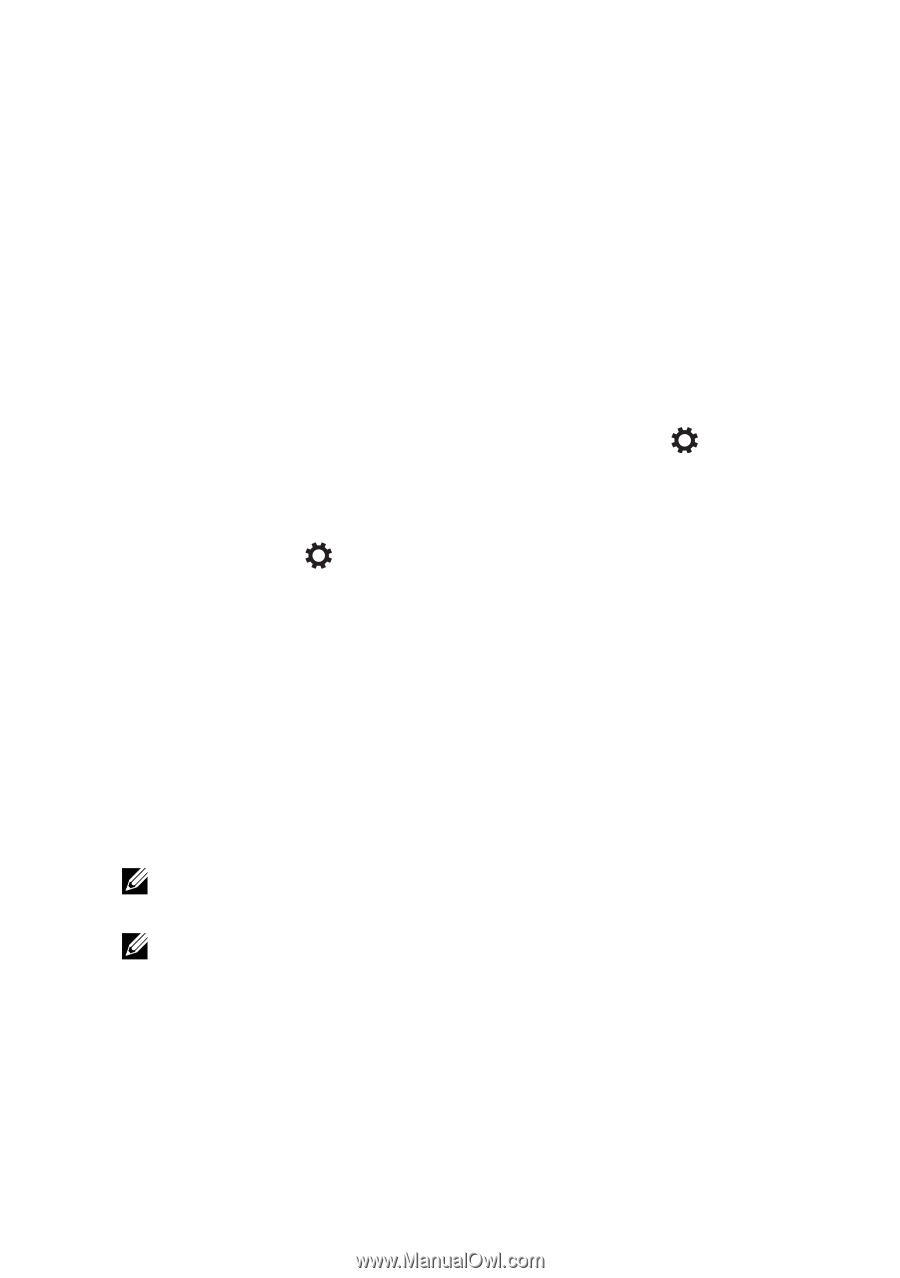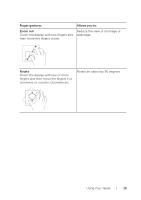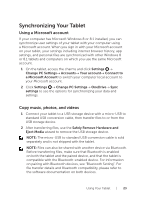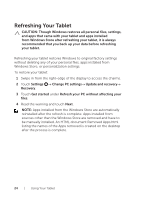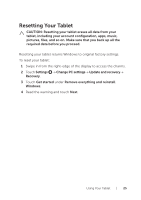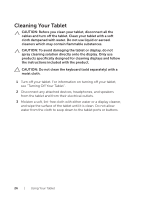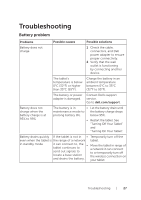Dell Venue 8 Pro 3845 Dell Users Manual - Page 23
Synchronizing Your Tablet, Using a Microsoft account, Copy music, photos, and videos
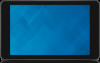 |
View all Dell Venue 8 Pro 3845 manuals
Add to My Manuals
Save this manual to your list of manuals |
Page 23 highlights
Synchronizing Your Tablet Using a Microsoft account If your computer has Microsoft Windows 8 or 8.1 installed, you can synchronize user settings of your tablet with your computer using a Microsoft account. When you sign in with your Microsoft account on your tablet, your settings including internet browser history, app settings, and personal files are synchronized with other Windows 8 or 8.1 tablets and computers on which you use the same Microsoft account. 1 On the tablet, access the charms and click Settings → Change PC Settings→ Accounts→ Your account→ Connect to a Microsoft Account to switch your computer local account to your Microsoft account. 2 Click Settings → Change PC Settings→ OneDrive→ Sync settings to see the options for synchronizing your data and settings. Copy music, photos, and videos 1 Connect your tablet to a USB storage device with a micro-USB to standard USB conversion cable, then transfer files to or from the USB storage device. 2 After transferring files, use the Safely Remove Hardware and Eject Media wizard to remove the USB storage device. NOTE: The micro-USB to standard USB conversion cable is sold separately and is not shipped with the tablet. NOTE: Files can also be shared with another device via Bluetooth. Before transferring files, make sure that Bluetooth is enabled on both the tablet and the paired device, and that the tablet is compatible with the Bluetooth-enabled device. For information on pairing with Bluetooth devices, see "Bluetooth Setting". For file transfer details and Bluetooth compatibility, please refer to the software documentation on both devices. Using Your Tablet | 23