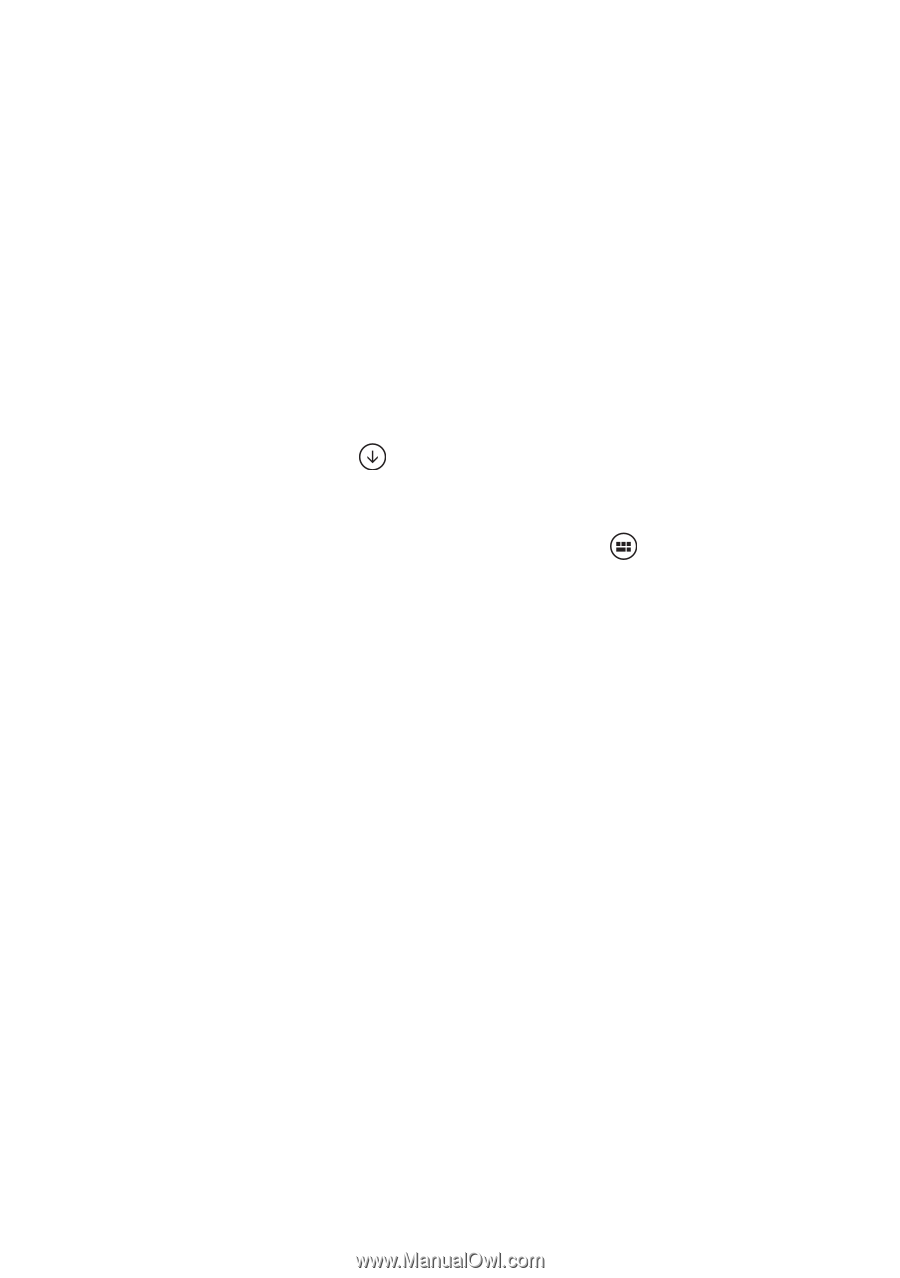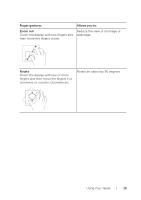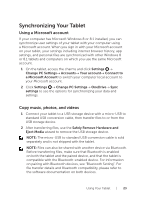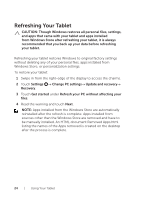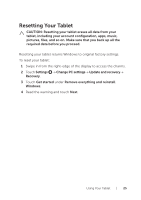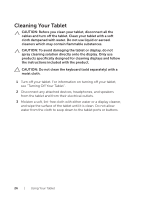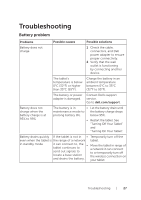Dell Venue 8 Pro 3845 Dell Users Manual - Page 22
Swipe right, Swipe up/down, to organize the tiles on your Start screen.
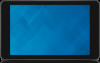 |
View all Dell Venue 8 Pro 3845 manuals
Add to My Manuals
Save this manual to your list of manuals |
Page 22 highlights
Swipe right • Swipe in quickly from the left-edge of the display to switch the currently running apps. • Swipe in slowly from the left-edge of the display to show thumbnails of open apps. • Swipe in and out on the left-edge of the display to show a list of the most recently used apps. Swipe up/down • From the Start screen, swipe up from the middle of the display to show the Apps icon . Touch the Apps icon to show an alphabetical list of all apps installed on your tablet. • From the Start screen, swipe in from the bottom-edge or topedge of the display to show the Customize icon . Touch Customize to organize the tiles on your Start screen. • Swipe in an app from the top to the bottom of the display to close the app. • Swipe in an app from the top of the display and move the app to the left-edge or right-edge of the display to dock the app. For more information on using Windows 8.1 Start screen, go to dell.com/windows8. 22 | Using Your Tablet