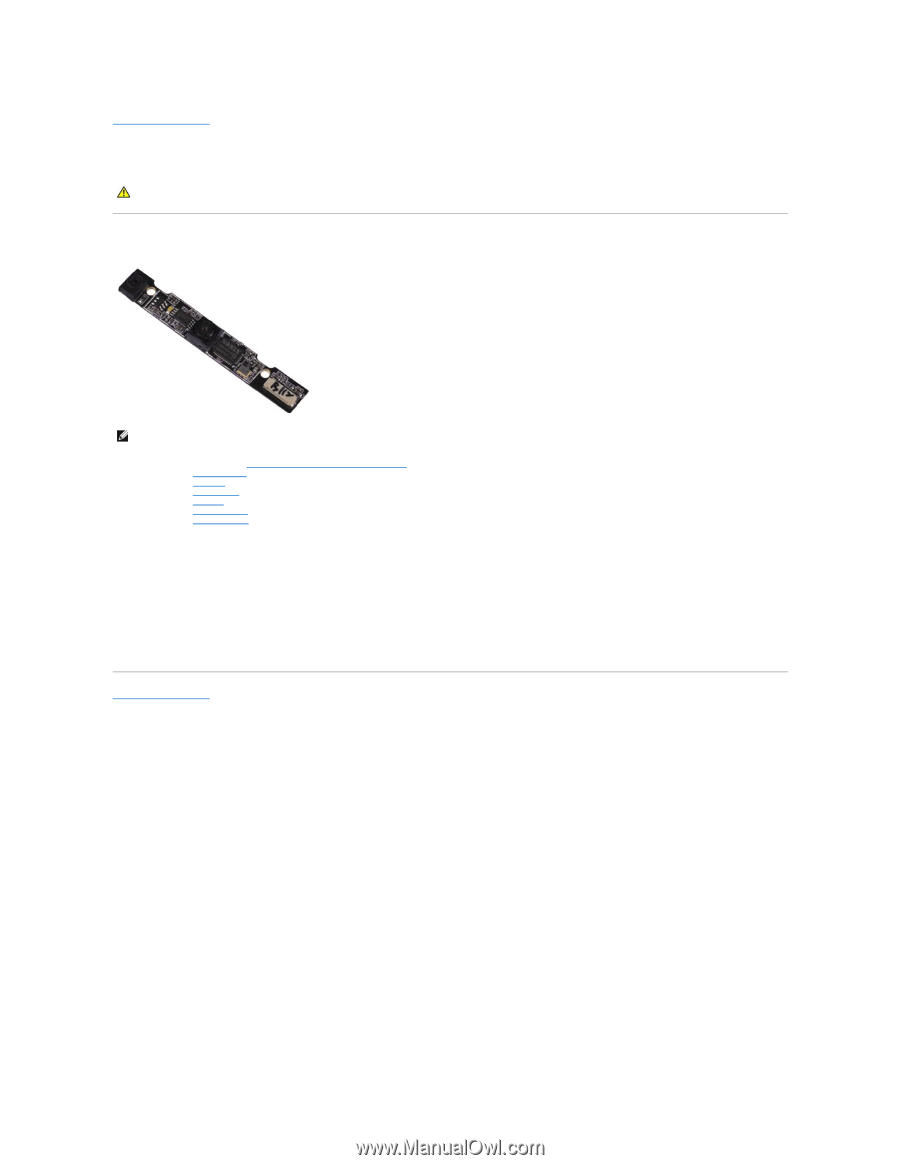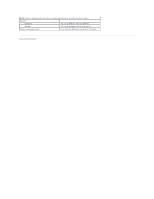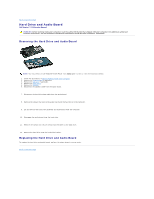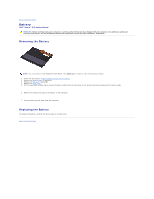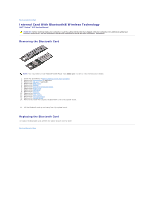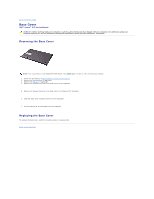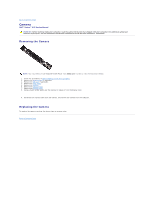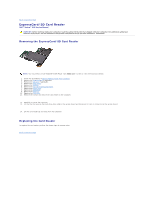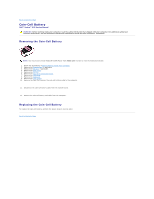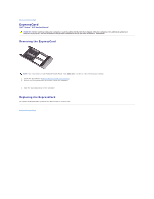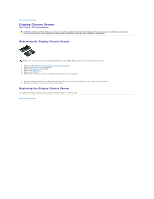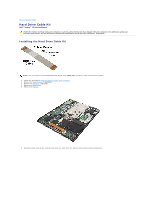Dell Vostro 13 Service Manual - Page 16
Camera - vostro v13 battery removal
 |
View all Dell Vostro 13 manuals
Add to My Manuals
Save this manual to your list of manuals |
Page 16 highlights
Back to Contents Page Camera Dell™ Vostro™ V13 Service Manual WARNING: Before working inside your computer, read the safety information that shipped with your computer. For additional safety best practices information, see the Regulatory Compliance Homepage at www.dell.com/regulatory_compliance. Removing the Camera NOTE: You may need to install Adobe® Flash® Player from Adobe.com in order to view the illustrations below. 1. Follow the procedures in Before Working Inside Your Computer. 2. Remove the ExpressCard, if applicable. 3. Remove the SD card, if applicable. 4. Remove the base cover. 5. Remove the battery. 6. Remove the display bezel. 7. Remove the display panel. 8. Using a plastic scribe, gently pry the camera to release it from the display cover. 9. Disconnect the camera cable from the camera, and remove the camera from the computer. Replacing the Camera To replace the camera, perform the above steps in reverse order. Back to Contents Page