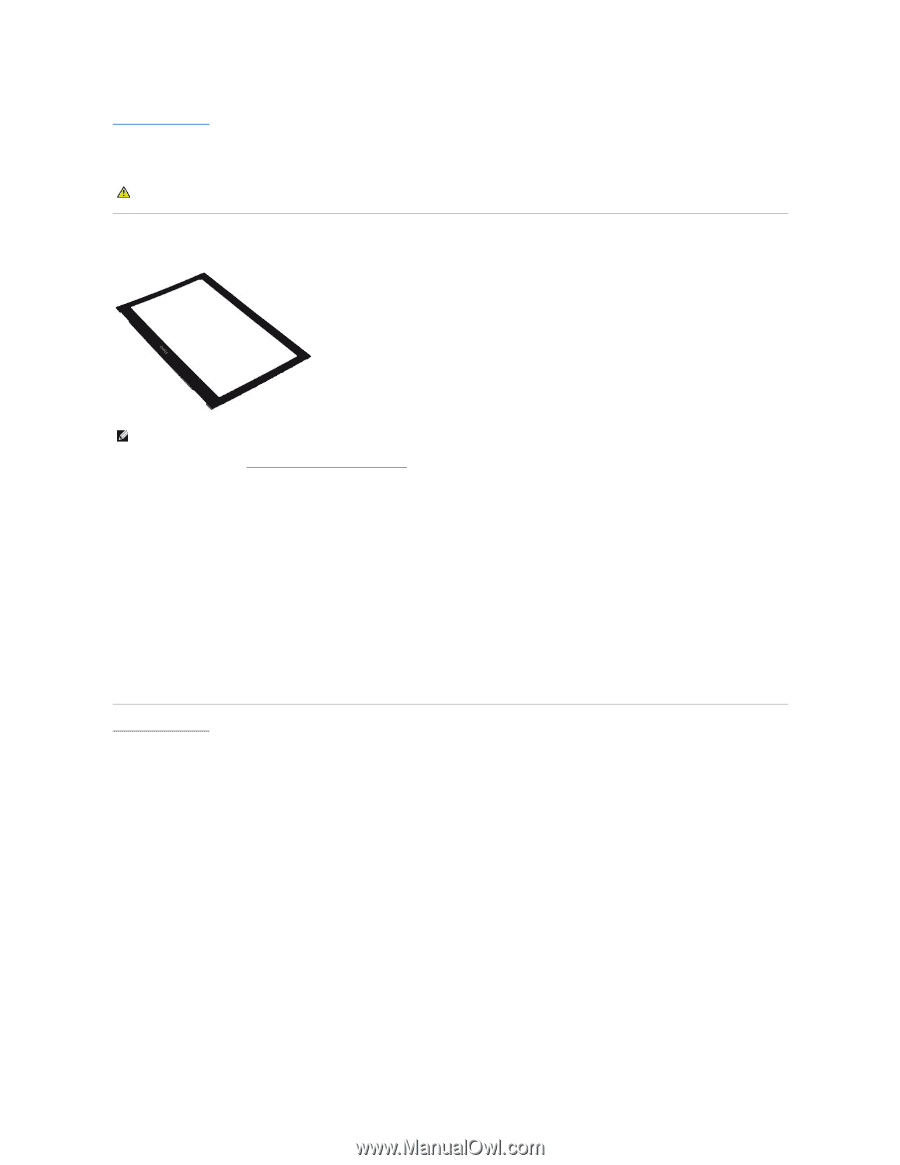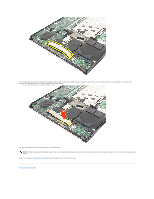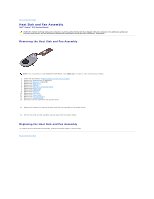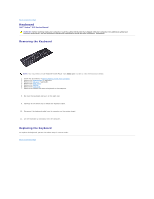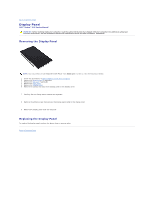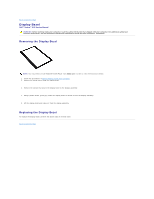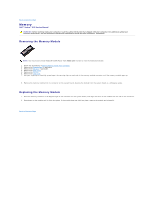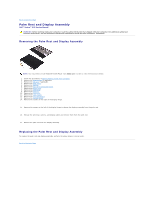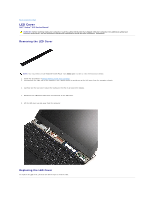Dell Vostro 13 Service Manual - Page 28
Display Bezel
 |
View all Dell Vostro 13 manuals
Add to My Manuals
Save this manual to your list of manuals |
Page 28 highlights
Back to Contents Page Display Bezel Dell™ Vostro™ V13 Service Manual WARNING: Before working inside your computer, read the safety information that shipped with your computer. For additional safety best practices information, see the Regulatory Compliance Homepage at www.dell.com/regulatory_compliance. Removing the Display Bezel NOTE: You may need to install Adobe® Flash® Player from Adobe.com in order to view the illustrations below. 1. Follow the procedures in Before Working Inside Your Computer. 2. Remove the screw covers from the display bezel. 3. Remove the screws that secure the display bezel to the display assembly. 4. Using a plastic scribe, gently pry under the display bezel to release it from the display assembly. 5. Lift the display bezel and remove it from the display assembly. Replacing the Display Bezel To replace the display bezel, perform the above steps in reverse order. Back to Contents Page