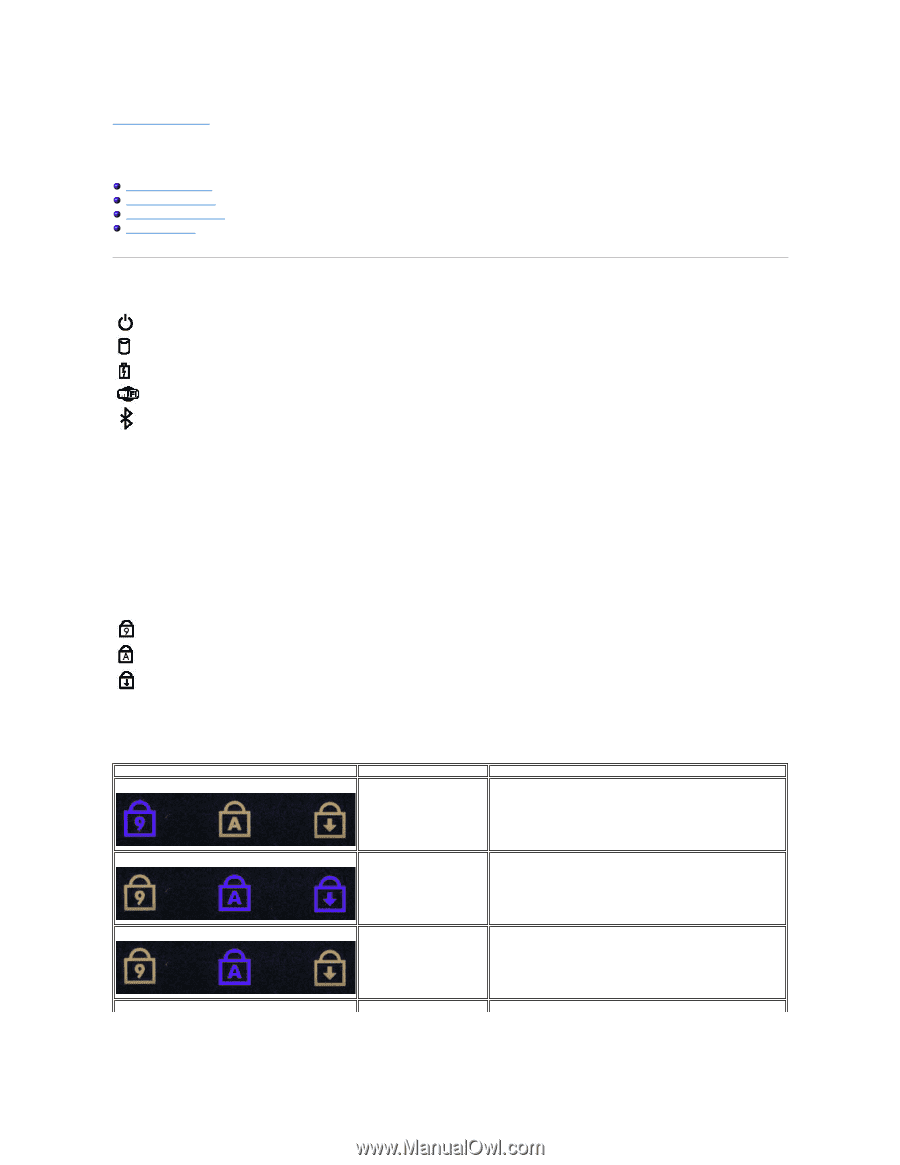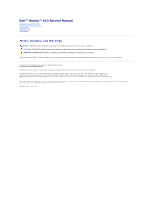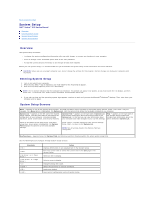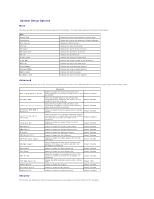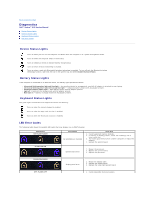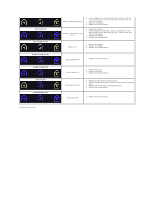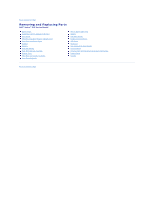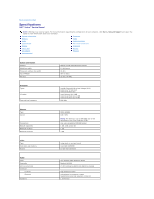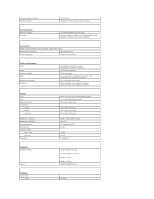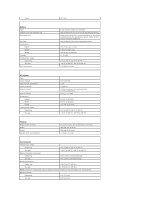Dell Vostro 13 Service Manual - Page 5
Diagnostics - laptop
 |
View all Dell Vostro 13 manuals
Add to My Manuals
Save this manual to your list of manuals |
Page 5 highlights
Back to Contents Page Diagnostics Dell™ Vostro™ V13 Service Manual Device Status Lights Battery Status Lights Keyboard Status Lights LED Error Codes Device Status Lights Turns on when you turn on the computer and blinks when the computer is in a power management mode. Turns on when the computer reads or writes data. Turns on steadily or blinks to indicate battery charge status. Turns on when wireless networking is enabled. Turns on when a card with Bluetooth® wireless technology is enabled. To turn off only the Bluetooth wireless technology function, right-click the icon in the system tray and select Disable Bluetooth Radio. Battery Status Lights If the computer is connected to an electrical outlet, the battery light operates as follows: l Alternately blinking amber light and blue light - An unauthenticated or unsupported, non-Dell AC adapter is attached to your laptop. l Alternately blinking amber light with steady blue light - Temporary battery failure with AC adapter present. l Constantly blinking amber light - Fatal battery failure with AC adapter present. l Light off - Battery in full charge mode with AC adapter present. l Blue light on - Battery in charge mode with AC adapter present. Keyboard Status Lights The green lights located above the keyboard indicate the following: Turns on when the numeric keypad is enabled. Turns on when the Caps Lock function is enabled. Turns on when the Scroll Lock function is enabled. LED Error Codes The following table shows the possible LED codes that may display in a no-POST situation. Appearance ON-FLASH-FLASH Description No SODIMMs are installed Next Step 1. Install supported memory modules. 2. If memory is already present, reseat the module(s) one at time in each slot. 3. Try known good memory from another computer or replace the memory. 4. Replace the system board. FLASH-ON-ON System board error 1. Reseat the processor. 2. Replace the system board. 3. Replace the processor. FLASH-ON-FLASH display panel error 1. Reseat the display cable. 2. Replace the display panel. 3. Replace the video card/system board. OFF-FLASH-OFF 1. Install compatible memory modules.