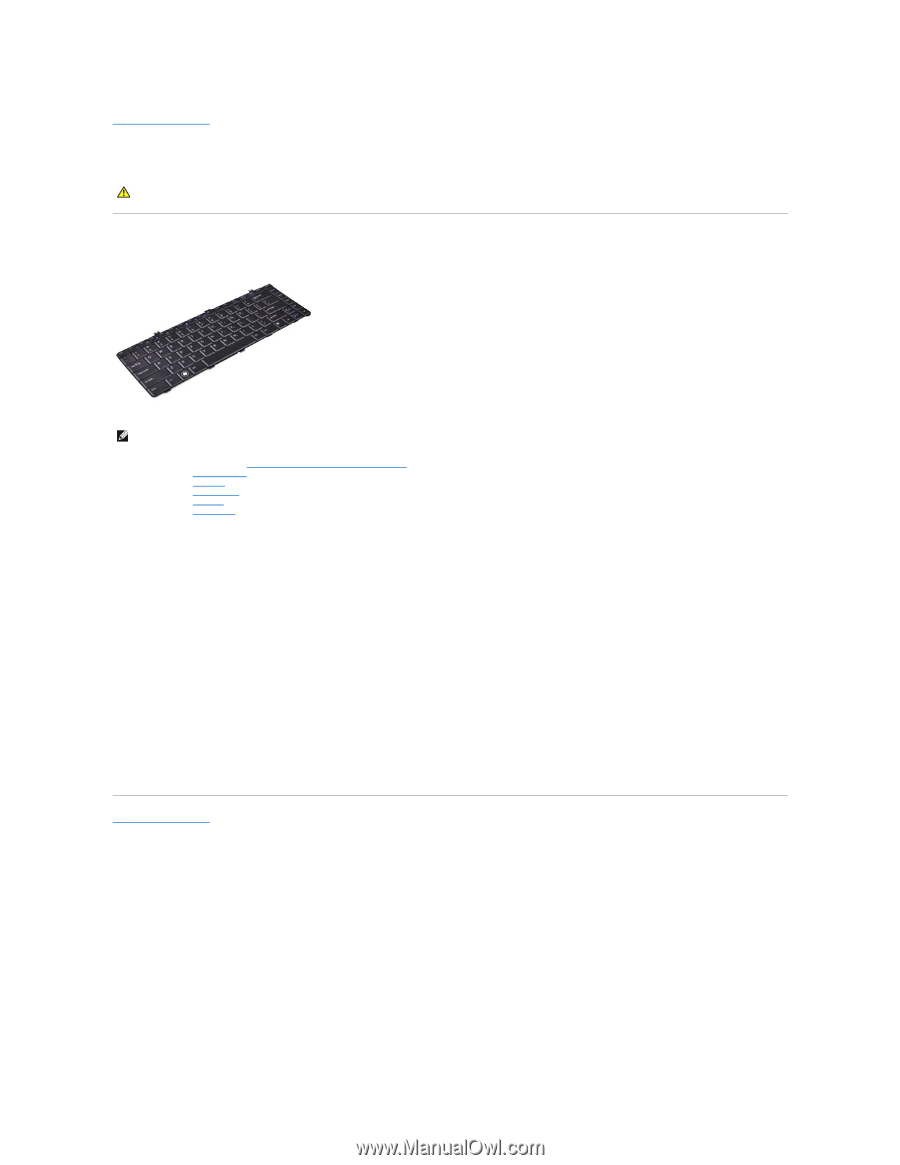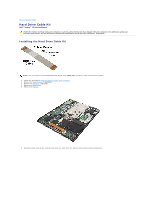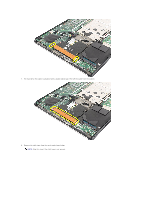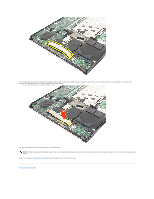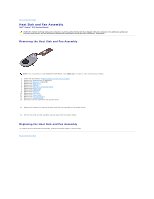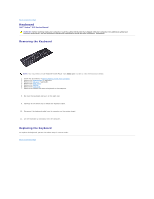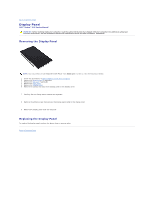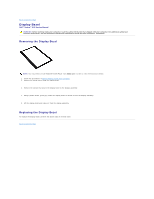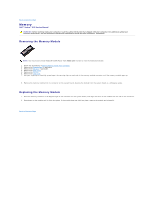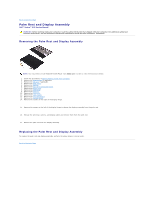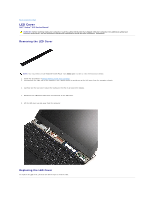Dell Vostro 13 Service Manual - Page 26
Keyboard - vostro v13 keyboard
 |
View all Dell Vostro 13 manuals
Add to My Manuals
Save this manual to your list of manuals |
Page 26 highlights
Back to Contents Page Keyboard Dell™ Vostro™ V13 Service Manual WARNING: Before working inside your computer, read the safety information that shipped with your computer. For additional safety best practices information, see the Regulatory Compliance Homepage at www.dell.com/regulatory_compliance. Removing the Keyboard NOTE: You may need to install Adobe® Flash® Player from Adobe.com in order to view the illustrations below. 1. Follow the procedures in Before Working Inside Your Computer. 2. Remove the ExpressCard, if applicable. 3. Remove the SD card, if applicable. 4. Remove the base cover. 5. Remove the battery. 6. Remove the LCD cover. 7. Remove the screws that secure keyboard to the computer. 8. Flip over the keyboard and lay it on the palm rest. 9. Carefully lift the white clip to release the keyboard cable. 10. Disconnect the keyboard cable from its connector on the system board. 11. Lift the keyboard up and away from the computer. Replacing the Keyboard To replace the keyboard, perform the above steps in reverse order. Back to Contents Page