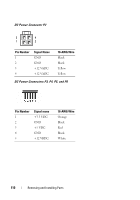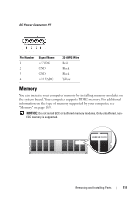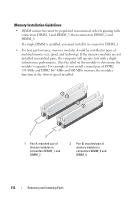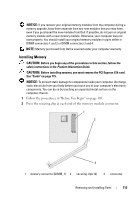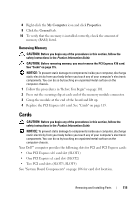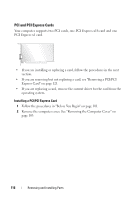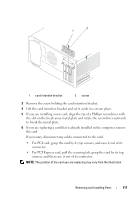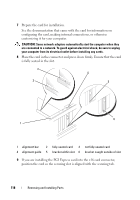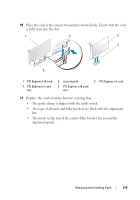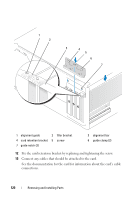Dell Vostro 200 Owner's Manual - Page 115
Removing Memory, Cards - memory slots
 |
View all Dell Vostro 200 manuals
Add to My Manuals
Save this manual to your list of manuals |
Page 115 highlights
8 Right-click the My Computer icon and click Properties. 9 Click the General tab. 10 To verify that the memory is installed correctly, check the amount of memory (RAM) listed. Removing Memory CAUTION: Before you begin any of the procedures in this section, follow the safety instructions in the Product Information Guide. CAUTION: Before removing memory, you must remove the PCI Express X16 card. See "Cards" on page 115. NOTICE: To prevent static damage to components inside your computer, discharge static electricity from your body before you touch any of your computer's electronic components. You can do so by touching an unpainted metal surface on the computer chassis. 1 Follow the procedures in "Before You Begin" on page 101. 2 Press out the securing clip at each end of the memory module connector. 3 Grasp the module at the end of the board and lift up. 4 Replace the PCI Express x16 card. See "Cards" on page 115. Cards CAUTION: Before you begin any of the procedures in this section, follow the safety instructions in the Product Information Guide. NOTICE: To prevent static damage to components inside your computer, discharge static electricity from your body before you touch any of your computer's electronic components. You can do so by touching an unpainted metal surface on the computer chassis. Your Dell™ computer provides the following slots for PCI and PCI Express cards: • One PCI Express x16 card slot (SLOT1) • One PCI Express x1 card slot (SLOT2) • Two PCI card slots (SLOT3, SLOT4) See "System Board Components" on page 106 for card slot location. Removing and Installing Parts 115