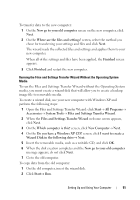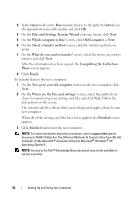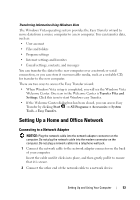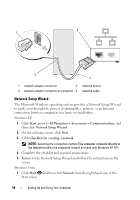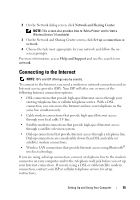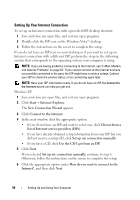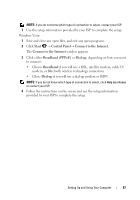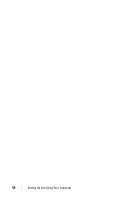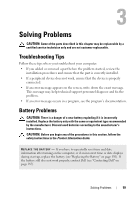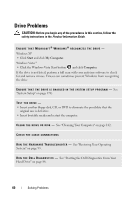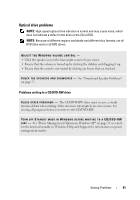Dell Vostro 200 Owner's Manual - Page 56
Setting Up Your Internet Connection, Double-click the ISP - service manual
 |
View all Dell Vostro 200 manuals
Add to My Manuals
Save this manual to your list of manuals |
Page 56 highlights
Setting Up Your Internet Connection To set up an Internet connection with a provided ISP desktop shortcut: 1 Save and close any open files, and exit any open programs. 2 Double-click the ISP icon on the Windows Vista™ desktop. 3 Follow the instructions on the screen to complete the setup. If you do not have an ISP icon on your desktop or if you want to set up an Internet connection with a different ISP, perform the steps in the following section that corresponds to the operating system your computer is using. NOTE: If you are having problems connecting to the Internet, see "E-Mail, Modem, and Internet Problems" on page 62." If you cannot connect to the Internet but have successfully connected in the past, the ISP might have a service outage. Contact your ISP to check the service status, or try connecting again later. NOTE: Have your ISP information ready. If you do not have an ISP, the Connect to the Internet wizard can help you get one. Windows XP 1 Save and close any open files, and exit any open programs. 2 Click Start→ Internet Explorer. The New Connection Wizard appears. 3 Click Connect to the Internet. 4 In the next window, click the appropriate option: • If you do not have an ISP and want to select one, click Choose from a list of Internet service providers (ISPs). • If you have already obtained setup information from your ISP but you did not receive a setup CD, click Set up my connection manually. • If you have a CD, click Use the CD I got from an ISP. 5 Click Next. If you selected Set up my connection manually, continue to step 6. Otherwise, follow the instructions on the screen to complete the setup. 6 Click the appropriate option under How do you want to connect to the Internet?, and then click Next. 56 Setting Up and Using Your Computer