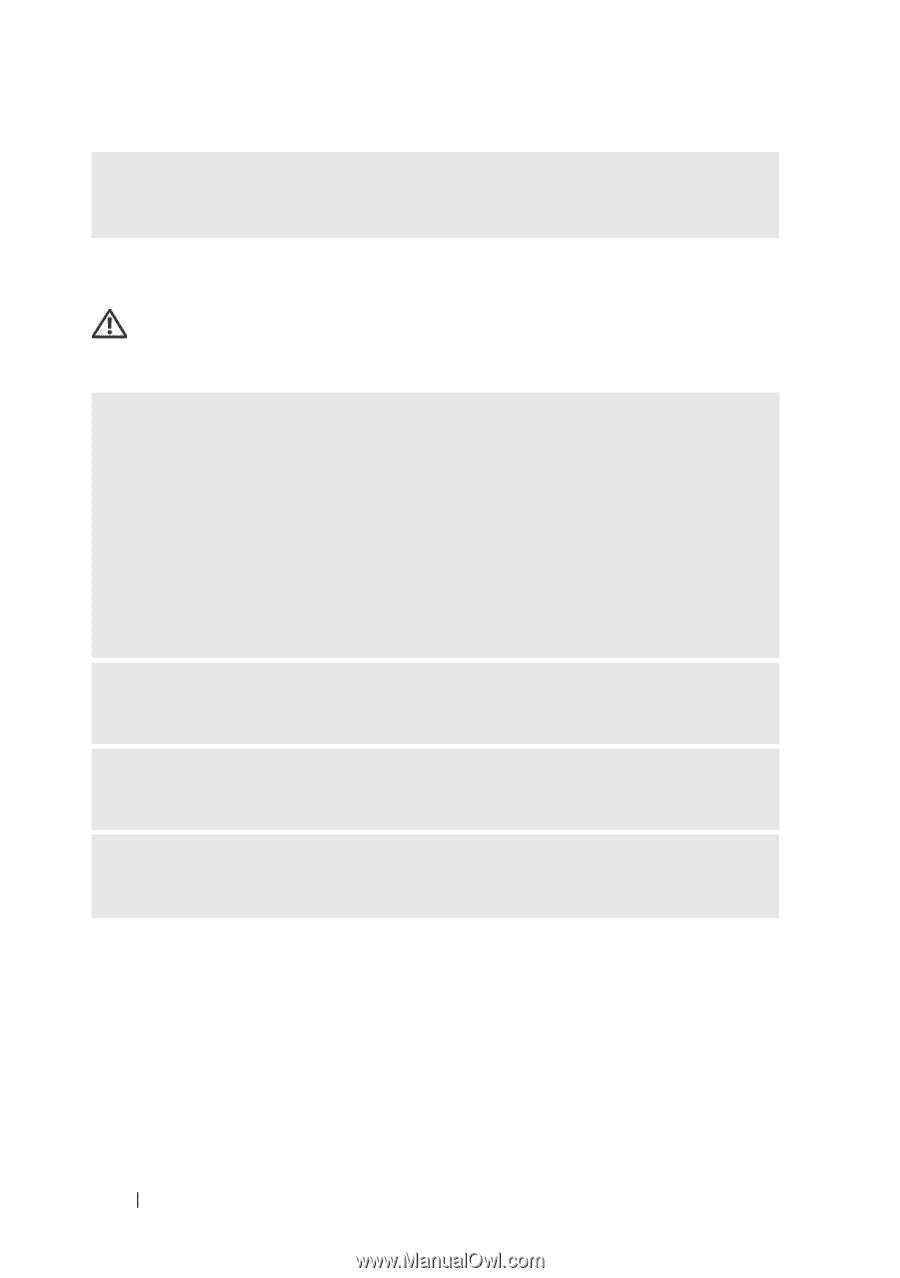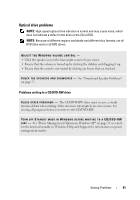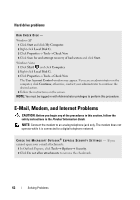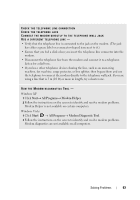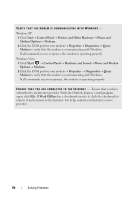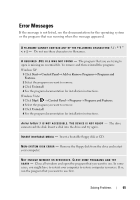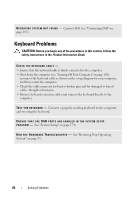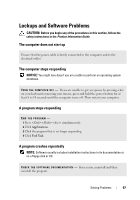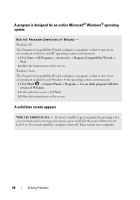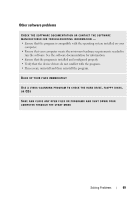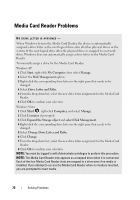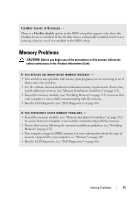Dell Vostro 200 Owner's Manual - Page 66
Keyboard Problems
 |
View all Dell Vostro 200 manuals
Add to My Manuals
Save this manual to your list of manuals |
Page 66 highlights
O P E R A T I N G S YS T E M N O T F O U N D - Contact Dell (see "Contacting Dell" on page 187). Keyboard Problems CAUTION: Before you begin any of the procedures in this section, follow the safety instructions in the Product Information Guide. CHECK THE KEYBOARD CABLE - • Ensure that the keyboard cable is firmly connected to the computer. • Shut down the computer (see "Turning Off Your Computer" on page 102), reconnect the keyboard cable as shown on the setup diagram for your computer, and then restart the computer. • Check the cable connector for bent or broken pins and for damaged or frayed cables. Straighten bent pins. • Remove keyboard extension cables and connect the keyboard directly to the computer. TE S T T H E K E Y B O A R D - Connect a properly working keyboard to the computer, and try using the keyboard. ENSURE THAT THE USB PORTS ARE ENABLED IN THE SYSTEM SETUP P R O G R A M - See "System Setup" on page 174) R U N T H E H A R D W A R E TR O U B L E S H O O T E R - See "Restoring Your Operating System" on page 93. 66 Solving Problems